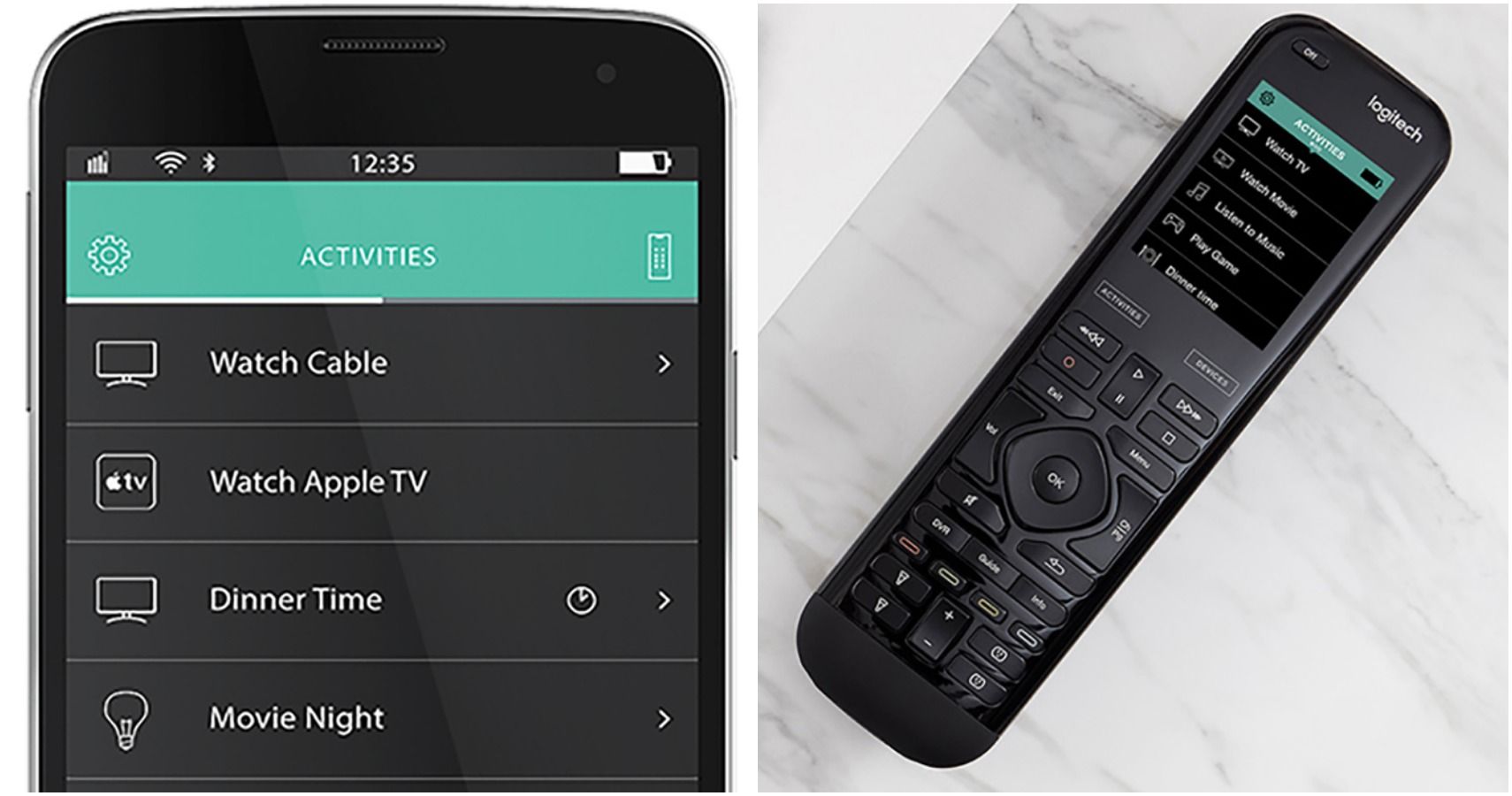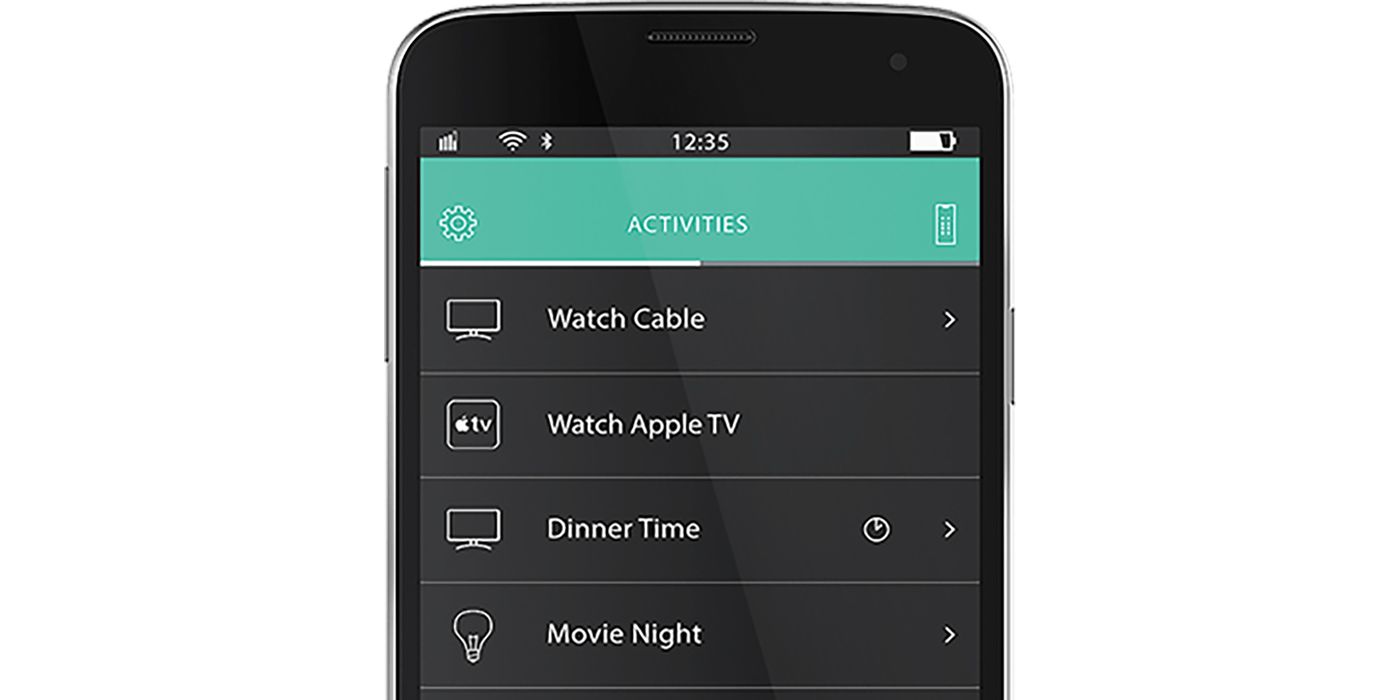Long before we were able to control our TVs and other smart devices in the home by voice or use automation systems like Apple HomeKit, there was the Logitech Harmony remote. These universal remotes are still pretty popular today as an easy way to control multiple devices in your living room. The concept is that you can press a single button to turn on everything that needs to be turned on for a specific activity, like a TV, AV receiver, and gaming console, switched to the right inputs so you can get going right away. This could be watching TV from a cable/satellite network or streaming service like YouTube, activating Apple TV, playing video games from an Xbox or PlayStation, listening to music, and more.
They are super simple to program, making them great for those who aren't very well-versed in tech. And there are a few cool things you might not even realize you can do with the Logitech Harmony Elite remote.
Works With Devices Beyond Entertainment
While you probably know you can use a Logitech Harmony remote to control your TV, receiver, amplifier, and more, did you know you can also control other smart devices in the home, too? It works with smart lights, locks, thermostats, and other devices.
This means you can program a full "scene" so pressing a button called "Movie Night," for example, could queue up Netflix, dim the lights in the living room, crank the heat up a few degrees, and set the mood for a chill night in.
It Suggests Activities
In addition to being able to program your own custom activities and routines in the remote, like Play Video Games, Background Music, or Party Time, the remote will also suggest activities that you might like and want to program.
This might include common ones like "Watch TV," "Play Games," and "Listen to Music." But with other devices connected, it could also include scenes like "Bedtime" or "Good Morning" that would also control lighting, thermostat, security cameras, or even automatic door locks.
Stores Unlimited Activities
There's virtually no limit to how many activities you can program in a Logitech Harmony remote. While the idea is to simplify things for the family, especially family members who aren't tech-savvy, you can also customize options for everyone.
So kids could have their own one-touch settings for things like sleepovers, for example, or game night. You could also program special options for babysitters or other family members when they visit, so there's a setting called "Grandpa" that he knows to press whenever he's over to queue up his music playlist or favourite TV channel.
Combine Up To Fifteen Remotes
You don't actually have to limit yourself to just one remote. You can connect up to 15 of them in a home to create a universal control system. This way, you can have individual remotes in every room of the home with different scene settings.
You might have one in the living room, for example, another in the basement, one in each bedroom, and even have one for rooms like the kitchen or dining area. Then it's super easy to control every smart device in your home.
Remote Control
You can actually use a smartphone or other mobile device to control smart devices in your home while you are away. So you can do things like remotely set your favorite shows or movies to record, turn on lights, or activate devices.
This is great if someone is over, like the grandparents or kids, and they can't figure out how to do something. You can help a neighbor who's housesitting while you're away on vacation, or babysitter while you're at the office or enjoying a night out on the town.
Auto-Scans For Devices
Set up is super easy: using the Harmony app on a mobile device, you can run an auto-scan that will find compatible devices in the home and add them to the system. Once they are all added, you can then proceed to create custom activities, favorite things like TV channels, and other scenes that will trigger multiple actions with one button push.
This means you don't have to hire someone to set everything up for you. And even someone who doesn't understand tech should be able to do it.
You Can Use Your Phone
While the Logitech Harmony remote itself is super easy to use, you can also use the Harmony app on your compatible smartphone or tablet as a secondary option to control devices. This is great if the Harmony remote's battery is low or if you simply prefer using your phone.
You can do things like adjust channels, raise or lower the volume, trigger activities, and more. Essentially anything you can do with the actual remote, you can do with the app, too.
Works With The Harmony Hub
Using the Harmony Hub as a central command unit, you can control all devices using IR, Wi-Fi, or Bluetooth for wireless operation. The Hub looks like a sleek wireless router, so it won't stick out like a sore thumb in your living room.
This allows you to keep cables neatly tucked away and out of sight. Keep everything in a cabinet and use the remote as a single device to control virtually anything you might want to control without any mess or clutter in the home.
Works With Thousands Of Devices
The Logitech Harmony remote works with thousands of devices from popular companies, including Sony, Apple TV, Samsung SmartThings, Philips Hue smart lights, ecobee smart thermostat, Roku, Sonos speakers, and more.
You can run a search through the website for the devices you have at home first to see which ones are compatible. But chances are if it's a smart device, including everything from streaming media players to smart locks and disc players, it will work and can be added to the system and used as part of a Scene.
Set Up On A PC Or Mac
If you're more comfortable with a computer, including both PC and Mac, you can set up the remote there versus using a mobile device, including both Android and iOS devices.
This allows different set-up options so you can use what's most comfortable. Any time you get a new smart device for the home, you can revisit the app or log into your account from your computer and add it to the system very easily. This makes it simple to buy and integrate new equipment or update to the latest and greatest smart devices in the home without having to worry about re-programming everything.