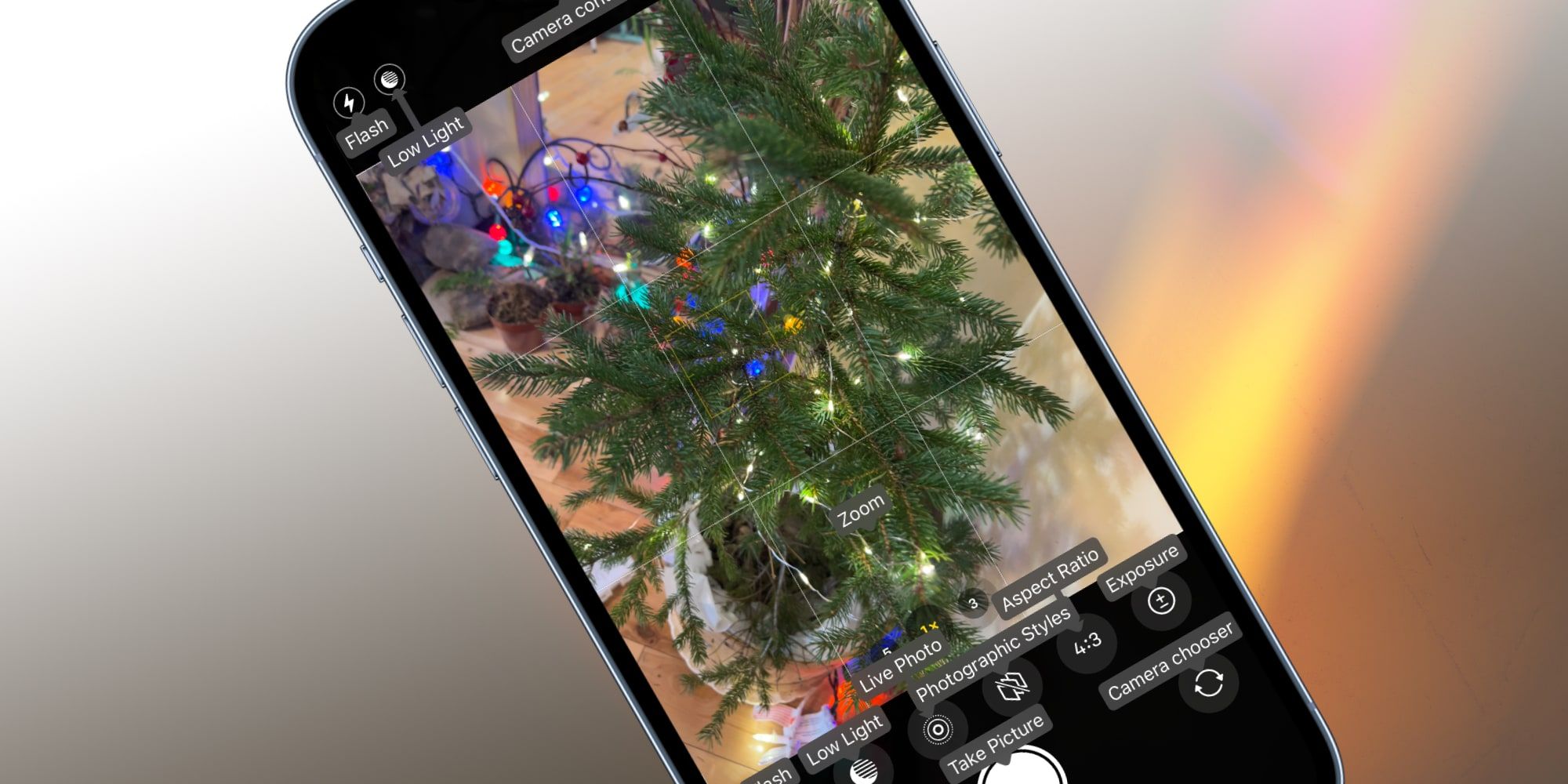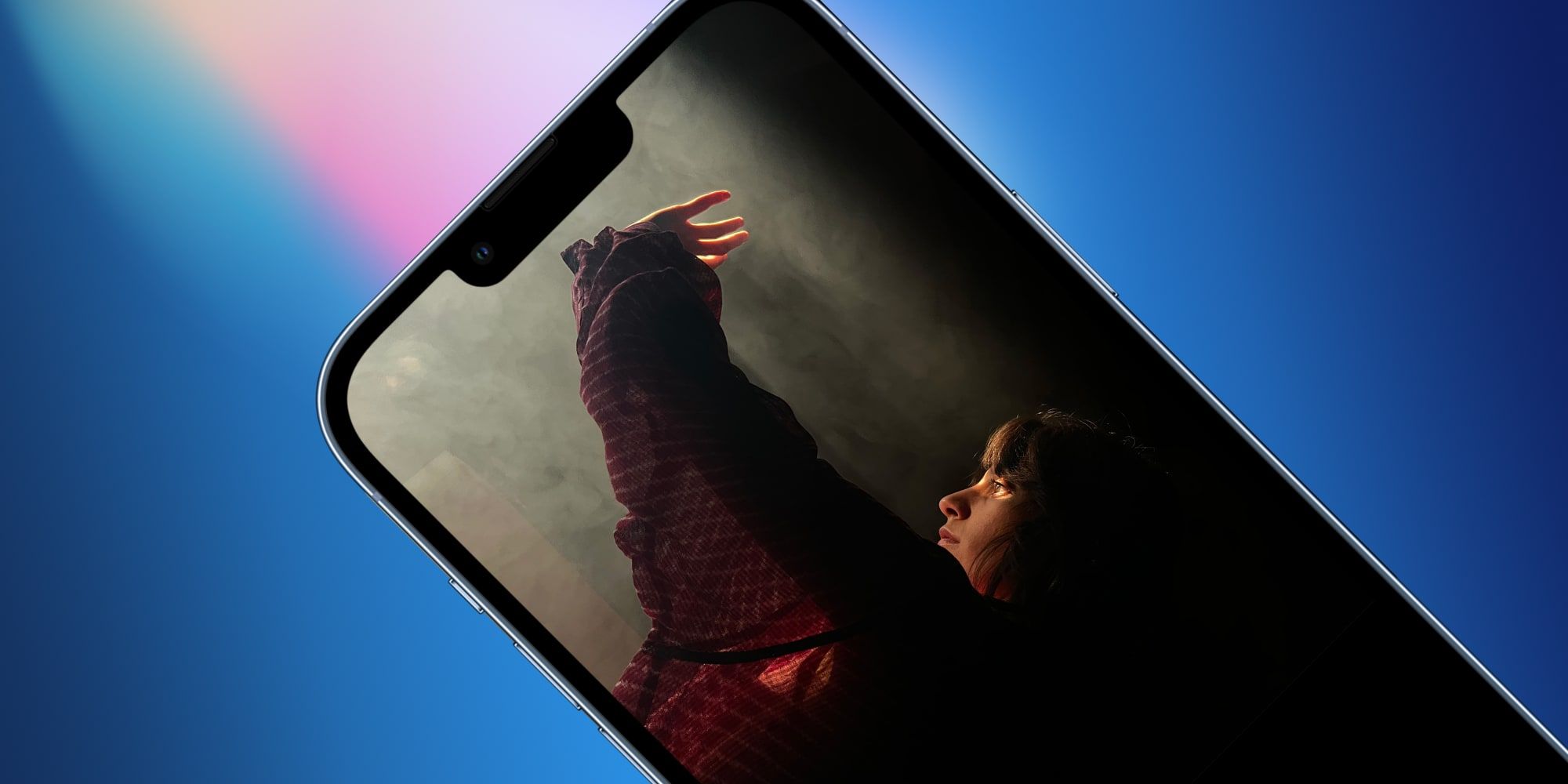Users can control the iPhone camera with verbal commands, allowing them to change camera settings and operate the controls hands-free. This can be handy when holding the phone at arm's length when using a tripod or a selfie stick. Voice Control is also a vital accessibility feature for anyone having trouble pressing the on-screen buttons. It's this same Accessibility option that allows using verbal commands to adjust camera settings and take photos.
To set it up, open the Settings app on iPhone, tap 'Accessibility,' then 'Voice Control.' Go to the 'Overlay' option and select 'Item Names.' This option is best, since it becomes possible to control the camera without seeing the screen once users are familiar with the voice commands. While Voice Control can be turned on from the Settings app, it begins working immediately when enabled, so it's better to add the feature to Control Center or use Siri to switch it on and off when needed. To add a Control Center shortcut, scroll down to 'Accessibility Shortcut' in the 'Accessibility' settings menu, then tap 'Voice Control.' Next, go to 'Control Center' in the Settings app and hit the '+' sign next to 'Accessibility Shortcuts.'
Using iPhone's Voice Control For Photos
Once the setup is complete, users can activate Voice Control by telling Siri to 'Turn on Voice Control' or by swiping down to open the iPhone's Control Center, then tapping the 'Accessibility Shortcuts' icon and enabling it there. Alternatively, users can press the side button three times to turn on Voice Control.
When the camera app is opened, labels will appear near each control. For example, saying 'Tap Take Picture' is the equivalent of pressing the shutter button, and the label 'Take Picture' is overlaid above the button, providing a visual reminder of the keywords. Other labels include the somewhat awkwardly named 'Camera Chooser' that switches between front and rear cameras, 'Zoom' to cycle through the iPhone's rear cameras for ultra-wide, wide, and telephoto. In addition, 'Flash,' 'Live Photo,' and more are available and visible on-screen. Of course, the touchscreen continues to work while Voice Control is enabled, so whichever is easiest can be used.
For some controls, swiping is needed. To switch to video, portrait or any other camera mode with spoken commands, simply say 'Swipe Left' or 'Swipe Right' to move to that function. Saying 'Swipe Up' will open the bar below the camera view that allows adjusting exposure, aspect ratio, flash, timer, and more. The verbal command 'Tap Flash' results in numbers appearing beside the upper flash icon and the lower one, and saying '1' or '2' triggers that control. Exposure is a precision slider, so tapping and swiping won't work. It's easiest to drag this with a finger.
A lot of the iPhone's Voice Control commands can be confusing, and for many users, it's best to set up the camera by hand and then use voice commands only to capture the photo. For example, if setting up for a shot on a tripod, look through the viewfinder and adjust the required camera settings. Then, it's simply a matter of stepping away and using a voice command to capture the image. This method also works great for group shots. Set a timer on the iPhone camera and say the 'Tap Take Picture,' which will capture the picture after the timer ends.
Source: Apple