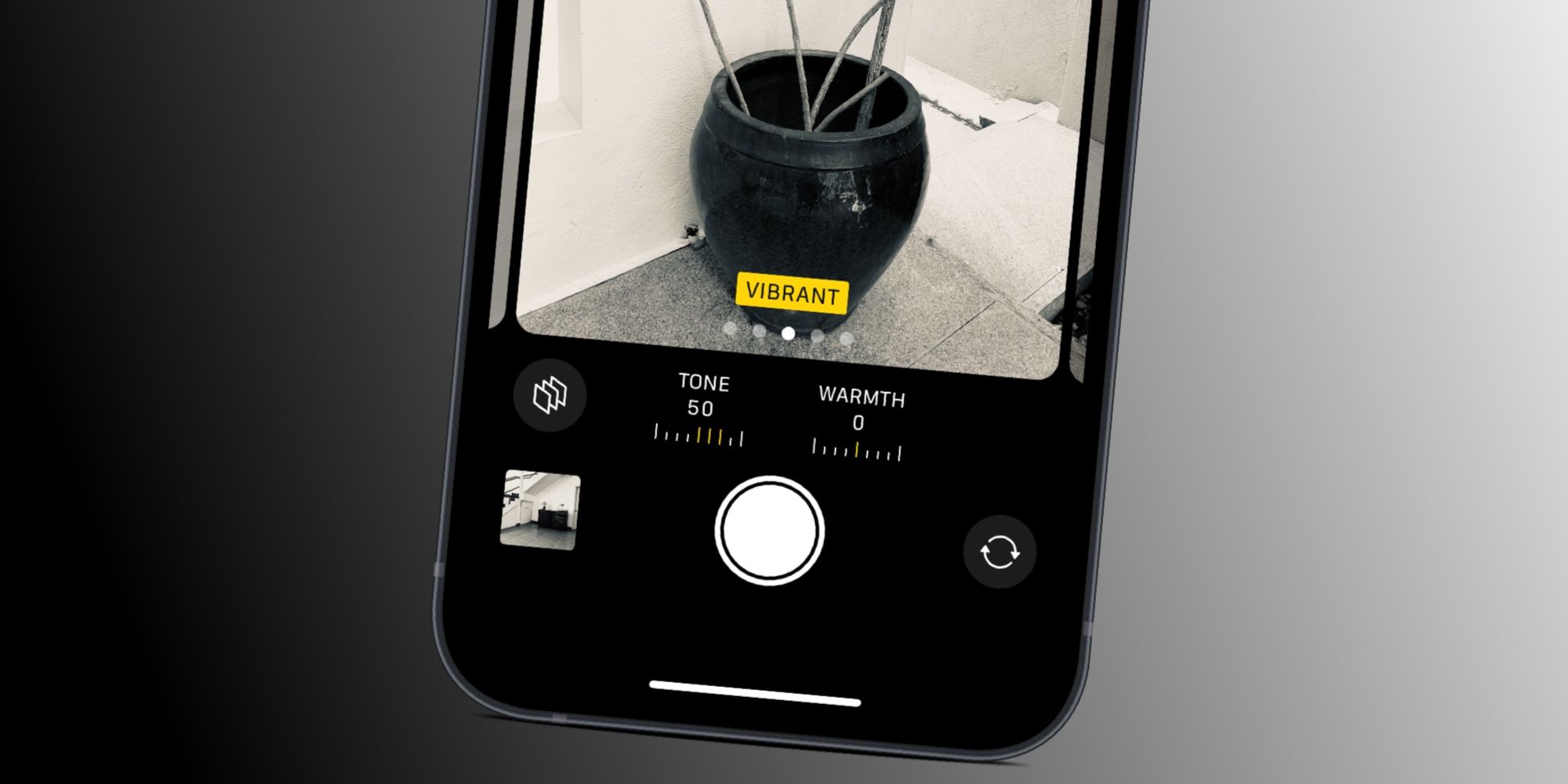An iPhone has advanced camera technology and while color pictures are often preferred, users can get artistic results by using Apple's black and white photo filters. Removing the color can make distracting elements meld into an image so that the entire scene can be appreciated, instead of just a big red coat or a vibrant green sign. All iPhones made in the last few years supports monochromatic photography, making this an easy feature to try.
Every iPhone made since 2018 includes a black and white photo mode that can be previewed and adjusted before a photo is taken. The control can be found in the Camera app by swiping up and tapping on the photo filters icon which looks like three intersecting circles. There are six color filters and the last three toward the right are black and white filters. Mono is similar to reducing color saturation to zero, while Noir adds more character by increasing contrast. Apple's Silvertone filter isn't truly black and white since it adds a slightly warmer tint like real silver metal and gives a bit more shine to highlights. These filters show an immediate preview of what the image will look like before the photo is taken.
Finer Control Of Monochrome iPhone Photos
The iPhone's photo filters are a great place to start exploring black and white photography. It's a very different look when color is removed, making it easier to appreciate the play of light and shadow in a scene. Standard camera options like changing lenses, focusing on particular elements, and adjusting brightness work as before, but might make a more noticeable difference since sharpness, lighting, and framing are the only considerations.
With the iPhone 13 and later, or an iPhone SE 3, photo filters can be combined with Photographic Styles for expanded options. While warmth is a color control, tone can be used to adjust contrast in the preview and tone-mapping will be done before image compression is applied. Of course, further fine-tuning can be done afterward by editing, particularly if the black and white photo is captured in the ProRAW format with an iPhone Pro model.
Take Black & White Portraits On iPhone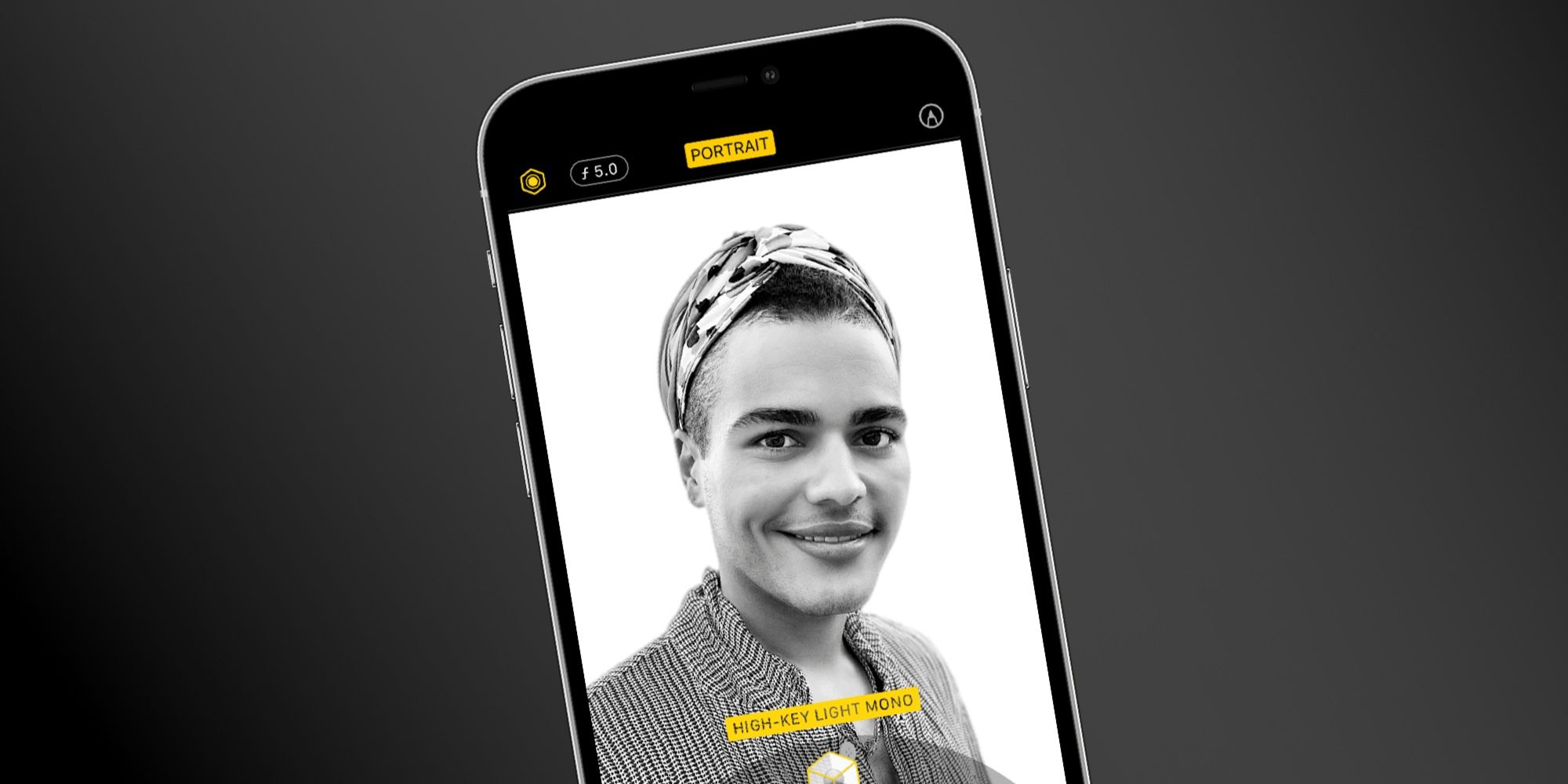
Apart from the three standard black and white modes on iPhone, there are also two additional monochrome modes available in Portrait mode. Portrait mode applies a depth of field effect to photos, with the subject in clear focus and a blurred background. Portrait mode is available on the iPhone 8 Plus and iPhone X and later. To access Portrait mode, open the camera app and swipe to the left to open Portrait mode. Here, users will find five effects, with the last two being black and white options.
These are called Stage Light Mono and High Key Light Mono. The first one uses a stage light effect on the subject with a black background, while the second displays the subject in grayscale over a white background. These effects can also be added to an image that's already been captured in Portrait mode. To do this, select the Portrait mode image in the Photos app and tap 'Edit.' Swipe through the different effects to preview them and tap 'Done' to save. iPhone users can easily find all their Portrait photos by tapping 'Albums' in the Photos app and selecting 'Portrait' under 'Media Types.'