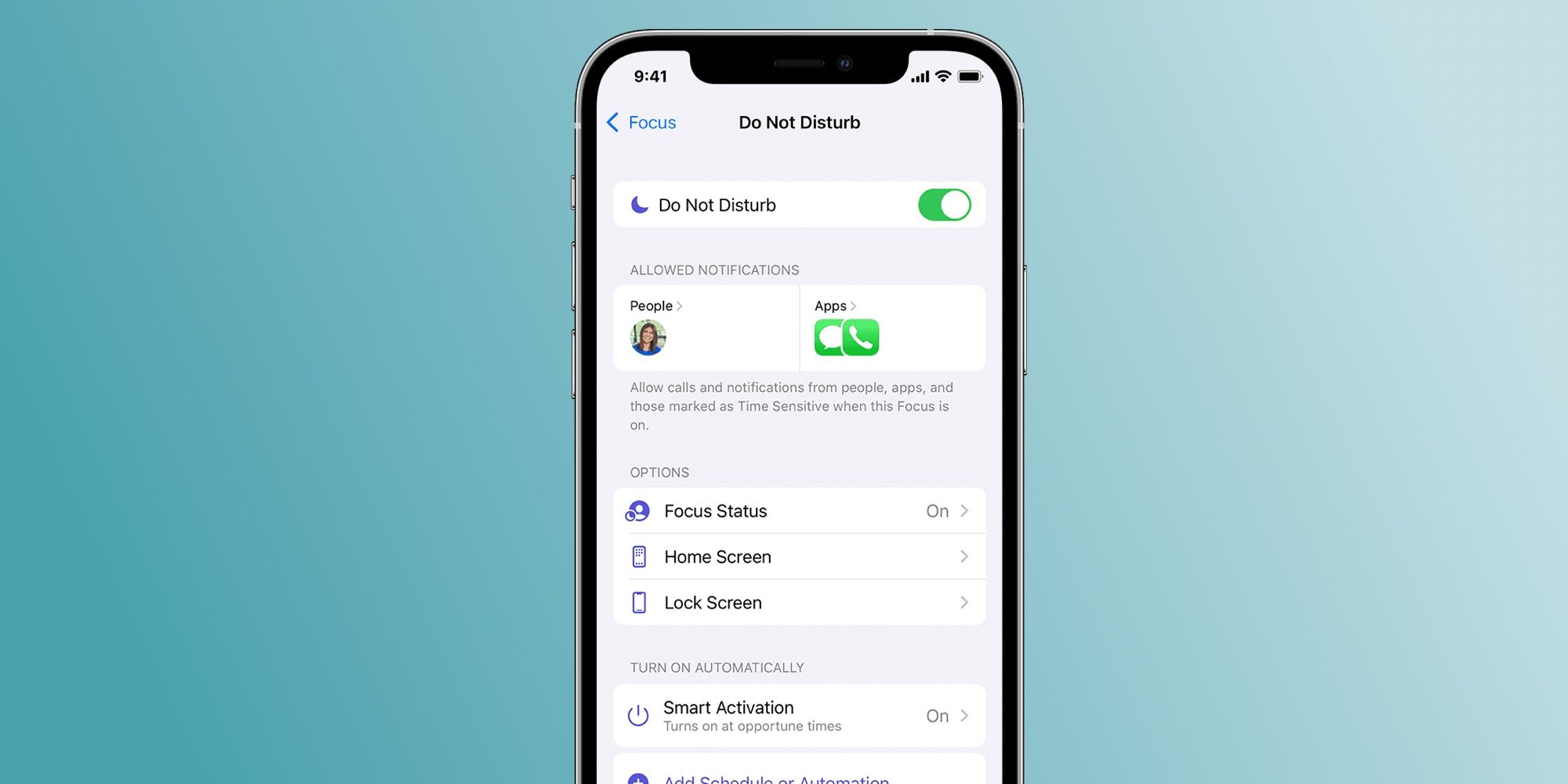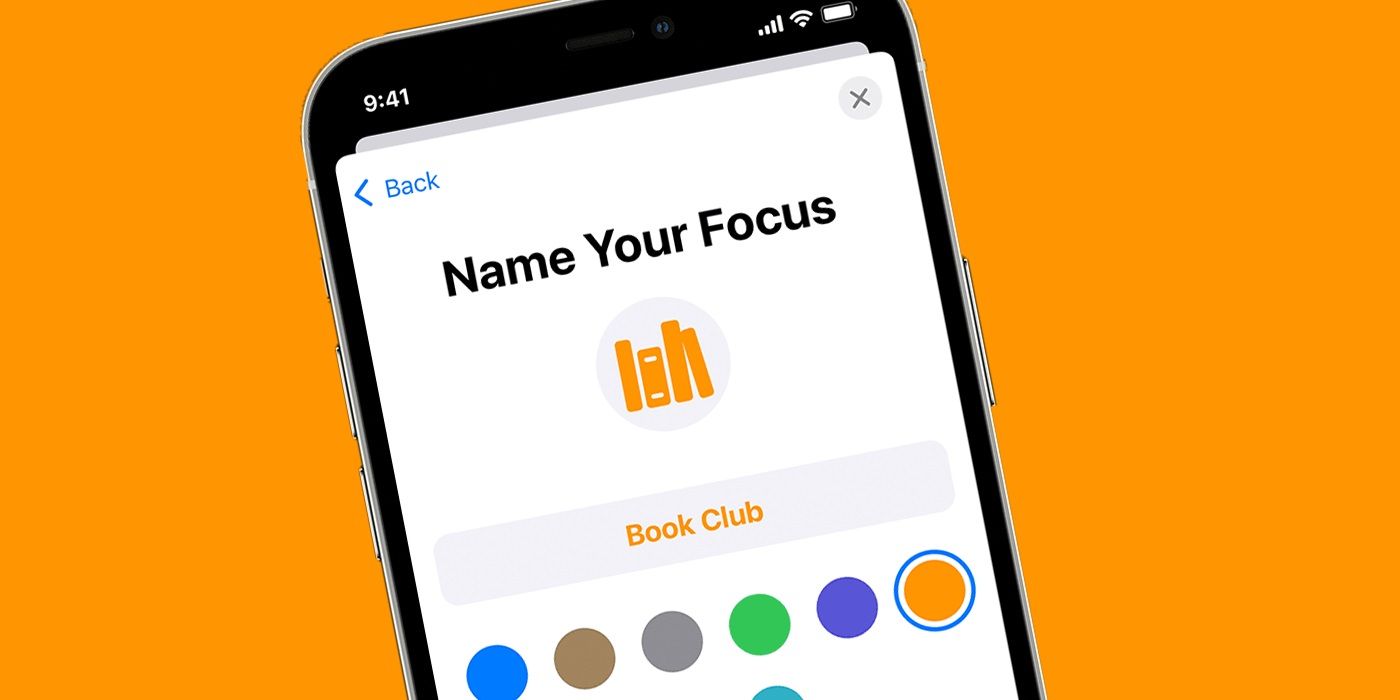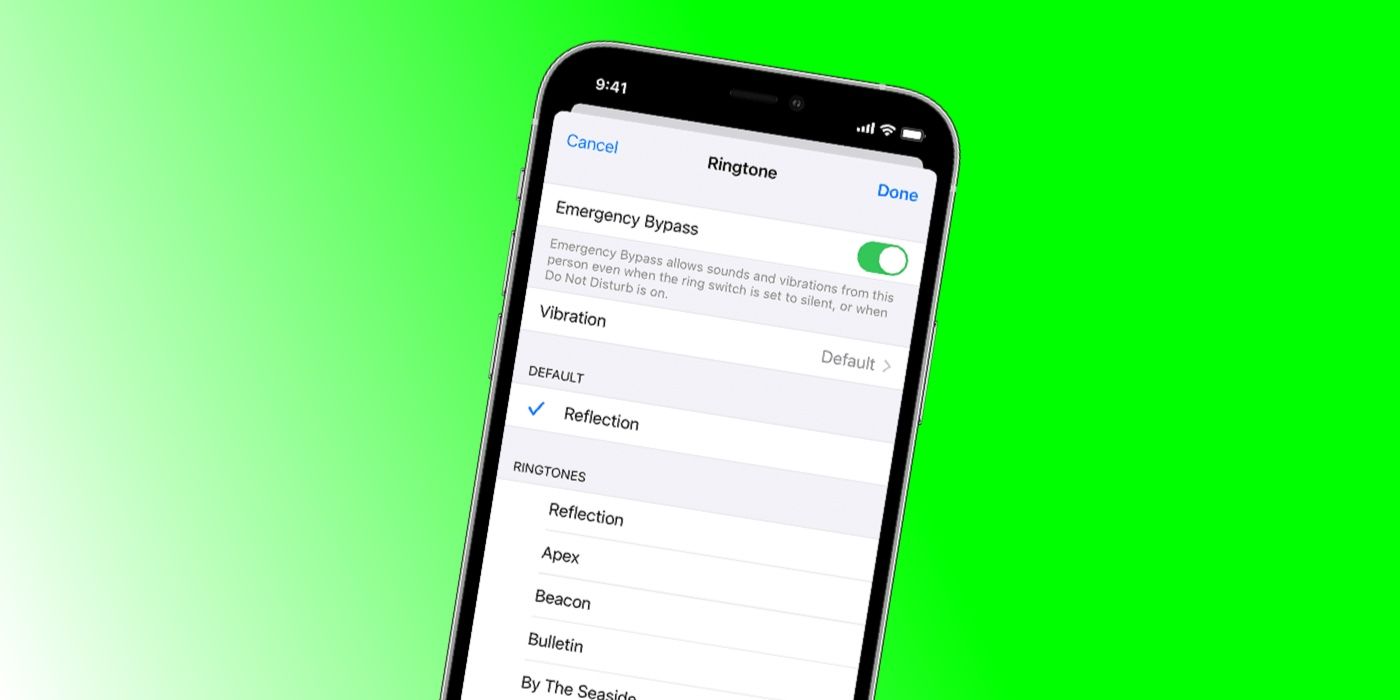One of the best updates Apple included in iOS is the Focus feature, and along with it the ability to share the Focus status setting with iPhone contacts. Focus lets users hunker down and concentrate on important tasks by giving them the ability to customize and choose which mobile apps to silence temporarily and which ones to receive alerts or notifications from while busy. It also lets other people and apps know when their messages are being muted for the time being.
Focus has a few preset modes that include Do Not Disturb, Personal, Work, Sleep, Fitness, and Driving. Users can also create custom ones if none of those fit the type of tasks they want to concentrate on. They can be set up to activate automatically at a prescribed time, at a specific location, or while using certain apps. iOS also has an additional option to let users share their Focus status with contacts.
A Focus status is a tiny blurb that appears on certain iPhone apps when users attempt to contact or send a message to other users who have a Focus mode enabled. It's essentially a warning telling people that the person they are trying to reach may have notifications silenced and will therefore not be able to respond in a timely manner. Contacts can then decide to either reach out at a later time or, in case of an emergency, bypass the Focus mode and notify the user about the incoming message.
How To Share Your Focus Status On iPhone
To use Focus and its added features, make sure the iOS device is up to date. Every Focus mode has its own setting that lets users share their Focus status. To enable the share status option, go to the iPhone's Settings and tap 'Focus' (half-moon icon). Tap on a Focus mode and hit 'Focus Status.' Switch the 'Share Focus Status' on. Turning this setting on should display a banner message for contacts to see every time that Focus mode is enabled manually or automatically.
iPhone users who regularly activate different Focus modes should consider enabling the feature for every single one. It promotes transparency and proper communication etiquette, in the same way a 'busy' or 'away' status message would for desktop chat or messaging apps. iPhone apps do not have a way of knowing which Focus mode is enabled, so contacts will not be privy to what task the user is currently busy with.
Unfortunately, not a lot of third-party apps have Focus status functionality. For now, Apple users should expect the 'Share Focus Status' option to only appear on the iPhone's built-in Messages app. Also note that while sharing a Focus status can be considered good manners, enabling the function also gives contacts the chance to mark their message as time-sensitive and ultimately jump over the hurdle Focus put on messages to begin with. There's no foolproof way of guaranteeing these messages are worth the disruption. For users having issues with contacts frequently abusing the Focus status feature, there's an option to disable it for specific people, provided that they are also iPhone users. Launch the Messages app and open the conversation with the contact in question. Tap on their profile icon on top of the iPhone screen and switch the 'Share Focus Status' toggle off.
Allowing Urgent Notifications During A Focus Mode
While the general purpose of Focus is to concentrate on a task at hand, it's also advisable to allow contacts to be able to get in touch when it's urgent or if there's an emergency. These urgent notifications can be set up when a user is creating a Focus mode or adjusted later in settings. Called 'Time Sensitive Notifications', these let contacts and apps send immediate notifications while a Focus mode is turned on. To enable this, go to Settings and tap 'Focus.' Under the desired Focus, go to 'Allowed Notifications' and tap 'Apps.' Turn on the toggle next to 'Time Sensitive' to enable the feature.
Additionally, users can also allow contacts to reach them in case of an emergency when Focus is enabled. Unlike Time Sensitive Notifications, this needs to be set up in the contacts app. Users can choose select contacts like close friends, family, or colleagues who can bypass a Focus mode. To do this, open the Contacts app, select a contact from the list and tap on 'Edit.' Select 'Ringtone' or 'Text Tone' and turn on 'Emergency Bypass.' Tap on 'Done' to complete. By enabling these settings, iPhone users can ensure that urgent calls and notifications will always make it through even when a Focus mode is enabled.
Source: Apple