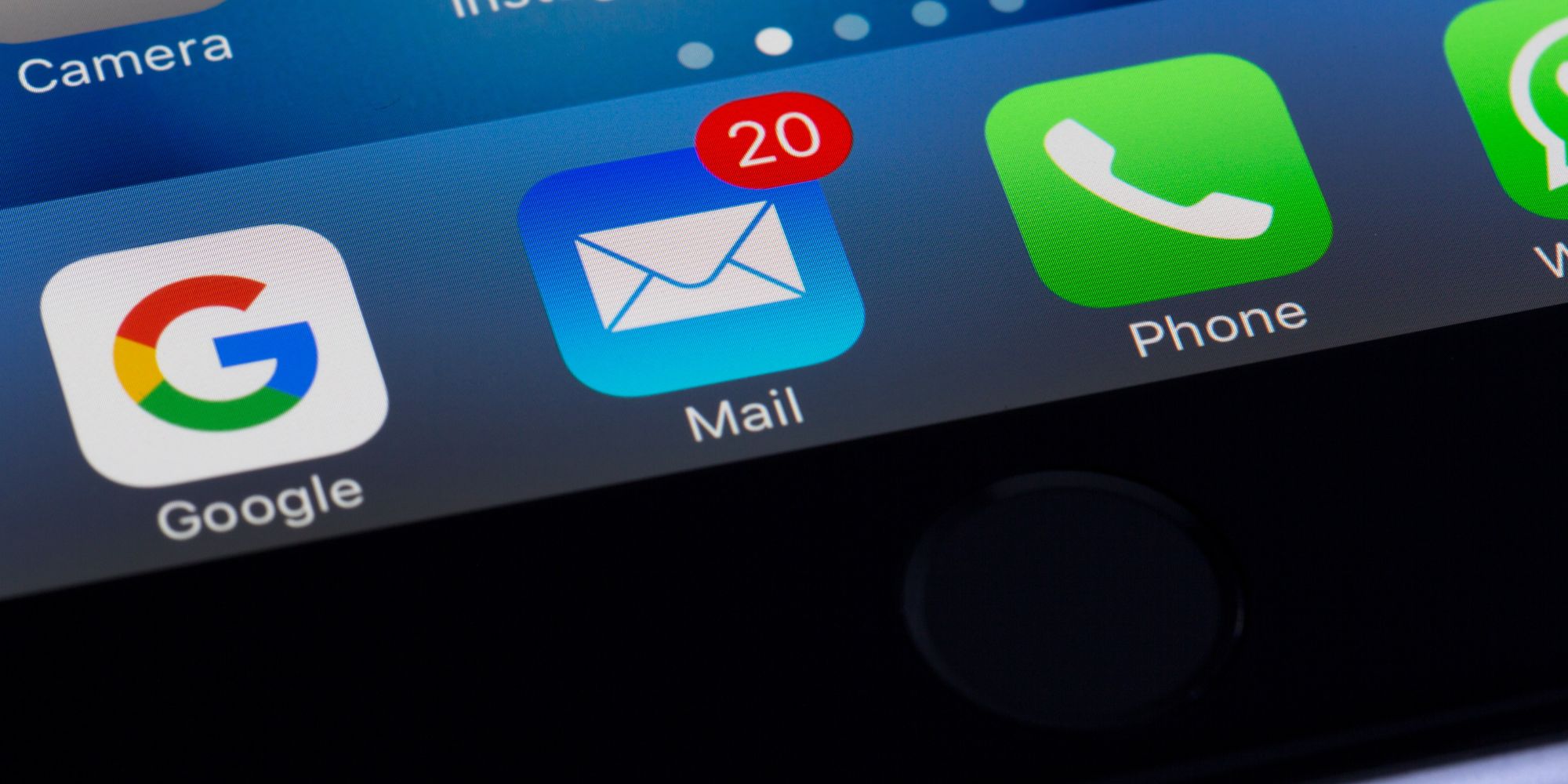Checking iPhone email doesn't have to be time-consuming since Apple included some special features to help alert users of important emails. It can be embarrassing to ask a question via an urgent email and then accidentally ignore the response. Missing delivery emails could mean a package is left unattended for a long time. It's clear that having more control over what's coming in without having to get a flood of irrelevant emails is beneficial, and Apple makes that possible on an iPhone.
The Apple Mail app was once a very simplistic solution, leading app developers to come up with alternate options and there are now some very robust and complex email apps available in the iPhone's App Store. However, Apple has increased the number of features and options over the years, so there might not be a need for a separate app. For example, Apple Mail can connect to Microsoft, Google, Yahoo, AOL, and others, allowing multiple email accounts to be handled on an iPhone by the same app.
Apple's Mail app for the iPhone includes a way for the user to get notified of replies to a particular email. Tapping the Reply button at the bottom of the screen, then dragging that panel up and hitting Notify Me enables this alert. There's also a VIP folder and it's easy to add senders to the VIP list so that they aren't accidentally missed or marked as spam. Tapping the sender's name and selecting Add to VIP will put a star beside the sender's name and place any emails from that sender in the VIP folder. This can also be done in the iPhone's Contacts app when adding someone new or updating their contact information.
More Apple Mail Controls
iPhone notifications from VIPs can be customized to have a unique sound and control how they appear. From the Settings app, the user can scroll down and tap the Mail tab, followed by Notifications to see the general options for email. Tapping Customize Notifications reveals the option to make VIP alerts look and sound different. Thread Notifications settings control how alerts appear and sound for particular emails that have been marked with Notify Me.
To help a certain email stand out in a list, it can be flagged, and to distinguish between flagged emails, there is a choice of seven colors. How the user interprets each color of their iPhone is simply a matter of preference, but a red flag could be used to indicate high priority while aqua could represent something that's interesting albeit not necessarily urgent. When viewing a list of emails, any can be flagged by swiping left halfway to reveal extra controls. Swiping fully to the left will archive that email. The Flag option appears immediately while the color choice requires tapping on More. Utilizing the various ways to organize and stay alert of important emails, it can become faster and easier to manage Apple Mail on an iPhone.
Source: Apple