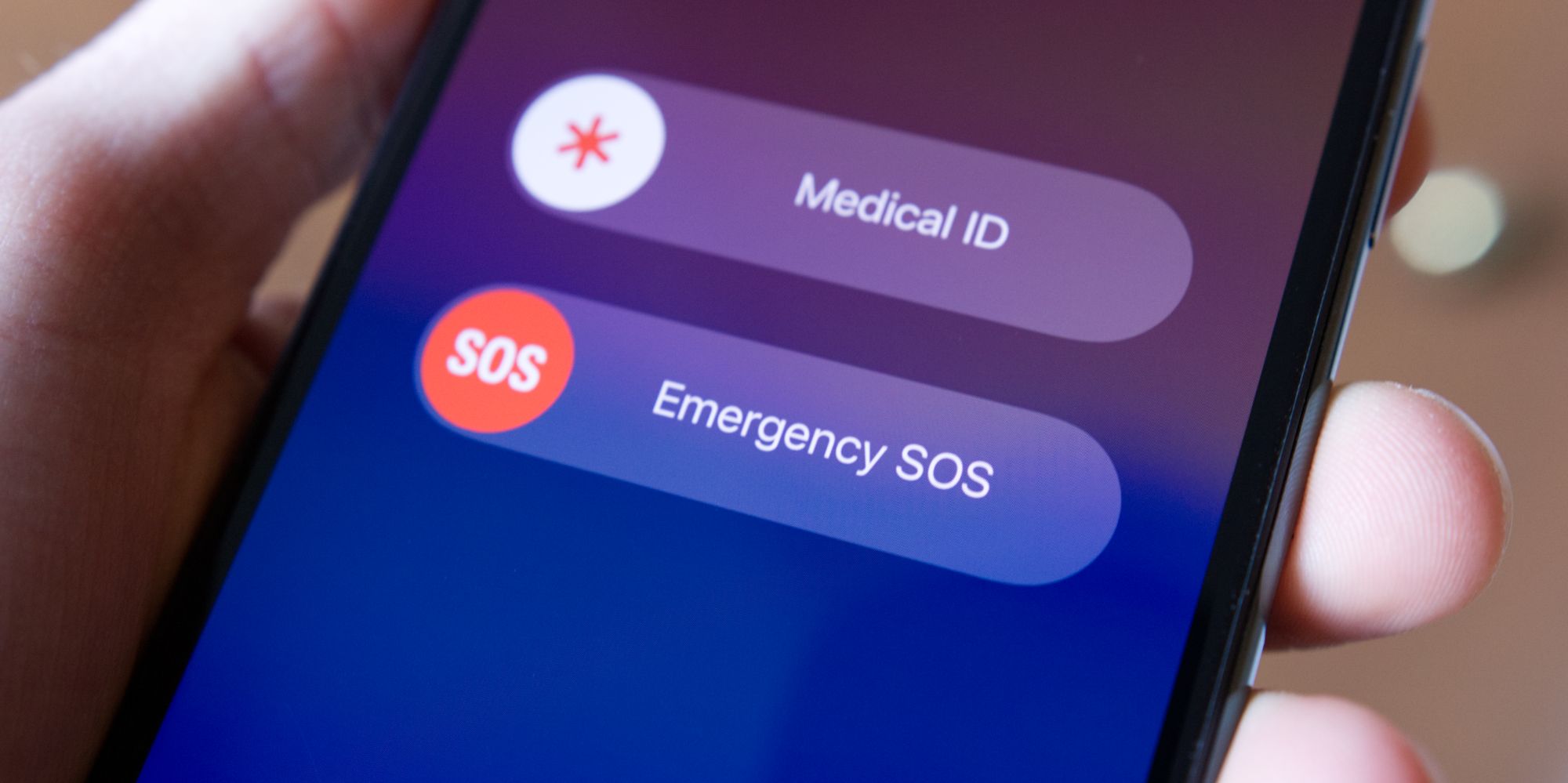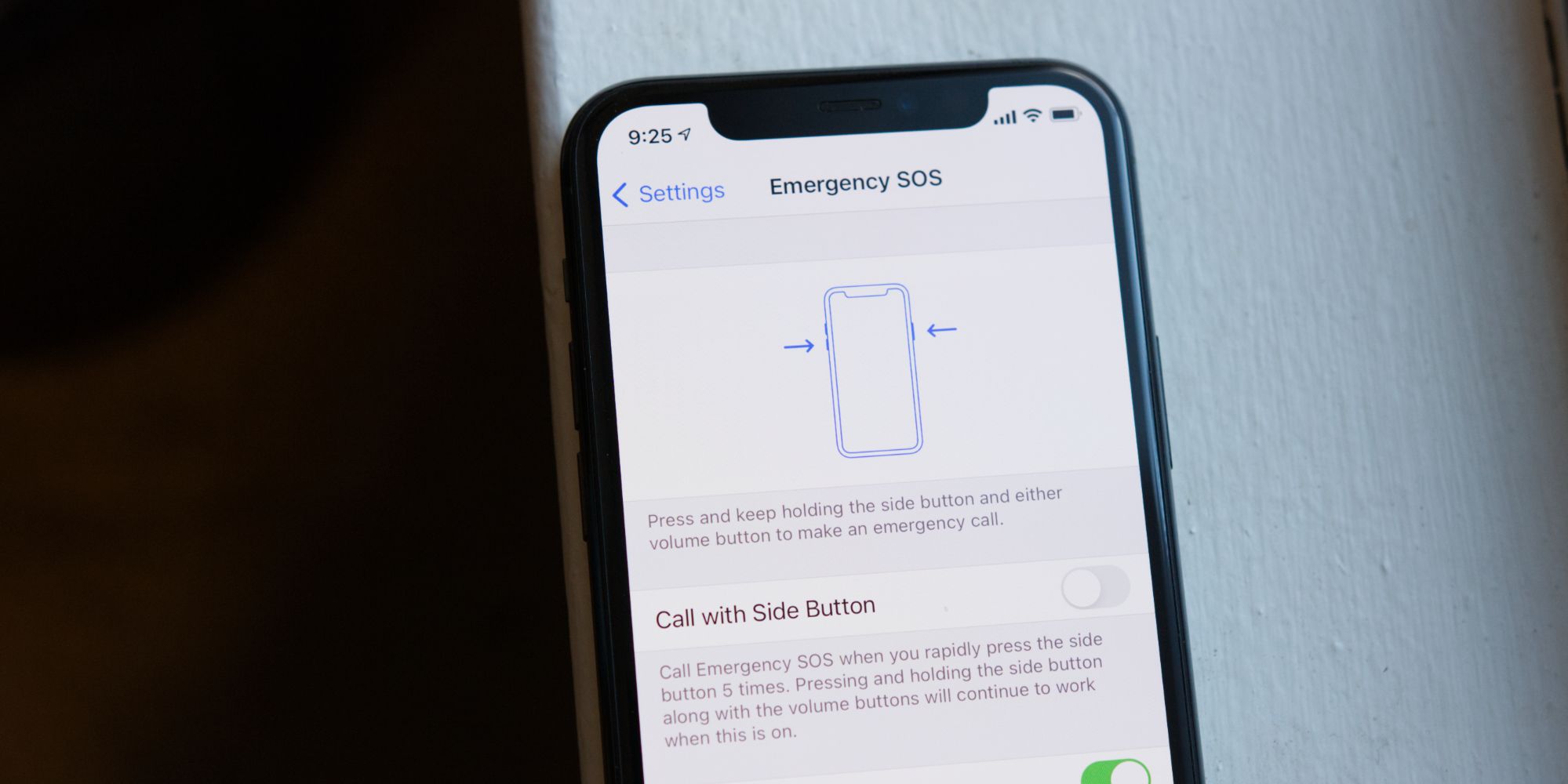Emergency SOS is one of the most important things ever added to the iPhone by Apple, but with new features and settings added to iOS all the time, it may be something that a lot of users overlook. Apple releases a major iOS update every single year, bringing a host of tweaks and changes to further improve the software. These are typically announced in the summer at the company's Worldwide Developer Conference (also known as WWDC) and then released to the public later in the fall.
In between those major updates, Apple also tends to release smaller software versions throughout the year. These are typically used to address bug fixes or new security vulnerabilities that have popped up, but they also sometimes include new user-facing changes for iPhone users to play around with.
Apple first introduced Emergency SOS with one of those smaller iOS updates — specifically, iOS 10.2 back in December 2016. As the name implies, Emergency SOS is a feature that Apple created to help people in a time of need. Should someone find themselves in a car accident, having a severe allergic reaction, or suffer anything else that requires immediate assistance, Emergency SOS can be used to instantly call local emergency services and alert a user's emergency contacts that something is wrong. While it's not something that anyone wants to use, it's important to have Emergency SOS properly set up and configured.
How To Set Up Emergency SOS On An iPhone
Emergency SOS is enabled by default on every iPhone right out of the box. To use the feature, hold down the power and volume down buttons at the same time until the power menu comes up. From here, swipe the 'Emergency SOS' toggle all the way to the right and then let go. Now, the iPhone should be calling emergency services.
For users that want to make Emergency SOS even more effective, there are a couple of settings that should also be enabled. Open the Settings app on the iPhone, scroll down the page, and then tap 'Emergency SOS.' At the top of this page is an option labeled 'Call with Side Button.' When this toggle is turned on, Emergency SOS can be triggered by rapidly pressing the side/power button five times in a row. Users can still enable Emergency SOS with the power and volume down combination if they'd like, but this option may be more convenient in certain situations. Also make sure that Auto Call is enabled, as this will have the iPhone automatically call emergency services when Emergency SOS is activated.
Last but certainly not least, it's important to set up emergency contacts on the iPhone. On that same Emergency SOS settings page, tap 'Edit Emergency Contacts in Health.' This takes users to their Medical ID settings, and after tapping the 'Edit' button at the top of this page, emergency contacts can be added, removed, and edited. Once these are all set up, using Emergency SOS will also send all emergency contacts a text message to tell them the person's current location (with periodic updates if the location changes). All of this takes just a couple of minutes to set up and, considering just how useful Emergency SOS can be, it's something every iPhone user should set some time aside to do.
Source: Apple