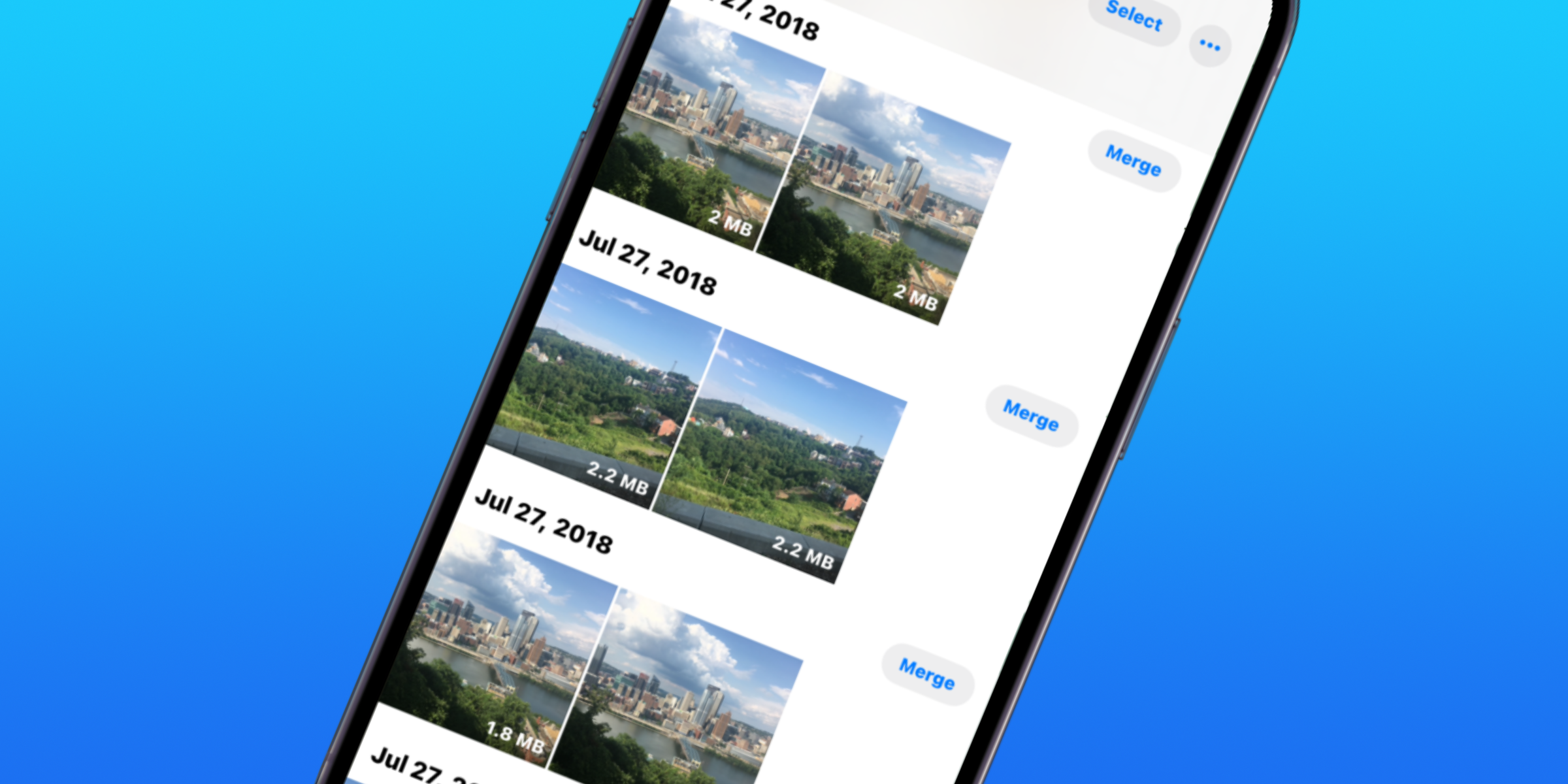For iPhone users that capture a few takes of the same image, the Photos app in iOS 16 can identify duplicate photos and merge them together, preserving data and saving storage. Though the camera systems on modern iPhones are impressive, there are still plenty of reasons a user might want to take multiple versions of the same shot. Motion blur, overexposure, and unfocussed shots can cause a great portrait or landscape scene to appear blurry or unclear. Taking multiple versions of the same shot might be the solution to these issues.
Before iOS 16 was released, the only solution to erasing duplicate versions of the same photo was to manually scroll through the Photos library and select photos to delete. This takes a lot of time, and in practice, most users would not go out of their way to delete duplicate photos. After a user has taken a lot of photos, they may approach or exceed the available storage space on their iPhone, forcing them to make deletions. Furthermore, as people continue to store photos and videos in the cloud, duplicate photos may prompt users to spend more money on additional cloud storage space. Luckily, an iOS 16 feature can make the process of sorting through duplicate photos easier.
iOS 16 adds a 'Duplicates' album to a user's photo library in the Photos app on an iPhone. The album will only appear if there are duplicate photos or videos detected by the software, though it is more useful for identifying duplicate photos. To find the Duplicates album, open the Photos app and tap the 'Albums' tab at the bottom of the screen. Then, scroll down to the 'Utilities' section, which will house the 'Duplicates' album. Within the album, each set of duplicates will be separated by a heading that shows the date the photos were captured. Next to the date, the 'Merge' button is used to merge the photos together.
How iOS 16 Merges Duplicate Photos
After reviewing the duplicate selections identified by the iPhone, users will need to decide whether to keep the duplicates and their photo library or merge them. iPhone classifies photos as duplicates when they are deemed to be the same, although photos may have different metadata, resolutions, file formats, or other slight differences. When duplicates are merged, all the important data from the various versions will be added to the highest-quality photo. The lower-quality versions will be moved to the 'Recently Deleted' album, where they will remain for 30 days before they are permanently deleted.
To merge multiple duplicates at once, tap the 'Select' button in the top right corner of the screen. Then, the 'Merge' button will become a 'Select' button beside each duplicate photo, and users can tap that button to select the desired duplicates. After all the duplicates have been selected, tap the 'Merge' button at the bottom of the screen, which will show the number of current selections. Click 'Merge Exact Copies Only' to finish the process, placing the best copy in its original place in a user's photo library and moving other copies to the 'Recently Deleted' album. iOS 16 makes it possible for users to quickly and simply save storage space on their iPhone by merging duplicate photos, all while retaining the photos' key metadata.
Source: Apple