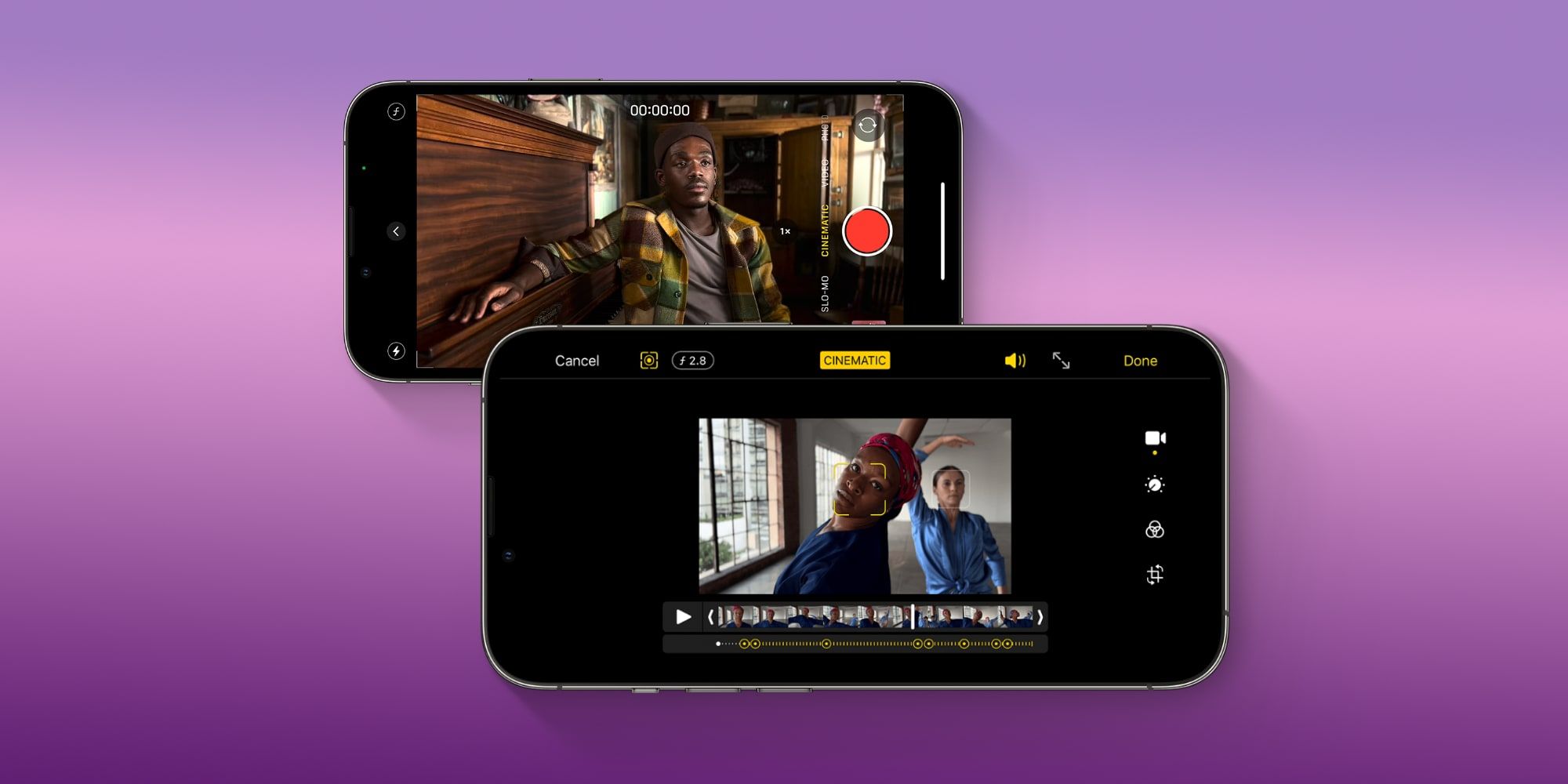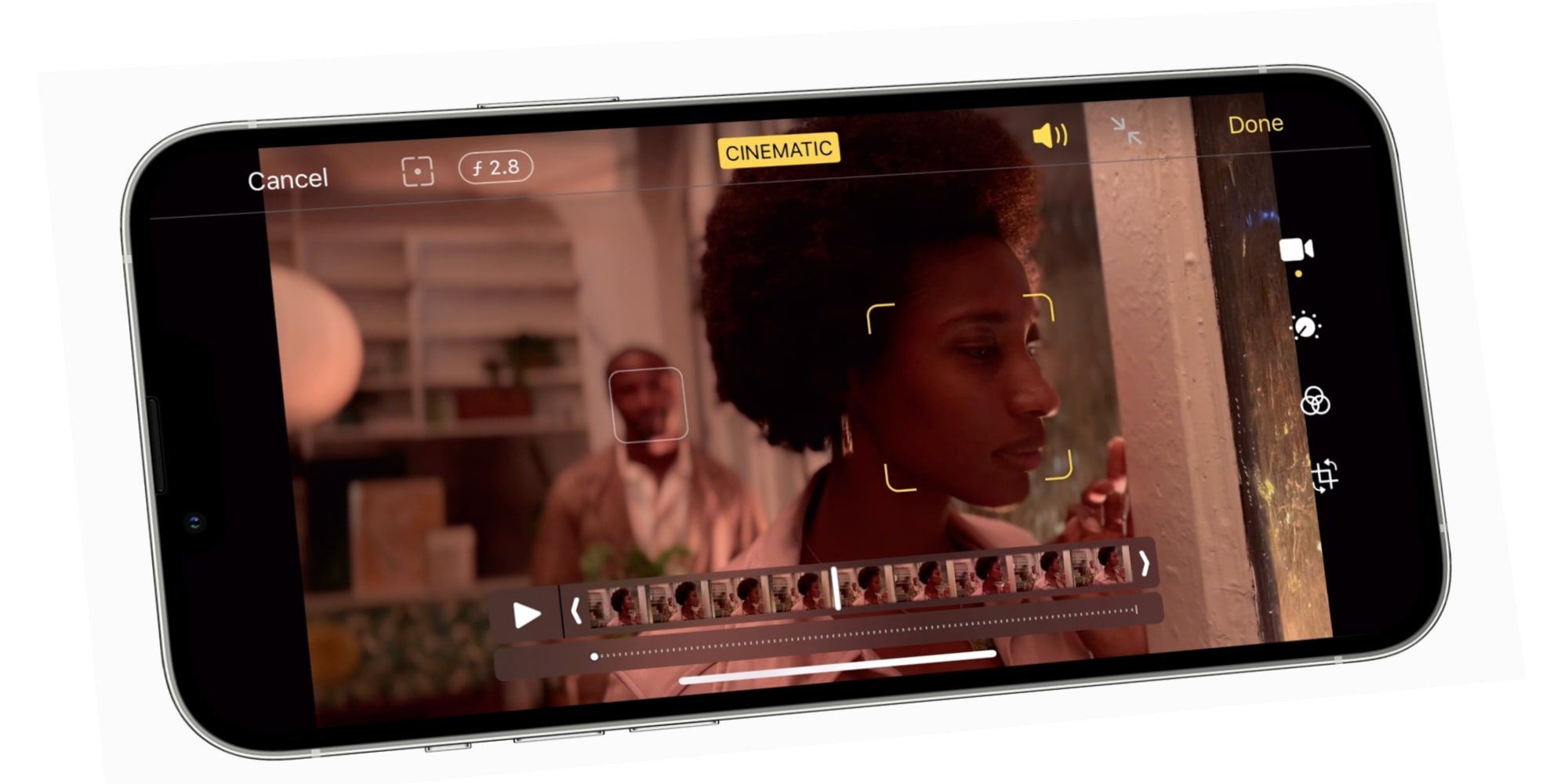During the iPhone 13 launch, Apple announced Cinematic mode, an impressive video capability that works with all models. Apple spent quite a bit of time showing off this feature without really explaining how to use it. An interesting detail with Cinematic mode is that the special effect can be adjusted even after a video has been recorded. This takes the pressure off of getting the focus just right when recording.
Apple updated the iPhone 13 with a faster processor, a brighter screen, more advanced stabilization for the main camera, lenses, and image sensors that capture more light. No big changes were made but several hardware features received significant upgrades. An iPhone is more than simply hardware, though, and iOS 15 and Apple apps were enhanced with great new features as well.
Apple's Cinematic mode works on all four iPhone 13 sizes and models. The feature is automatic, simply requiring the video mode to be selected by swiping to Cinematic mode after opening the Camera app. However, greater control is possible and will be appreciated when trying to get the best effect. Tapping the shutter will begin recording in Cinematic mode, automatically adjusting which part of the scene is in focus by using the iPhone's neural processor to scan for faces. The depth control looks a bit like an italicized lowercase letter 'f' taken from the photographic term f-stop. Adjusting this setting using the slider will tell the iPhone how much depth of field should be used.
Adjusting iPhone Focus Points
Apple's Cinematic mode automatically changes the focus point when a person turns away or toward the camera, and anticipates off-screen movement by checking the ultra-wide camera. It is very good at matching the type of rack focus that is used in movie production for dramatic effect. However, there could be times when the user wants to manually change focus. This is easy to do just by tapping on the subject. Double-tapping will lock focus and follow the subject as they move within the scene. It's also possible to touch and hold to lock focus to a specific distance regardless of the subject.
Cinematic mode videos can also be edited on the iPhone 13 or any Mac or iPad that can run the latest operating system. In the Photos app on an iPhone, tapping edit, then the depth control button will allow adjustment to the depth of field, increasing or decreasing blur. In the timeline view that allows trimming a video, focus points can also be changed as well. The user can scrub to where a new focus point is desired, then tap to change focus. The focus lock controls also work when editing, and it's possible to revert to the Camera app's choice by tapping the focus button that is to the left of the depth control button (it looks like a dot, inside a circle, inside a square). When satisfied, tapping Done will save the changes. With Cinematic mode, Apple has put the refinement of a Hollywood camera crew right in the iPhone along with the live controls and editing option, providing the user with the control of a director.
Source: Apple