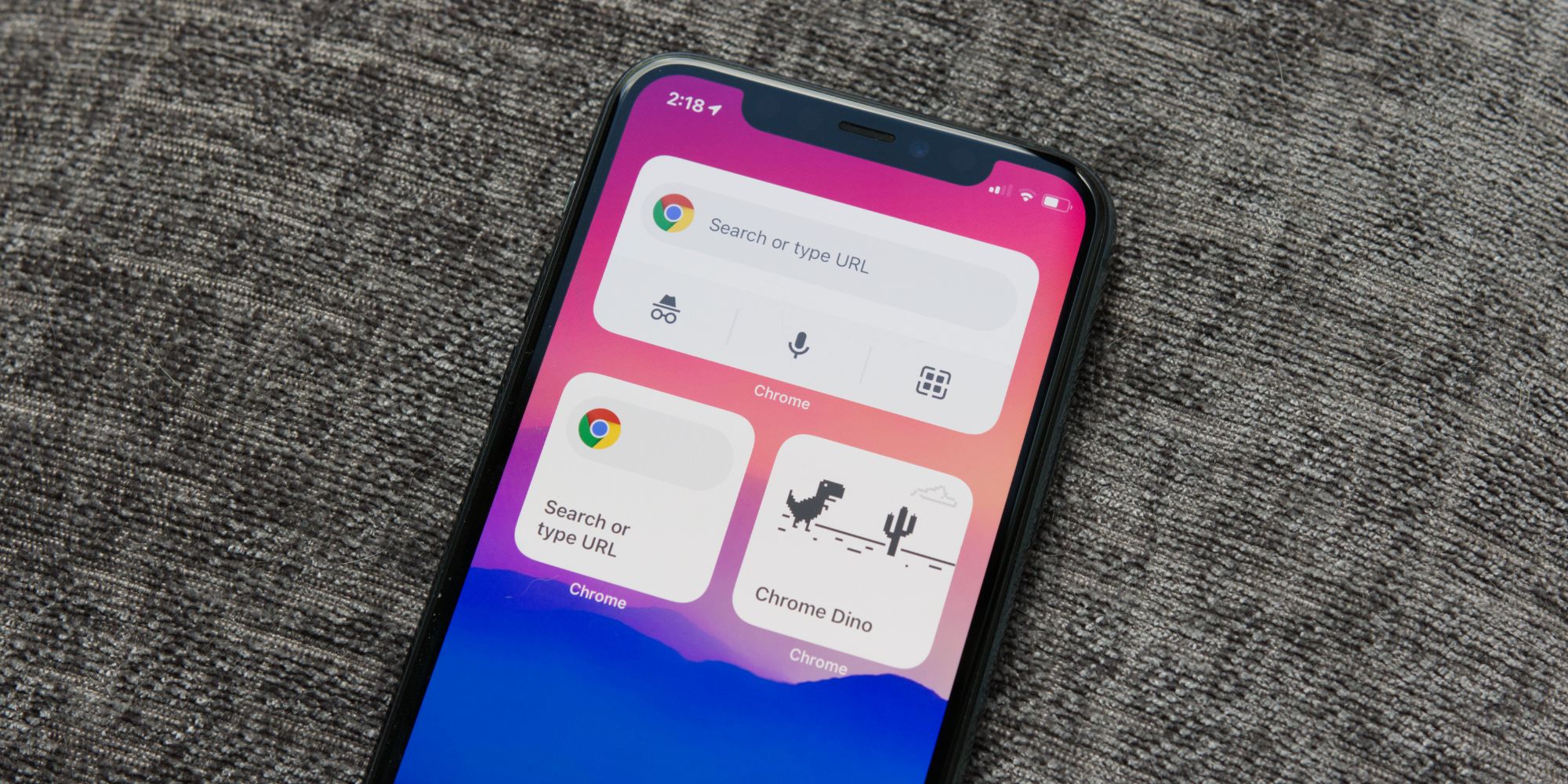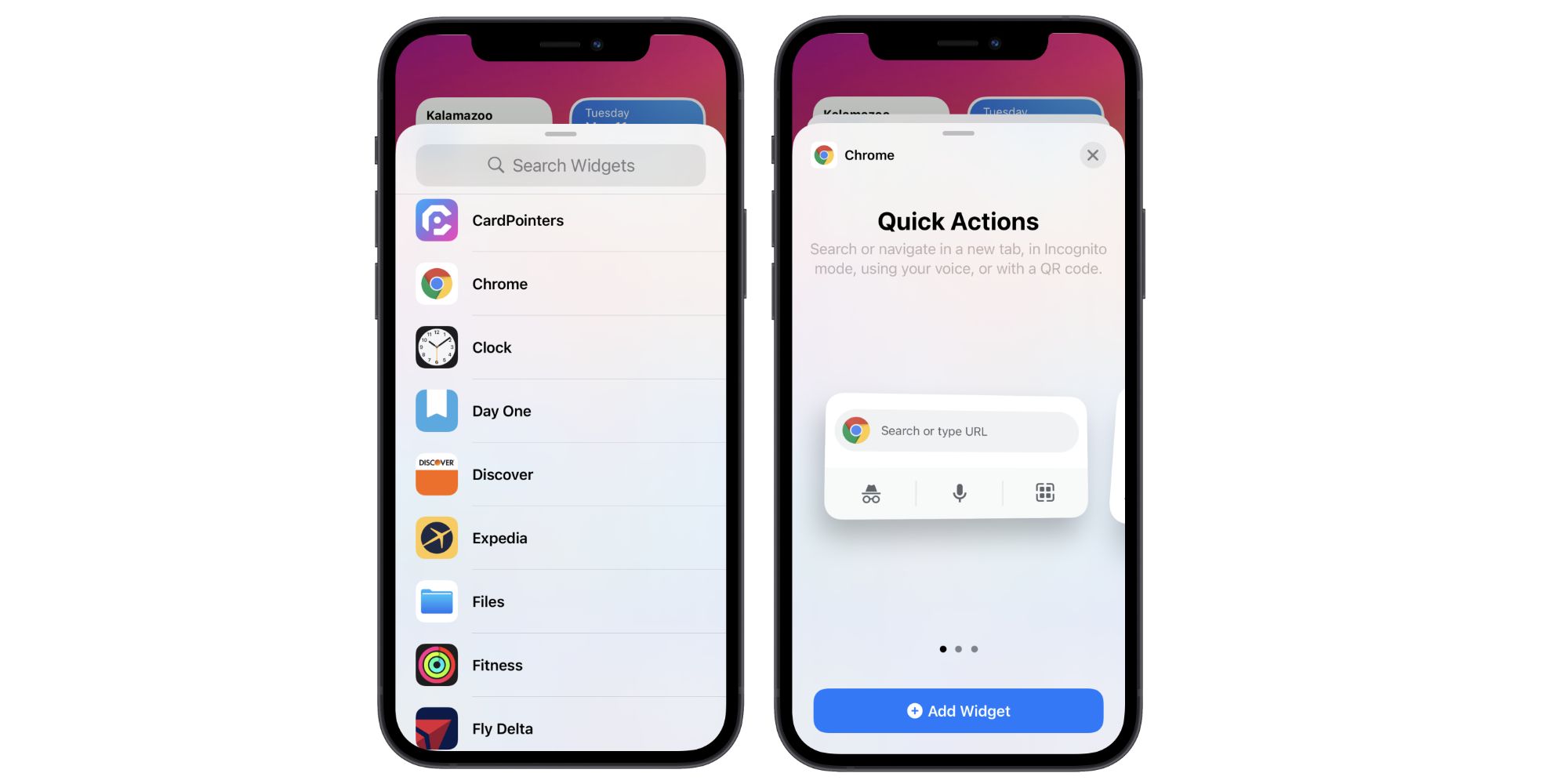The latest Google Chrome update for the iPhone adds a much-requested feature, with Google finally adding home screen widgets. It's the latest of many Google apps that already have widget support, giving iPhone users more ways to quickly interact with the popular web browser.
Widgets were first introduced to the iPhone last fall as part of the iOS 14 update. After years of fans asking Apple to add them to iOS, widgets have quickly become a staple of any iPhone home screen. They can be used to quickly view the weather, upcoming calendar appointments, recently-played Spotify songs, and a lot more. Developer support for iOS widgets has been quite strong in the months since iOS 14's release, with more and more being added to the iPhone all the time. Google's been a surprisingly strong supporter of widgets, adding them to Google Search, Google Voice, Google Photos, and more.
Now, Chrome is the latest Google app to pick up its own set of widgets. They're included as part of the version 90.0.4430.78 update, which started rolling out to the App Store on May 10. Once downloaded, the update adds three widgets for users to play with — Quick Actions, Search, and Chrome Dino Game. Quick Actions includes a few handy Chrome shortcuts, including a search bar, incognito mode, voice search, and a QR code scanner. Search is a much smaller version of that widget, simply showing a search bar and nothing more. Chrome Dino Game is a shortcut to Google's iconic dinosaur game, allowing users to endlessly jump over cacti and dodge incoming pterodactyls. It may not be the most productive widget of the three, but it's certainly the most fun.
How To Add Google Chrome Widget To iPhone Home Screen
To add these Chrome widgets to an iPhone, the process is the same for any other widget. Hold down on an app or widget that's already on the home screen, tap 'Edit Home Screen,' and then tap the '+' icon in the upper-left corner. Scroll down, tap on the Chrome shortcut, and then choose any of the three options — either by holding and dragging on the widget or tapping the 'Add Widget' button at the bottom of the screen.
All three of these widgets should be greatly appreciated by people who are always using Google Chrome on their iPhone. The Quick Actions widget does take up a lot of room, but its multiple shortcuts also make it incredibly useful. The Search widget isn't quite as feature-rich, but it does make it that much easier to quickly start a search within Chrome. It's also great to see Google embracing the popularity of its dinosaur game with Chrome Dino Widget. The Chrome update is available now, so be sure to check for it if the widgets aren't showing up.
Source: App Store