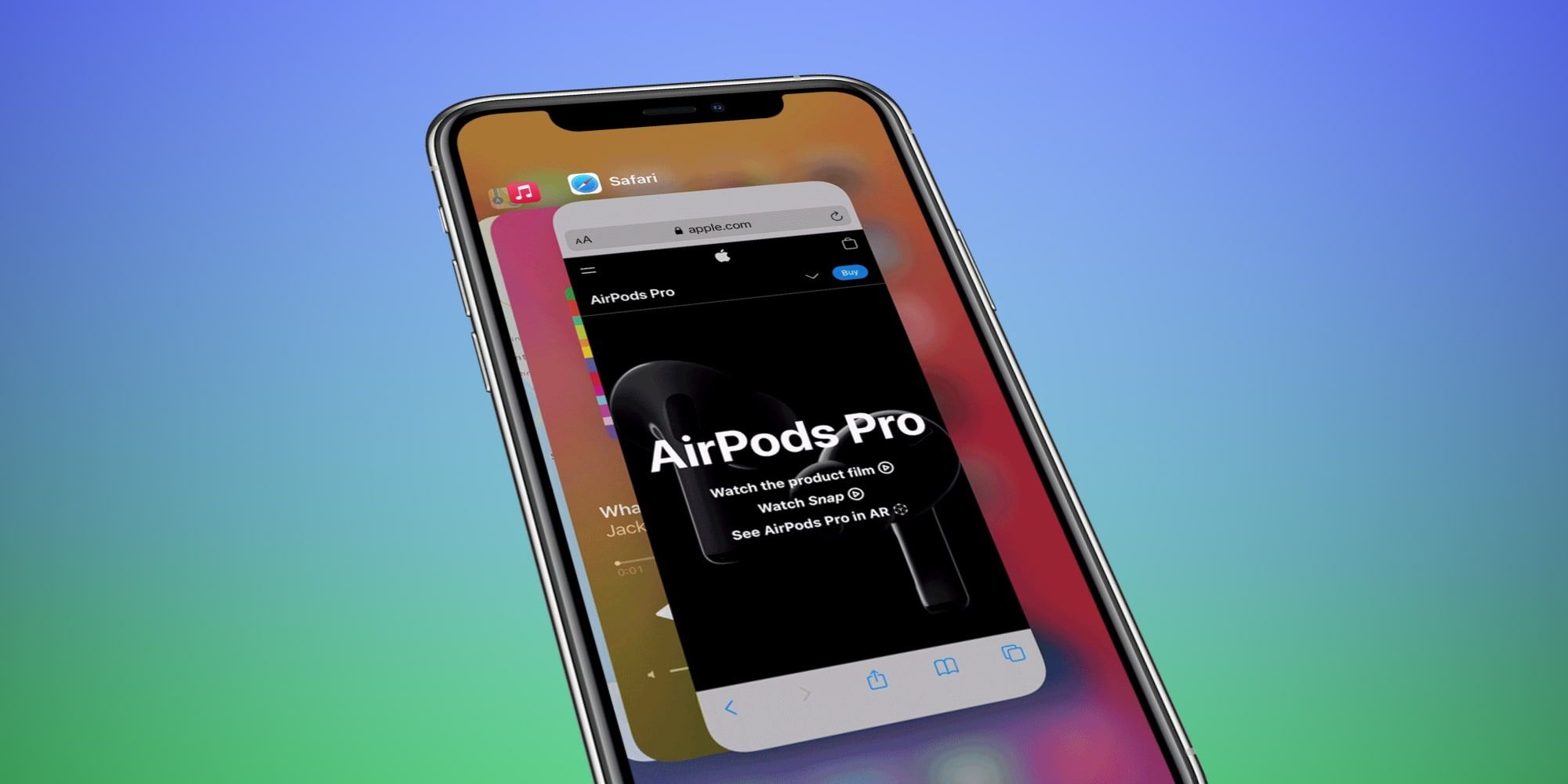iPhone 12 apps stay open by default, but users can force close an app whenever they want. While Apple doesn't include a quit command on mobile devices like it does on its Mac computers and MacBook laptops, the iPhone force app closure option is there. However, it might not solve some of the most common concerns, such as worrying about iOS apps slowing down an iPhone or draining the battery.
The first iPhone ran one app at a time, but this was 2007 when mobile processors were much slower and it didn’t make sense to try to do multitasking. This is not to say the iPhone didn’t have background processes running. It always has, but these included operating system tasks, like managing internet activity, analyzing touch input, and other things that are important but mostly go unnoticed by the user. It took a few years before Apple allowed third-party apps to run in the background. Though split-screen mode still hasn’t made an appearance officially, there are some apps available that provide split-screen, but are limited to tasks available within that particular app. As an example, there are split-screen apps that have a browser side and a note-taking side.
Whether it’s an iPhone 12 or any iPhone running iOS 12 or newer, the process of forcing an app to close is the same. The first step is to open the multitasking view. For most newer iPhone models, this is accomplished by swiping up from the bottom edge of the screen. For Apple smartphones that have a home button, double-pressing that physical button will open the multitasking view, which is a carousel showing all of the currently open apps. Swiping side-to-side will rotate the view and this is one of the ways to switch from one open app to another without looking for the icon on the home screen. There will probably be quite a few open and that's okay, considering iOS manages the memory and processor time needed by apps for the user. Normally apps don’t need to be closed, but there can be reasons to do so. To close an app, the user can touch the app and slide upward, dragging it vertically. A flick of the finger lets iOS know that the app should be closed, although Apple suggests that apps should not be closed unless they are malfunctioning.
Why Apps Shouldn’t Be Closed
The iPhone 12 allows multiple apps to be open at once, but some apps have tasks that run in the background even when they aren't open, which allows them to send notifications of internet activity or other changes. In normal usage, the iPhone handles apps for the user, virtually eliminating the need to close an app. The app that’s on-screen takes priority, but other important tasks from the operating system and other apps are still running in the background, with iOS deciding how much processor time and memory to allocate to keep everything working smoothly. It’s quite a complex system and something that every mobile device, whether using iOS or Android, handles reliably.
By keeping apps open, the user remains logged in and the current status is retained, making it faster and easier for the user and requiring less work for the iPhone. That’s why it’s best to leave the management of apps to iOS. Modern devices are quite remarkable, but they are not infallible and there are times when something goes wrong with an app to such a degree that it can’t seem to recover or function properly. Restarting the iPhone will usually help, but takes a fair amount of time. Thankfully, the option to force an app to close is there, easily accessible, and should result in the iPhone app performing as expected once again.
Source: Apple