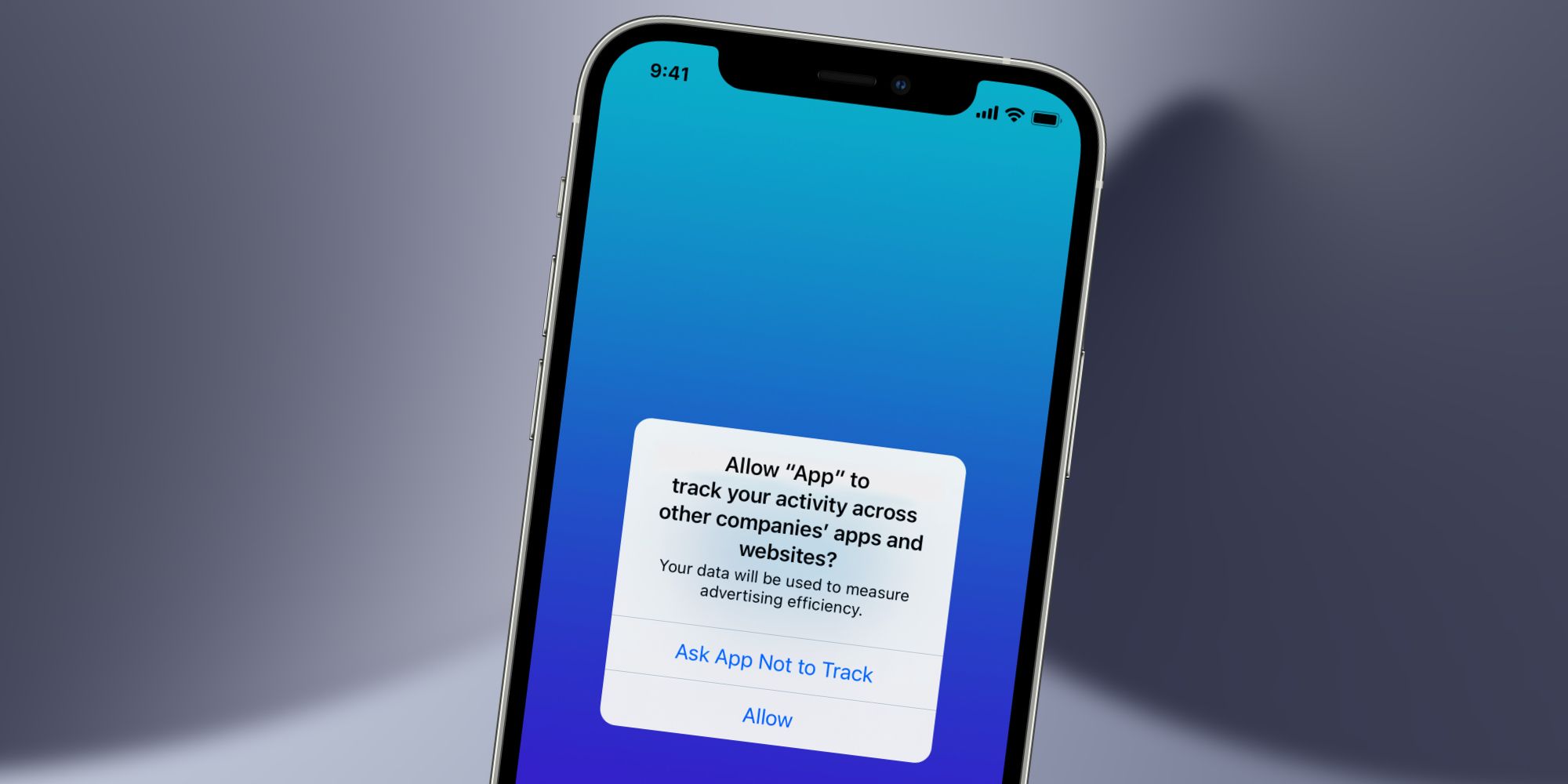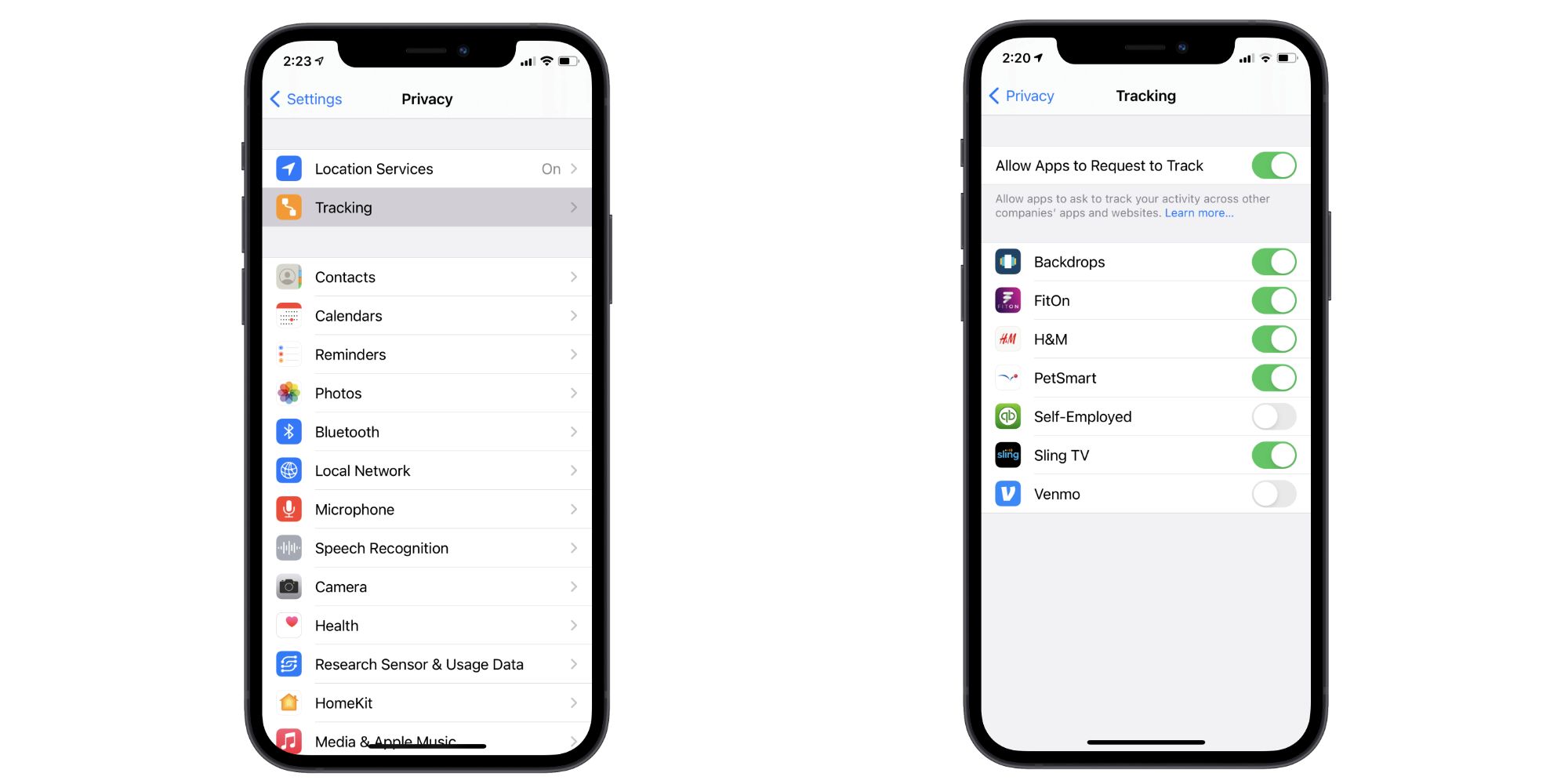When using apps on the iPhone, one of the many pop-ups that people may see is one asking them to allow tracking across other apps and websites. That sounds pretty scary at first glance, but it's actually a smart security feature that Apple designed to give iPhone users more control over how their data is used for online advertising.
Prior to iOS 14.5, this kind of tracking was something apps could do without any consent from the user. All iPhones come with an Identifier for Advertisers code (also known as IDFA), and with that, apps can track a user's activity across other apps/websites to deliver more targeted ads the next time they visit. For example, if someone is browsing the Facebook app and then leaves to look at Nike shoes on Amazon, they'll likely see Nike ads the next time they hop on Facebook. It's a system that benefits advertisers while also giving people a more personalized ad experience, but being forced into it without any say in the matter doesn't sit right with everyone.
That's where the app tracking requests come into play, with Apple designing the feature to be as easy to use as possible. If an iPhone user opens an app that wants to track their activity outside of it, that app needs to get a user's permission. The message asks users if they want to "Allow [App Name] to track your activity across other companies' apps and websites?" If someone taps 'Allow,' the tracking will happen like normal. If they tap 'Ask App Not to Track,' it stops right then and there. This warning appears on all iPhones running iOS 14.5 or later, meaning it should be present on everything from the iPhone 6s and newer.
How To Enable (Or Disable) App Tracking Requests
Outside of these tracking warnings, users can also view a settings page for additional controls. Open the Settings app, scroll down, tap 'Privacy,' and then tap 'Tracking.' At the top of the page is a toggle next to 'Allow Apps to Request to Track.' So long as this is turned on (which it should be by default), apps will continue to show that pop-up when they want to track someone's data. Alternatively, users can turn tap the toggle to disable the feature — resulting in apps not being able to request tracking permission. Per Apple’s support page, “If you turn off ‘Allow Apps to Request to Track’ in privacy settings, you'll stop seeing prompts from apps that want to track your activity. Each app that asks for permission to track while this setting is turned off will be treated as if you tapped Ask App Not to Track.
Further down the Tracking page is a list of apps that have already asked to track a user's data across other apps and websites. Each app also has its own toggle next to it, giving iPhone users the ability to revoke or approve tracking for specific apps whenever they'd like. All of this goes a long way in giving people greater control over their digital privacy, making it a fantastic iOS feature that everyone should be aware of.
Source: Apple