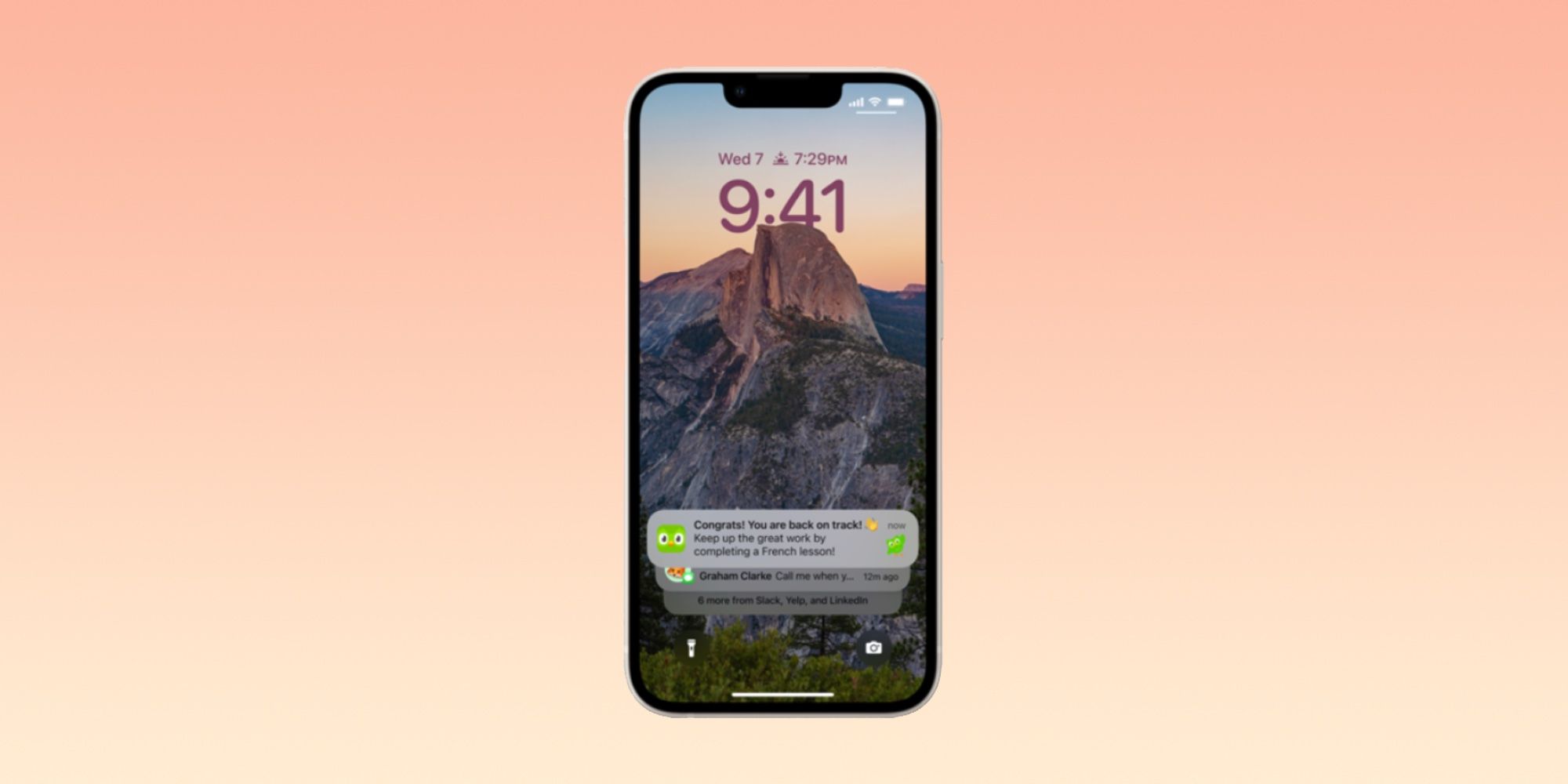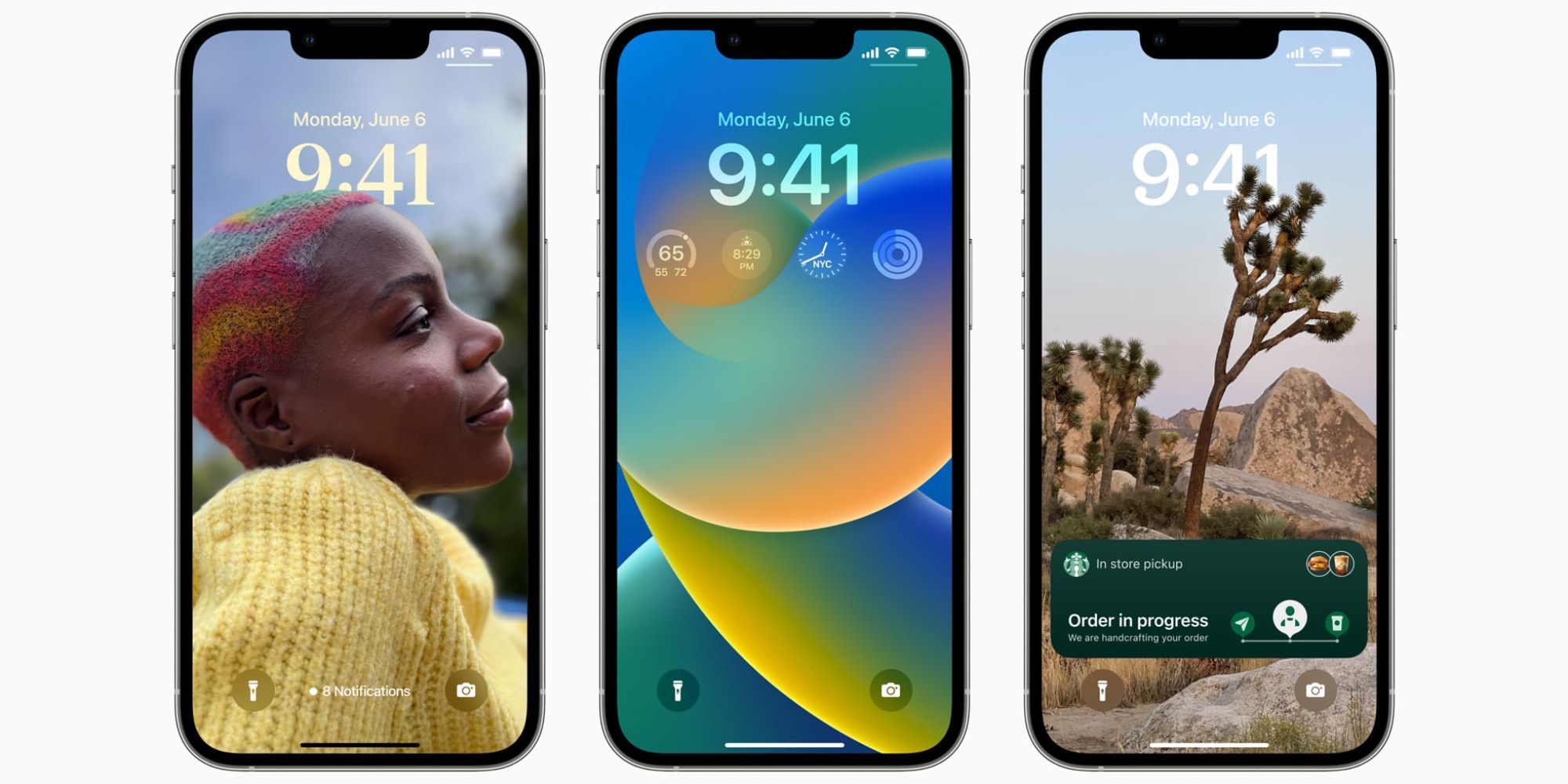iOS 16 brings a slew of new features to compatible iPhone models, but it also comes with a redesigned user interface for notifications on the Apple device's Lock Screen. Arguably the biggest visual change to iOS 16 came on the Lock Screen, as Apple made it possible to customize more than just the wallpaper. Following the update, users can add widgets, change the font, and save multiple custom Lock Screens. However, the alterations to the Lock Screen affect even longtime features, like how notifications are displayed.
Apple has tried to make iOS easier to navigate in recent software versions, especially with iPhones getting physically larger. The company changed the way notifications are shown to make them easier to read and interact with. On iOS 16, notifications are grouped at the bottom of the screen, and users have to scroll down to view older notifications. That's a significant shift from prior versions of iOS, where notifications were below the Lock Screen clock. There are new grouping options that might make notifications easier to view. But what settings can be changed to improve the visibility of notifications?
Apple provides users with some level of customization with notifications in the Settings app. There are three options for displaying notifications on iOS 16: Count, Stack, and List. To change from the Count or Stack view, start by opening the Settings app and going to the 'Notifications' tab. This will open the full notification settings page, where users can view their system-wide settings and adjust an individual app's settings. At the top of the screen, users will see the Count, Stack, and List view options with a small image of how the notifications will appear in each view. To start using the List view, tap the 'List' icon.
How List View Compares To Other Notification Options
Apple's List view is the closest users can get to the old way notifications were displayed on iPhone. Though the notifications still appear at the bottom of the Lock Screen, they'll be in a simple list like prior versions of iOS. However, the Count and Stack views provide new ways to view and interact with notifications. Stack view groups notifications from a single app in one stack, and users can tap the group to view them individually. In Count view, the Lock Screen will only display the number of unread notifications.
There are ways to simultaneously utilize both the List and Count view. Users can hide List view notifications while leaving them unread by pinching and dragging them to the bottom. This temporarily activates the Count view with the Lock Screen showing the number of hidden notifications. Unlocking and locking the device will bring hidden notifications to the List view. Though Apple switched the default appearances of notifications on iOS 16, the company provides a few ways to customize the way they are displayed on the Lock Screen.
Source: Apple