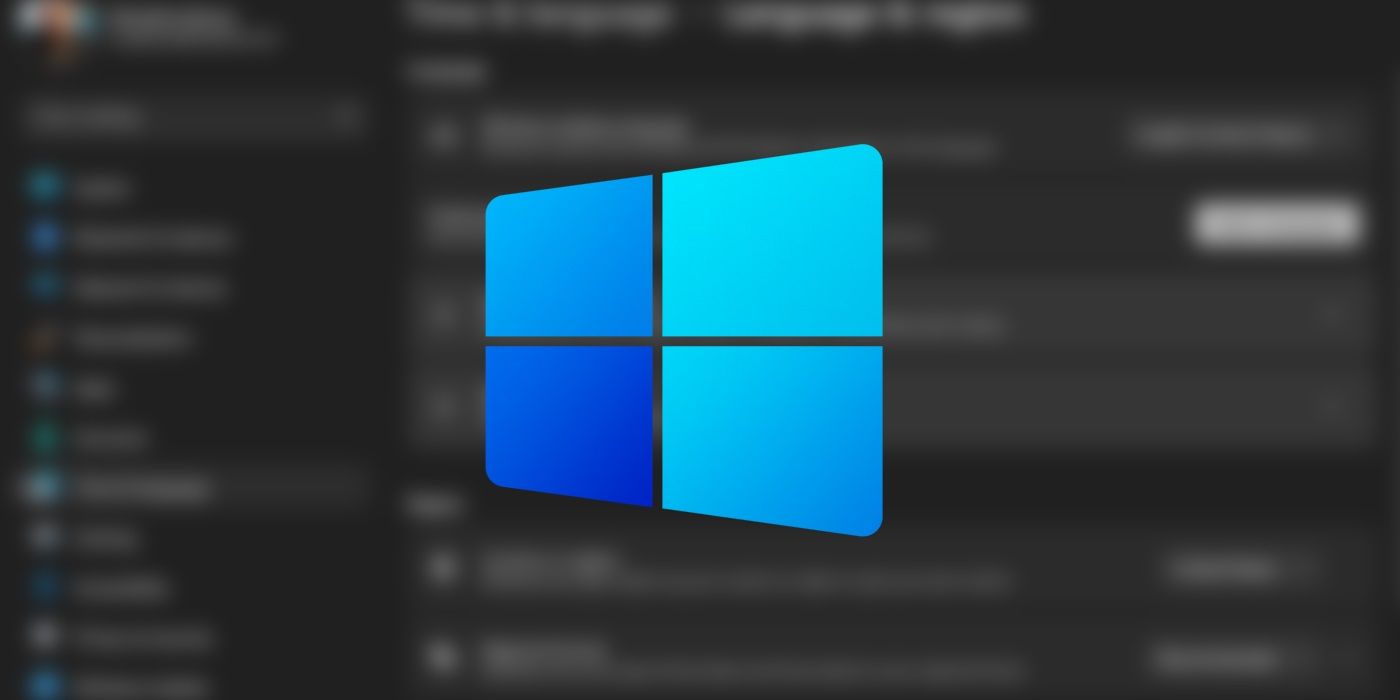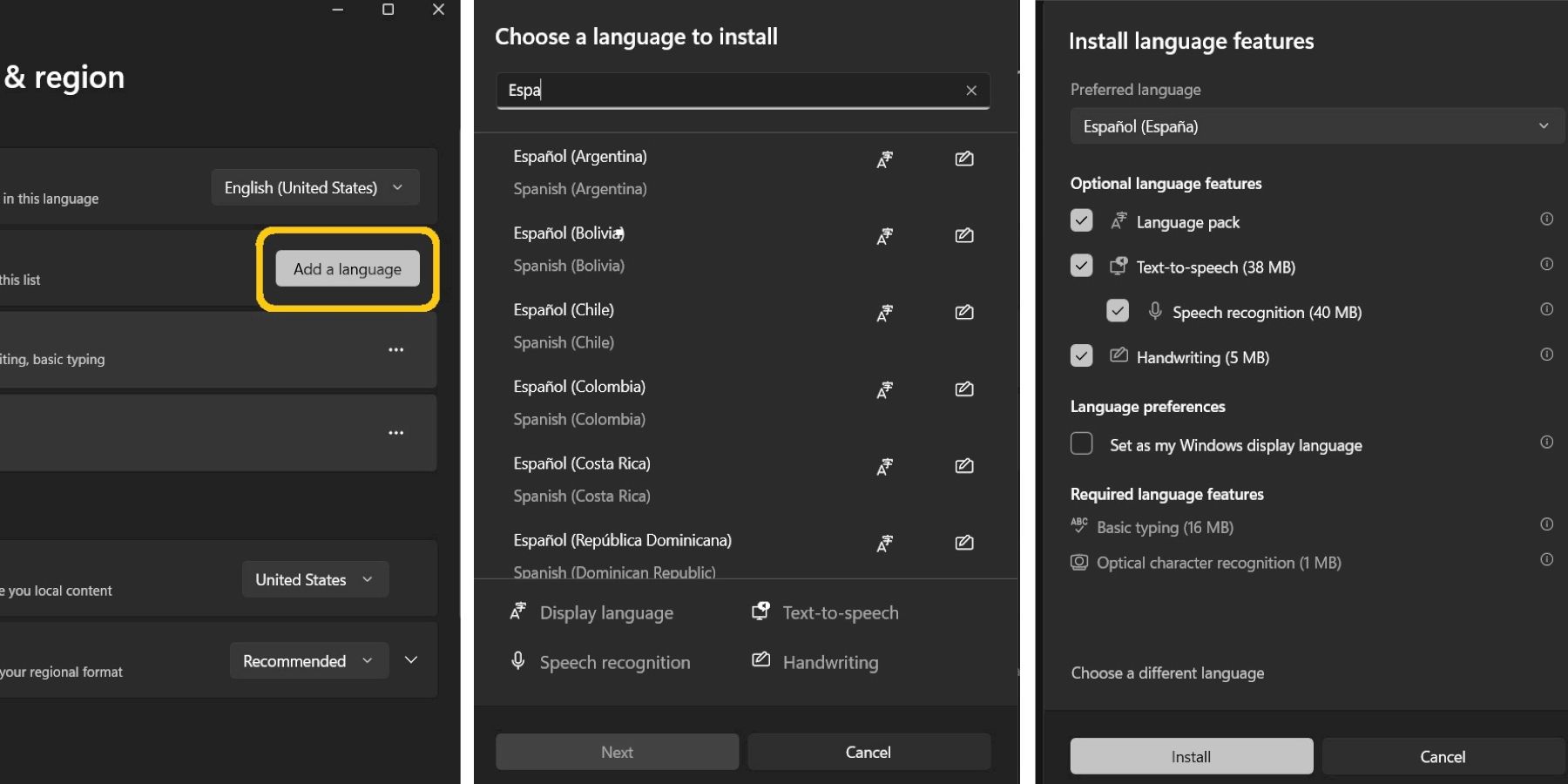Windows 11 (and 10) users can easily install a language pack on their system, which may be handy for bilingual people or those who are learning a new language. Windows 11 supports more than forty main languages, but those languages vary in terms of the supported features. For example, some languages support text-to-speech, and others don't. However, users can change multiple settings after installing any language pack, including display language, keyboard layout and more.
The new Windows 11 update has improved the overall functionality of the most popular operating system. However, Windows has been the dominant desktop OS for a long time, with more than 74 percent of the worldwide market. Microsoft released Windows 11 last year with an improved design and the ability to launch Android apps, widgets, etc.
Users can install a new language pack for Windows 11 by opening the 'Settings' app and navigating to the 'Time & Language' menu from the left side. After that, users should click on the 'Language & Region' option to open the language settings. At this point, Windows will display the current language and its settings. Next, click the 'Add Language' button to add a new language.
Install A New Language Pack On Windows 11
Windows 11 will open a new pop-up with all the supported languages, and the user can choose the desired language by either scrolling down or searching for it using the search bar. At this point, users should select the language and then click 'Next.' In the next window, Windows 11 will display the supported features for the user to choose from. After that, clicking 'Install' will successfully add the language to the Windows 11 device. It's worth noting that some icons will appear next to the language while searching for it, and those icons express the supported features of that language. However, proceeding further by clicking 'Next' will let the user see detailed information about it before installing it.
Users could change the display language of the Windows 11 PC after adding a new language pack to it. To do so, users should open the 'Settings' app, navigate again to the 'Language & Region' settings, and click the arrow next to their currently used language. At this point, a drop-down menu will appear with multiple options, including the newly installed language. Furthermore, users can add a new keyboard layout based on the new language they've added. To do so, users should navigate once more to the 'Language & Region' settings and click the three-dot icon next to the new language. From there, users should choose 'Options' and then click 'Add Keyboard.' Later, users could switch keyboard languages using the Windows shortcut 'Win + Spacebar' or 'Win + Shift' based on the device's default settings.
While on the 'Language & Region' settings page, users can easily change their device's region to any other area. Windows 11 devices don't need VPNs to change regions, and this change may help users find some country-restricted content. However, this only works with the Microsoft Store and its apps.