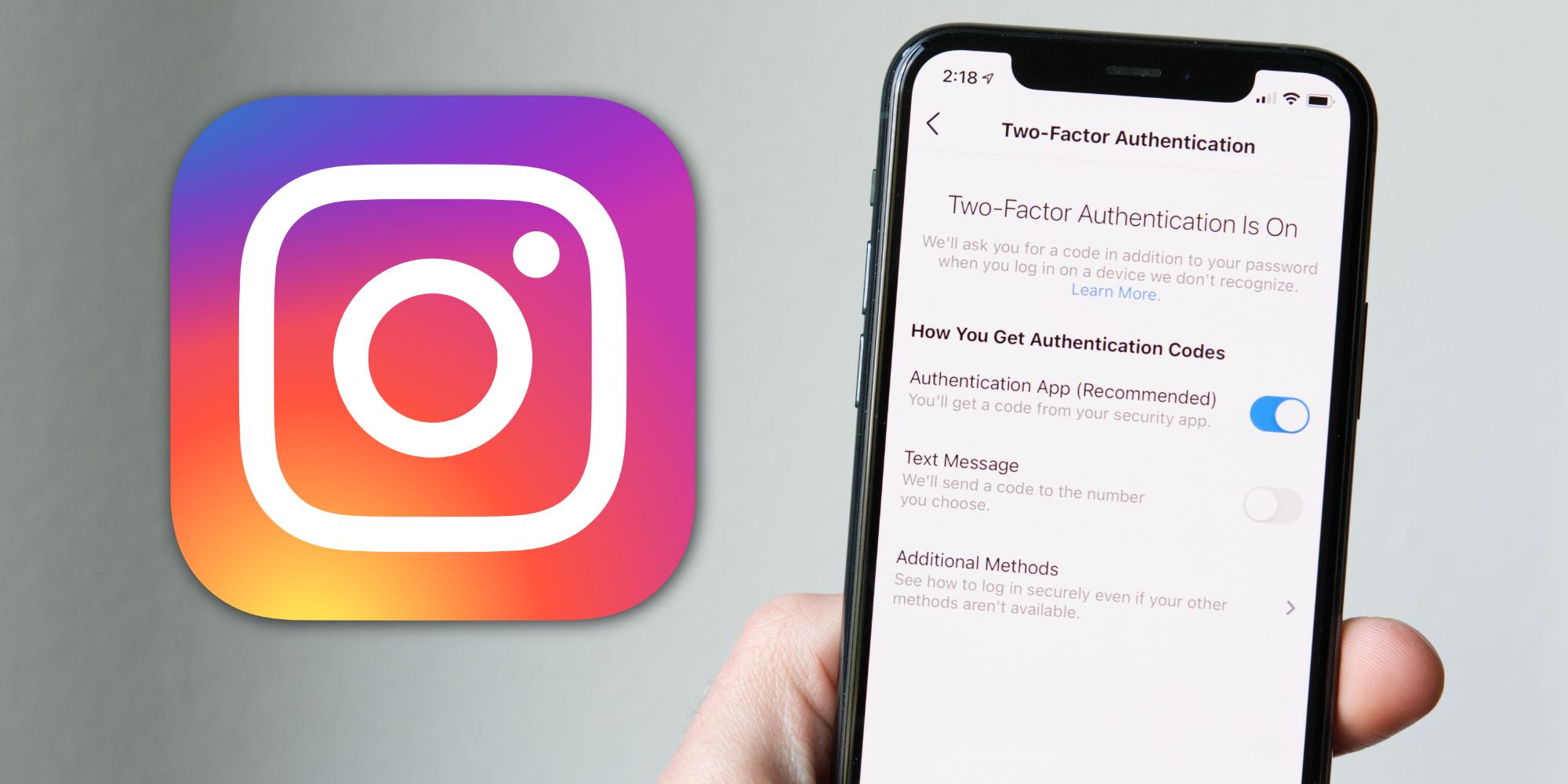Instagram continues to be one of the most popular social media platforms on the planet. For anyone using the app, it's important to get two-factor authentication (2FA) set up as an added layer of security. Every social network is prone to security/data vulnerabilities, but with 2FA enabled, users can ensure that they're doing everything they can to keep their accounts as secure as possible.
2FA is best described as a second layer of security that's used in addition to a password. One method is for a user to enter a randomly generated code that can only be accessed via a specific device or phone number after entering their password. After entering that code, the account can be accessed like normal.
In the case of Instagram, enabling 2FA can be done in a matter of seconds. Open the Instagram app, tap the Profile icon on the bottom navigation bar (the one that looks like the outline of a person), tap the three lines in the upper-right corner on the Profile page, and then tap 'Settings.' On the Settings page, tap 'Security' and then 'Two-Factor Authentication.' Instagram offers two ways to use 2FA, either with an authentication app or via text message. Tap the toggle next to either one and follow the on-screen instructions to complete the process. Note that these instructions apply to the Instagram app for Android and iOS.
Tips For Using Instagram Two-Factor Authentication
When choosing which 2FA method to use for Instagram, it's strongly recommended to use a dedicated authentication app like Authy, Google Authenticator, or Duo Mobile. These apps do nothing but generate 2FA codes for users to enter when logging into a website — with the codes only accessible locally on the phone that the authentication app is installed on. While using 2FA via text message might sound more convenient, the risk here is that it's fairly easy for scammers to access someone's SIM card, gain control of their phone number, and get access to 2FA codes as they're sent.
After setting up 2FA set for an Instagram account, there are a couple of other things to keep in mind. On the 2FA page in the Instagram app, tap 'Additional Methods' and make sure that 'Login Requests' is enabled. When this is turned on, an existing device logged into the Instagram account will send a push notification if the account is trying to be logged into on a new device. Users can quickly approve or deny the request, along with seeing a map view of where the new device is located.
On that same page, tap 'Backup Codes' to view a list of five security codes that can be used in the event someone loses access to their 2FA app or phone number. Each code can only be used once, so make sure to either screenshot or print the page and keep a record if any of them are used.
Source: Instagram