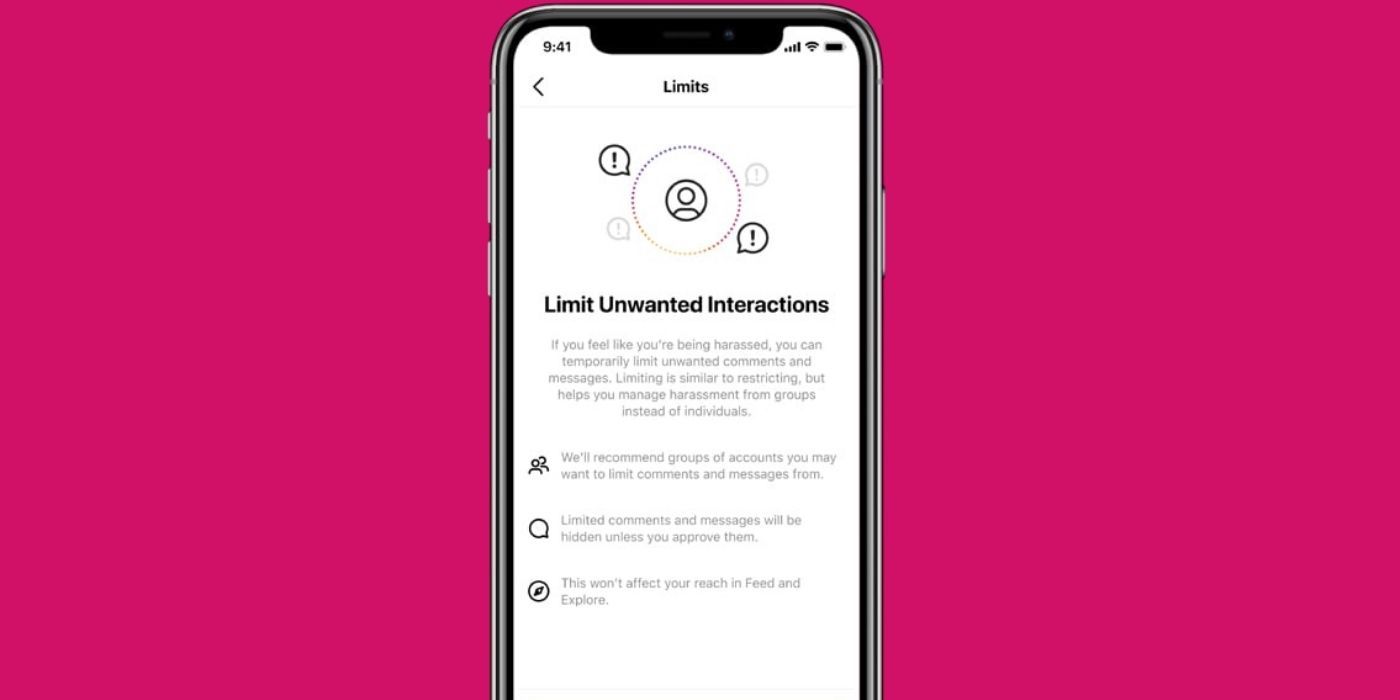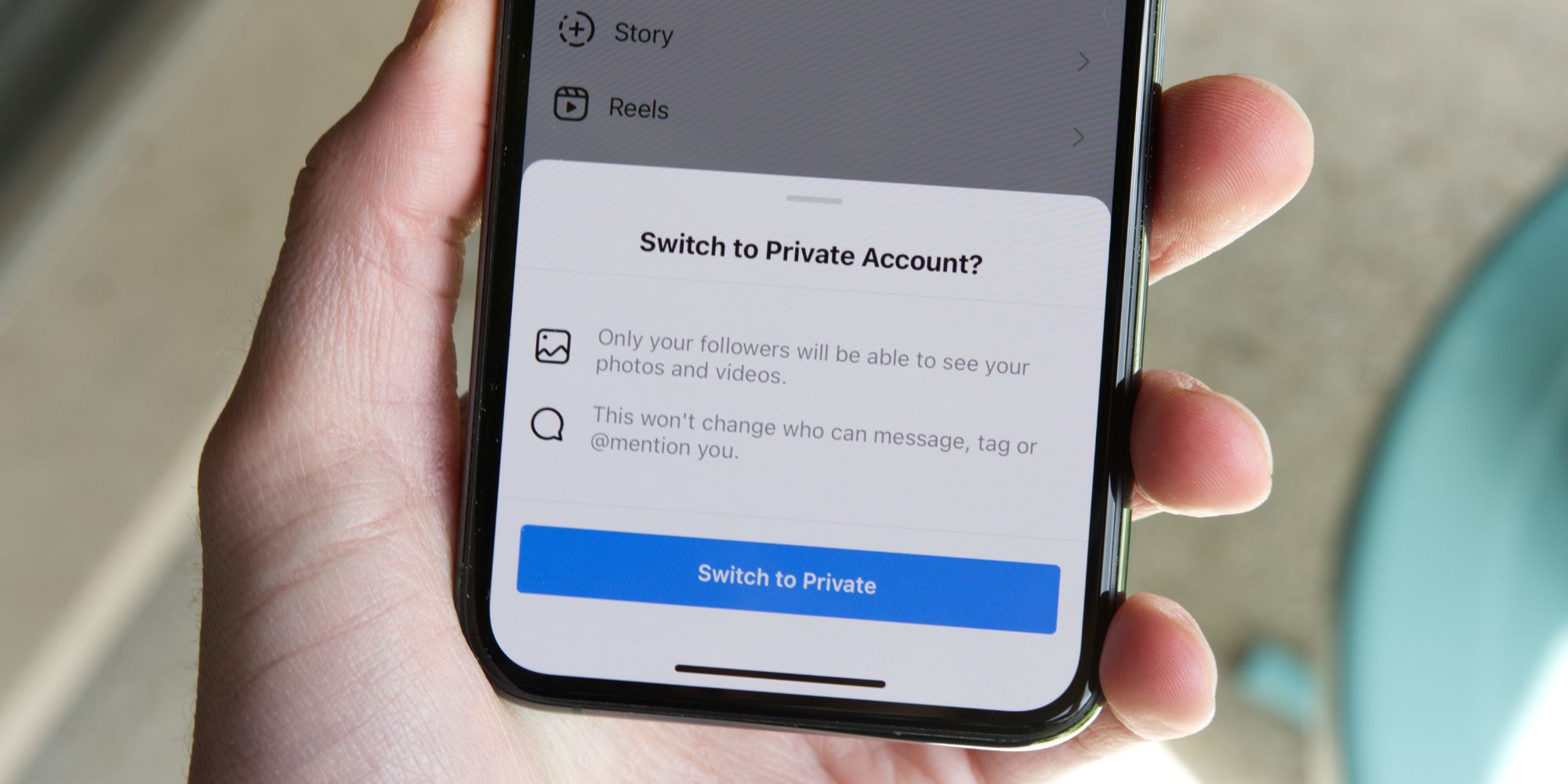Instagram offers users multiple tools to keep themselves safe, including limiting unwanted DMs and comments. It’s important for those using the service to know how to protect themselves from unwanted messages online, and fortunately, Instagram has made it easy to do. Earlier this year, Instagram announced a new DM feature geared toward helping users filter out words or emojis that could potentially be offensive, sending them to a separate folder where the user won’t have to see them.
Just last month, Instagram announced new safety features centered around its teenage demographic, including automatically setting an account to Private if the user is 16 or younger. Similarly, Instagram instituted a new policy back in March that would make it more difficult for adults to interact with teenage users, from preventing an adult from sending a DM to a user under 18, to making sure adults aren’t even able to see a teenager’s account in the Suggested Users section.
Instagram users can restrict DMs and comments from people they don’t know thanks to the service's Limits feature. To turn on Limits, head to the settings menu, tap on Privacy, and then on the Limits button. From there, users can choose to limit interaction with accounts that aren’t following them, in addition to people who only followed them recently. Users can also choose how long the limit lasts, from one day to one month. Instagram will also remind the user to turn the limit off after the time period has ended. To complete the process, tap the “Turn On” button at the bottom of the screen to update the account.
How To Protect Yourself On Instagram
To make their Instagram experience more enjoyable, there is the Sensitive Content Control, which allows users to have more control over the posts they see in the app. The additional control can be accessed through the settings menu and allows users to choose between different protection levels. There is also an option to hide the like counts on a post, which can help mitigate some of the negativity on Instagram. If the time comes to block an upsetting account, just visit the profile page, tap on the three dots, and then on the ‘Block’ button.
It’s also important to make sure an Instagram account itself is safe. To start with, enabling two-factor authentication is a good option, as it provides an extra layer of security by asking for a code in addition to a password. To get started with 2FA, head to the settings once again, but this time tap on ‘Security’ and then on ‘Two-Factor Authentication’ before choosing one of the available 2FA methods. Instagram also has a Security Checkup feature, which can walk the user through security measures that might help to prevent an account being hacked or data being used by hackers.
Source: Instagram