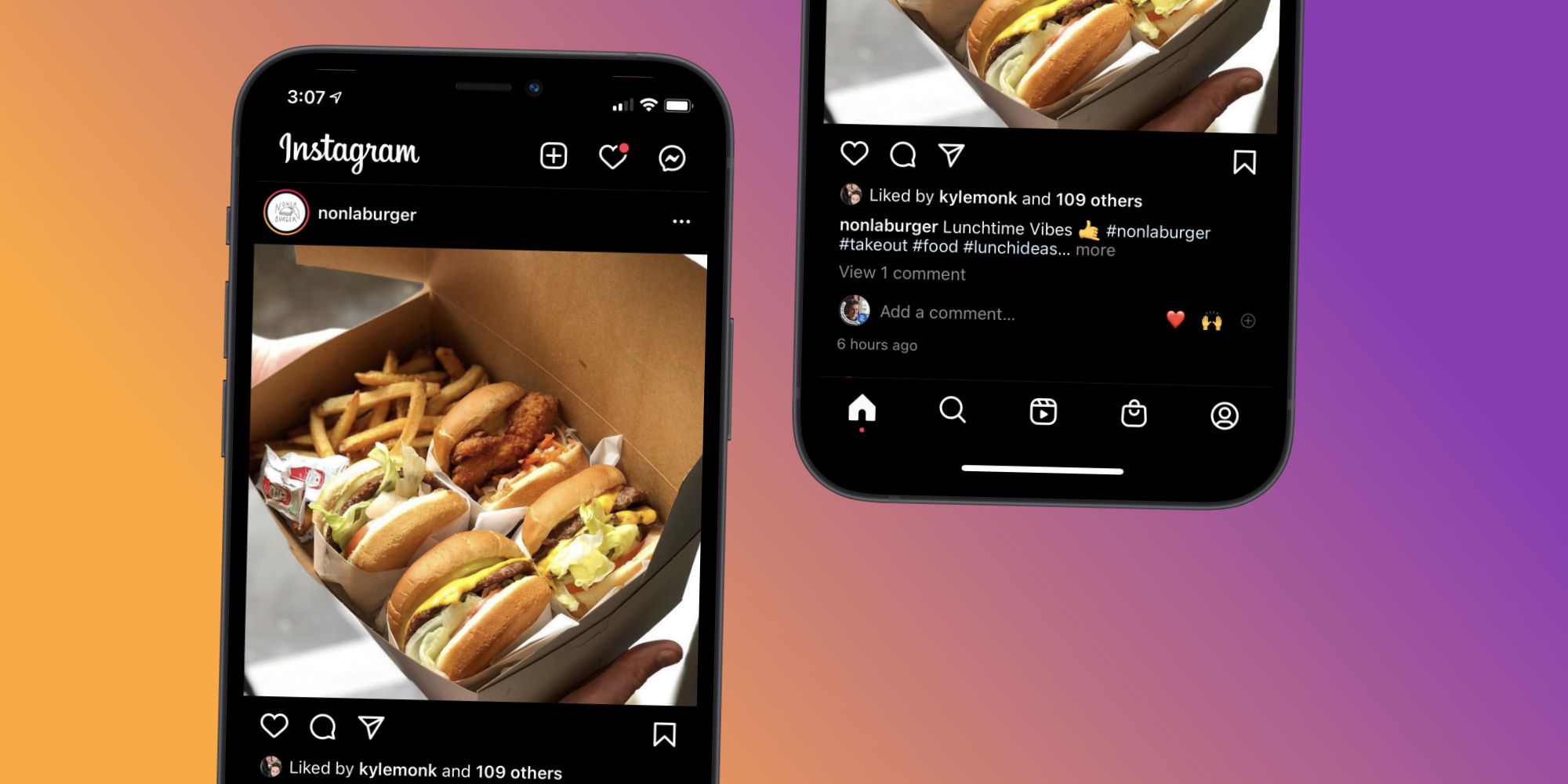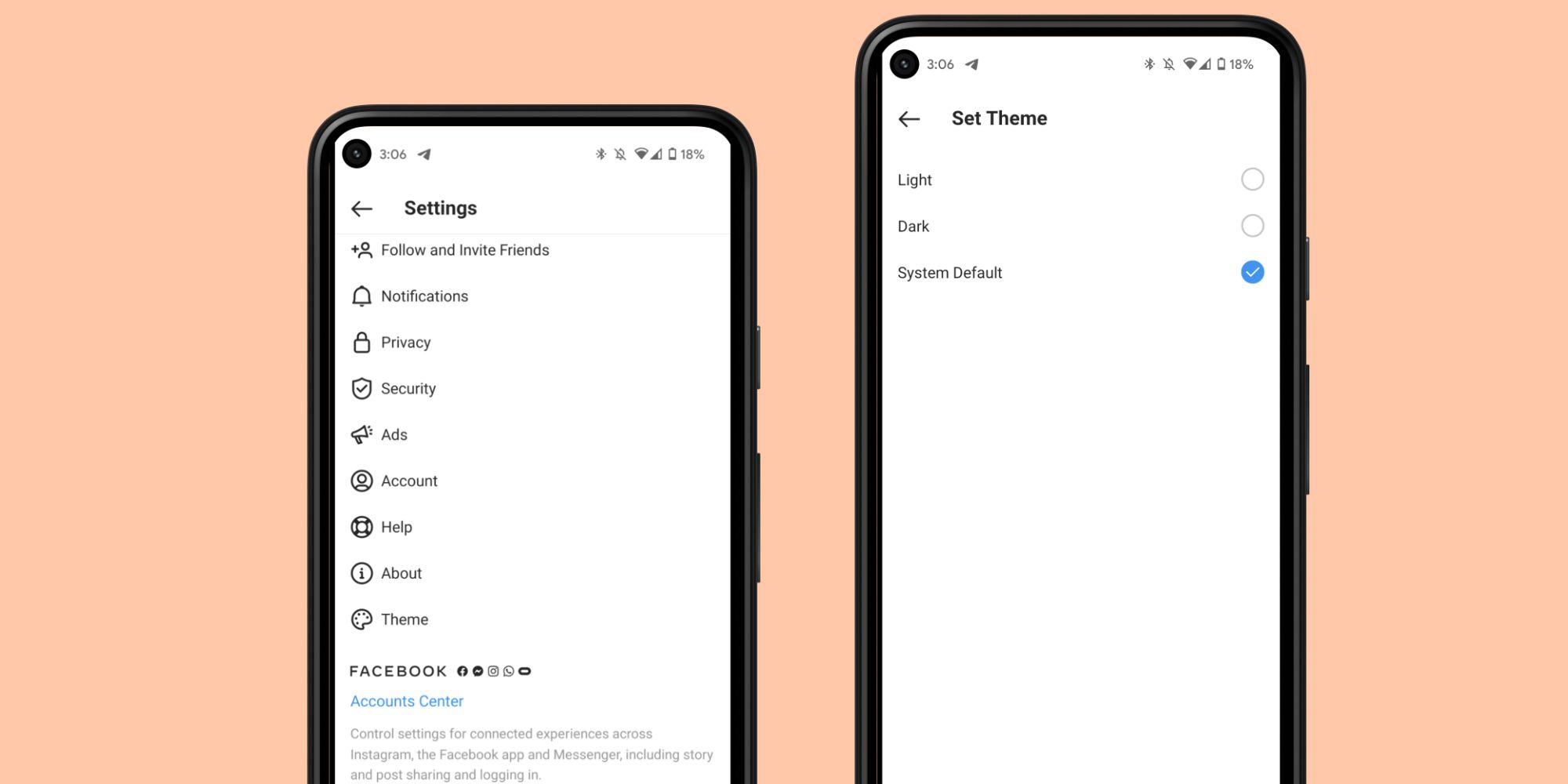Instagram is the most popular app out there for sharing photos/videos with friends — and it looks even better when set to dark mode. Compared to where it was just a few short years ago, Instagram has quickly blossomed into a social media powerhouse. The main photo and video feed is still there as the crux of the app experience, but it's also so much more than that. Between Instagram Stories, Reels, in-app shopping, and more, there's a lot going on.
Similar to so many other apps these days, dark mode is one of Instagram's many components. When it gets dark out or the white background just becomes too strenuous, dark mode is there to give everyone's eyes a rest. This is a feature found in Twitter, YouTube, Reddit, Apple Music, and even as system-wide settings in most operating systems.
In the case of dark mode on Instagram for iPhone, enabling the feature is fairly simple. Rather than turning on a toggle in the Instagram app itself, Instagram says that dark mode is handled by iOS's own dark mode settings. Open the Settings app on the iPhone, scroll down, tap 'Display & Brightness,' and tap the 'Dark' option at the top of the screen. This changes iOS's menus and all supported apps — including Instagram — to a stealthy dark background. If manually cycling between light and dark mode becomes too tedious, it's also possible to put dark mode on an automatic routine. Tap the toggle next to 'Automatic,' and then tap 'Options' to choose when dark mode is enabled/disabled. From here, users can choose 'Sunset to Sunrise' or 'Custom Schedule.'
How To Use Instagram Dark Mode On Android
For the Instagram Android app, it follows the same process of abiding by Android's system-wide dark mode. The exact steps might look slightly different depending on which Android phone someone's using, but the core process is as follows: Open the Settings app, tap 'Display,' tap 'Dark theme.' Users can tap the 'Turn on' button to manually enable dark mode, but just like iOS, there are also options to schedule it. Tap 'Schedule' at the top of the screen and choose from one of the two options — 'Turns on at custom time' or 'Turns on from sunset to sunrise.' Whenever Android's dark theme engages, the Instagram app will also showcase its dark mode.
There is one key advantage to Instagram dark mode on Android, and it's that dark mode can be turned on for Instagram without changing the system theme. Open the Instagram app, tap the profile icon at the bottom-right of the screen, tap the three lines at the top-right, tap 'Settings,' tap 'Theme,' and tap 'Dark' to only change Instagram to dark mode. If users want the app to abide by their system settings, make sure this is changed back to 'System Default.'
Source: Instagram