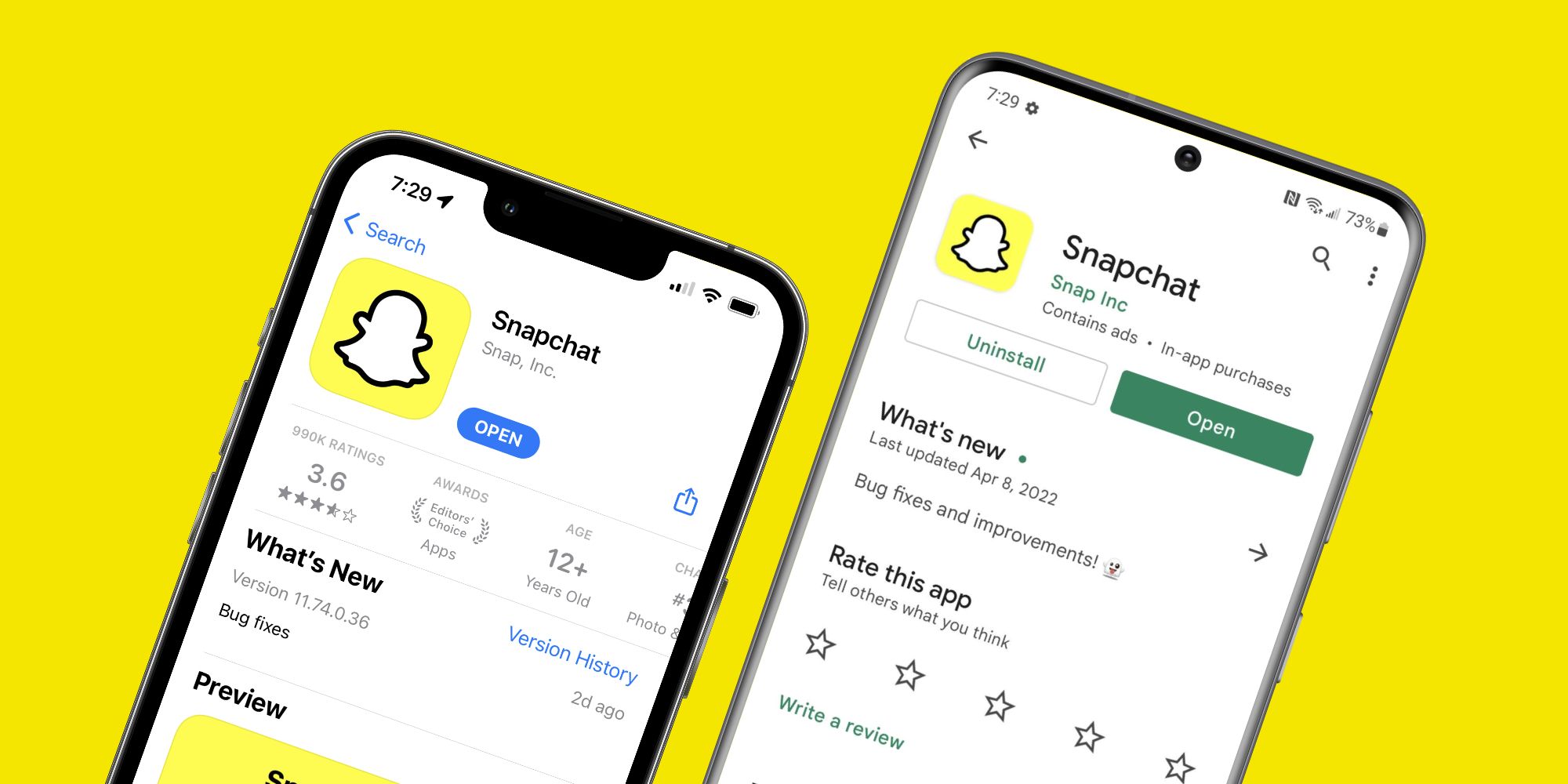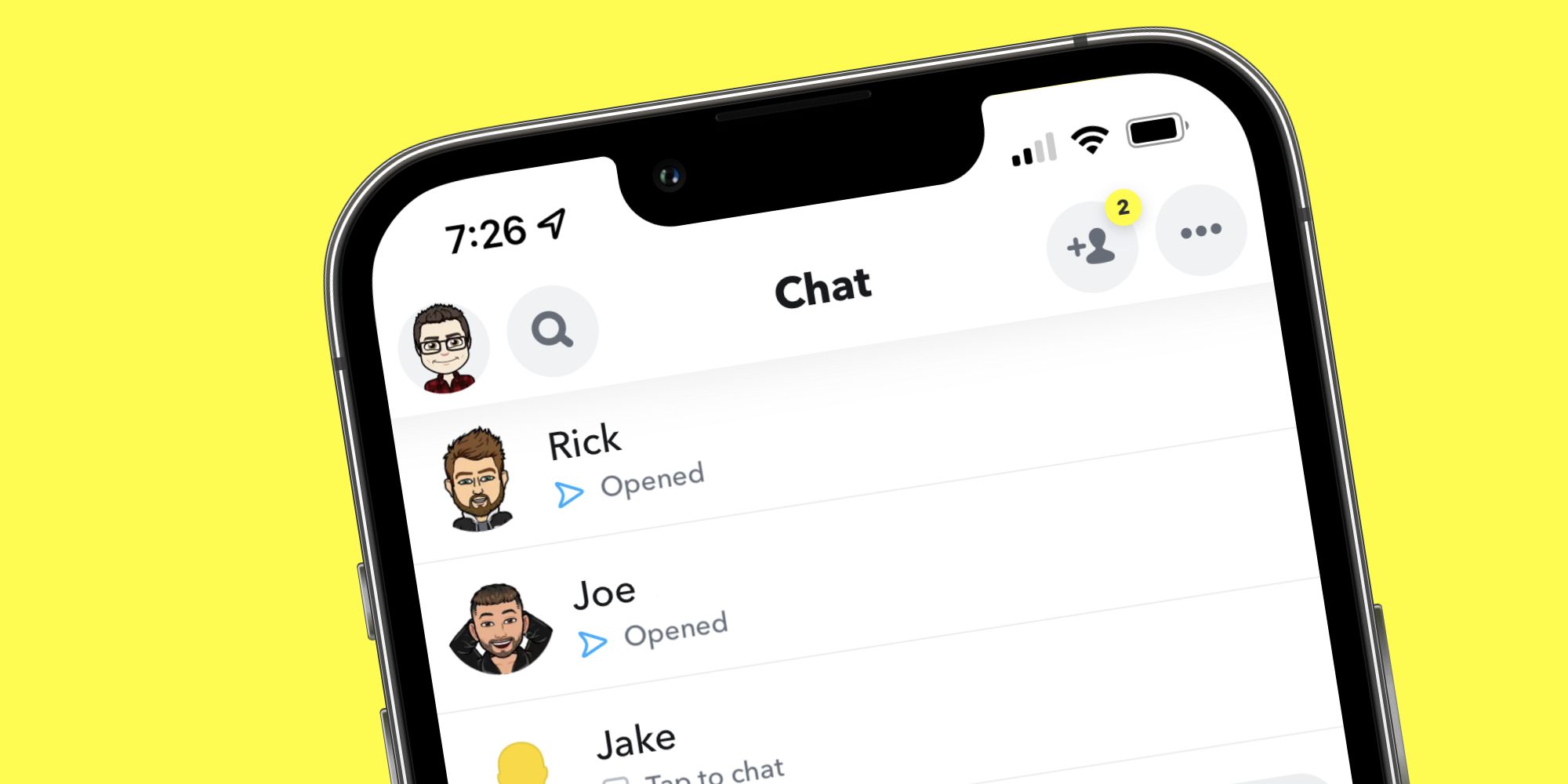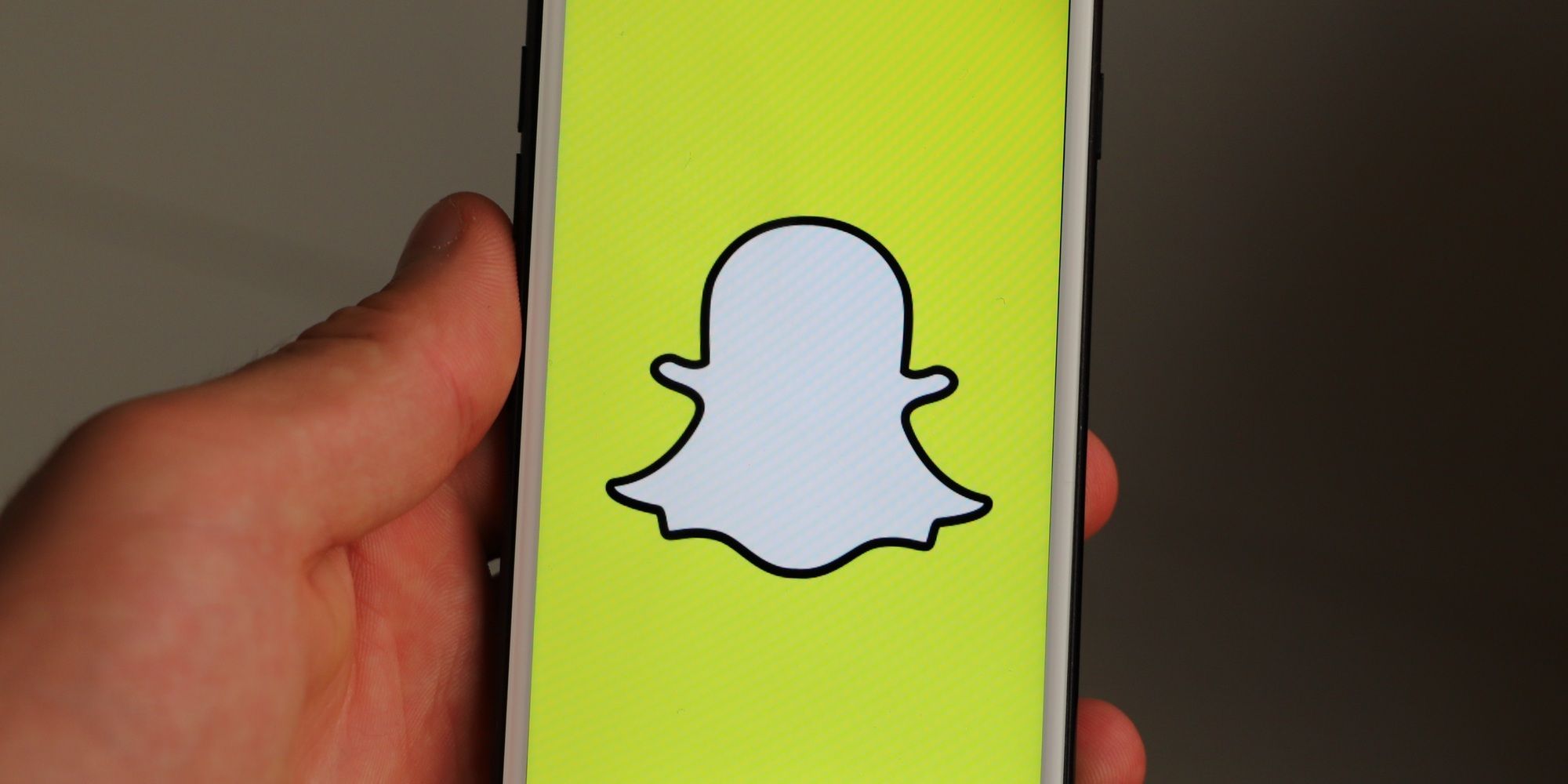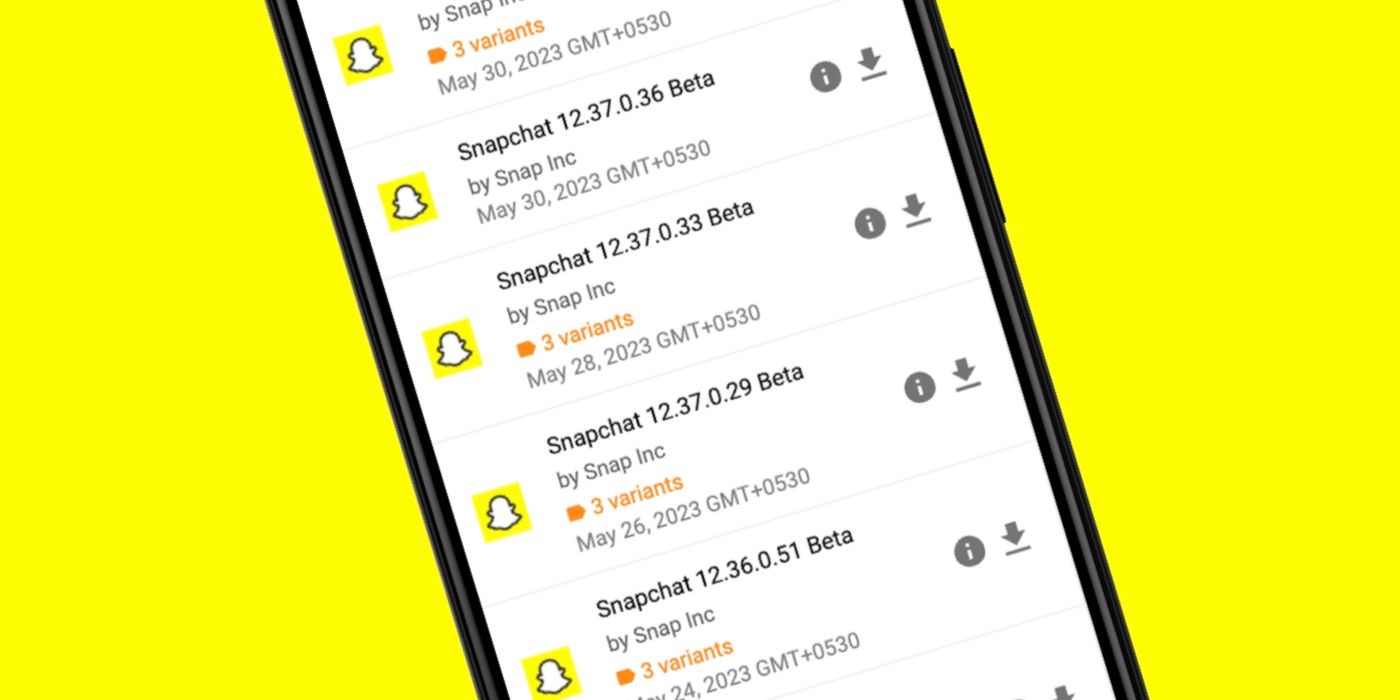Snapchat regularly gets new features and settings to keep the app fresh — but only if you update the Snapchat app to the latest available software. The core of Snapchat is fairly simple. You use the app to send/receive photos, videos, and text messages, have group chats, play with crazy filters/effects, make video calls, and more. But recently, the company has added several new features via its Snapchat+ subscription and My AI chatbot.
But those new Snapchat features don't just magically appear on their own. Like any smartphone app, Snapchat gets these things thanks to frequent software updates. Snapchat updates also fix bugs, optimize the app's performance, and generally make it more enjoyable to use. Keeping Snapchat updated to the latest software is important for anyone who uses the app. If you aren't sure how to do that, here's how to update Snapchat on the iPhone and Android handsets.
How To Update Snapchat On iPhone
If you have an iPhone and want to update your Snapchat app, the easiest way to do this is by turning on automatic app updates. This lets your iPhone automatically download and install updates as they become available, ensuring Snapchat (and your other apps) are always on the latest version. To turn on your iPhone's automatic updates:
- Open the Settings app.
- Scroll down the page and tap 'App Store.'
- Tap the toggle next to 'App Updates' if it isn't already enabled.
If automatic updates aren't working, you can also manually check for new updates. It's a little more tedious, but it's useful if you're waiting for a big Snapchat update and want to get it as quickly as possible. Here's what you need to do:
- Open the App Store.
- Tap your profile icon in the top right corner.
- Swipe down from the top of the page until the loading icon starts spinning.
- Take your finger off the screen.
- With your app updates refreshed, scroll down and look for Snapchat.
- If it's there, tap the 'Update' button next to it.
How To Update Snapchat On Android
For folks using Snapchat on Android, the steps are almost identical. Just like the iPhone, Android has an automatic update feature that'll keep Snapchat updated in the background for you. It should already be enabled, but here's how you can make sure that it is:
- Open the Play Store.
- Tap your profile icon at the top right.
- Tap 'Settings.'
- Tap 'Network preferences.'
- Tap 'Auto-update apps.'
- Choose 'Over any network' or 'Over Wi-Fi only.'
You can also manually check for Snapchat updates on Android. Once again from the Play Store, here's what you'll do:
- Tap the profile icon at the top right.
- Tap 'Manage apps & device.'
- Tap 'Updates available.'
- If Snapchat shows up on the list, tap the 'Update' button next to it.
How To Update Snapchat When It Doesn't Say Update
If the Snapchat app on the Google Play Store or Apple App Store doesn't say 'Update,' it just means that the update isn't available for your device at the moment. When apps roll out updates, they're usually released in stages. So users in one part of the world may receive an update before you, or vice-versa. The best thing to do is wait – it shouldn't take longer than a couple of days for the update to appear.
It's also worth noting that some updates don't bring the same features to all users. For example, Snapchat released the Snapchat+ subscription to select countries initially, which means those in other regions had to wait for the service to become available for them. If you're an iPhone user, there's nothing to do but wait for the update to reach your device. If you have an Android phone, you can install the latest Snapchat APK from reliable sites like APKMirror or APKPure. Next, select the downloaded APK in your phone's file explorer app and tap 'Install.' Tap 'Open' once the installation is complete to view the updated version of Snapchat on your Android device.
Source: Snapchat