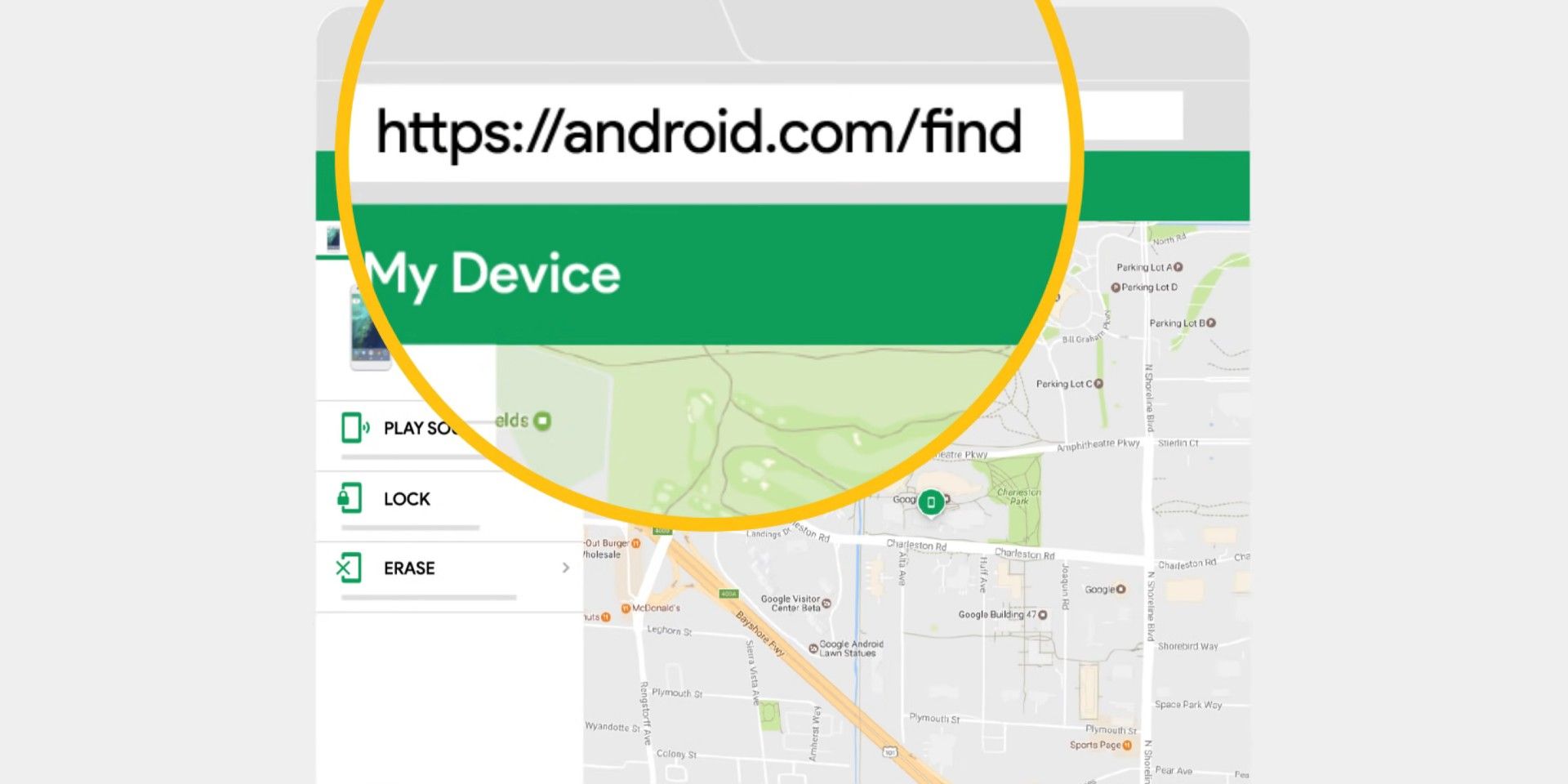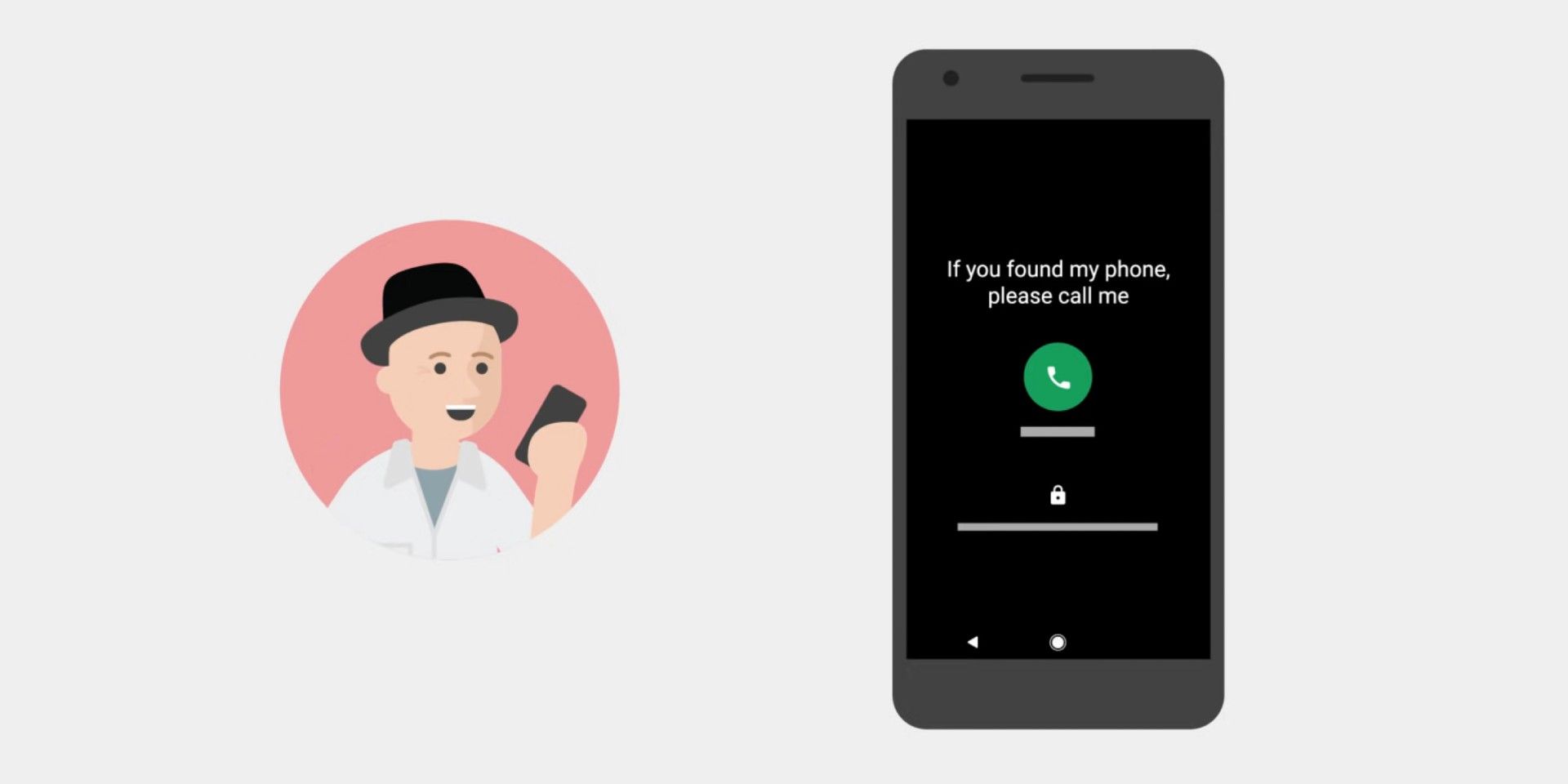Losing an Android phone is always a harrowing ordeal. Smartphone users who've had this happen to them have probably gone through a mental checklist of things they could have done to prevent it from happening. The upside, though, is that as a Google product, Android has a few tools in place to make tracking a lost mobile phone a not-so-hopeless endeavor.
Users new to Android phones will find that simply downloading the necessary apps and enabling specific settings on their device will increase the chances of finding it again, should it get misplaced or stolen. If it is the latter, additional security measures can be implemented to let users lock or erase data on an Android phone to prevent thieves or hackers from accessing personal information. However, it should be noted that erasing info should be the last resort because any effort to use location services after that won't work on a wiped Android device anymore.
Apart from putting a lock screen on the Android phone, it is essential to have location features enabled in case of an emergency. To check and make sure that they are turned on, go to the phone's Settings app. Tap 'Security' then go to 'Find My Device.' Depending on the Android phone model, this feature may be found by tapping 'Security & location' or 'Google' then 'Security.' Make sure 'Find My Device' is switched on. Next, go back to the main page of the Settings app and tap 'Location' and turn on 'Location.' Users can also search 'location' through the Settings app's search bar if they are having trouble finding it. Additionally, make sure that Google Play visibility is enabled for the device. Open play.google.com/settings and under the 'My devices' list, find the Android phone and enable 'Show in menus' under 'Visibility.'
Locate, Lock, And Wipe A Lost Android Phone
Android has a pretty awesome website that helps locate a lost device, as well as a 'Find My Device' app designed for the purpose. However, fans of the heightened security two-factor authentication may have difficulty using the app if they have 2-step verification enabled for their Google account. Having it on would undoubtedly make it harder for hackers to break into the device, but users would need to have a backup phone or backup code linked to their Google account to ensure they can access a lost Android device with 2FA enabled.
Once these features are turned on and backup ways to authenticate a Google user's identity are ensured, a lost Android phone can be located by going to android.com/find. Make sure to sign in using the Google account associated with the device. Click or tap 'Accept' to allow Google to use location data and other pertinent info related to the Android phone. An approximate location of the lost device will be shown on the map onscreen. The last known location will be shown instead if it can't be found. Users can choose the 'play sound' option to have the device ring loudly for five minutes, even if it is set to silent. This is helpful if the Android phone was misplaced in the house or somewhere in the user's vicinity. If it seems like the phone is lost in a public place or may have been stolen, there are options available to 'secure device' by setting a lock screen remotely with a message for whoever has the phone in hand. Users can also remotely 'erase device' data. Note that these steps will log out the associated Google account on the device for privacy reasons. Every action done through Find My Device will also notify the phone itself.
Users can also find any phone linked to a Google account through a web browser. Find or ring a lost Android device by searching 'find my phone' on google.com. Hit 'Get started' and follow onscreen instructions.