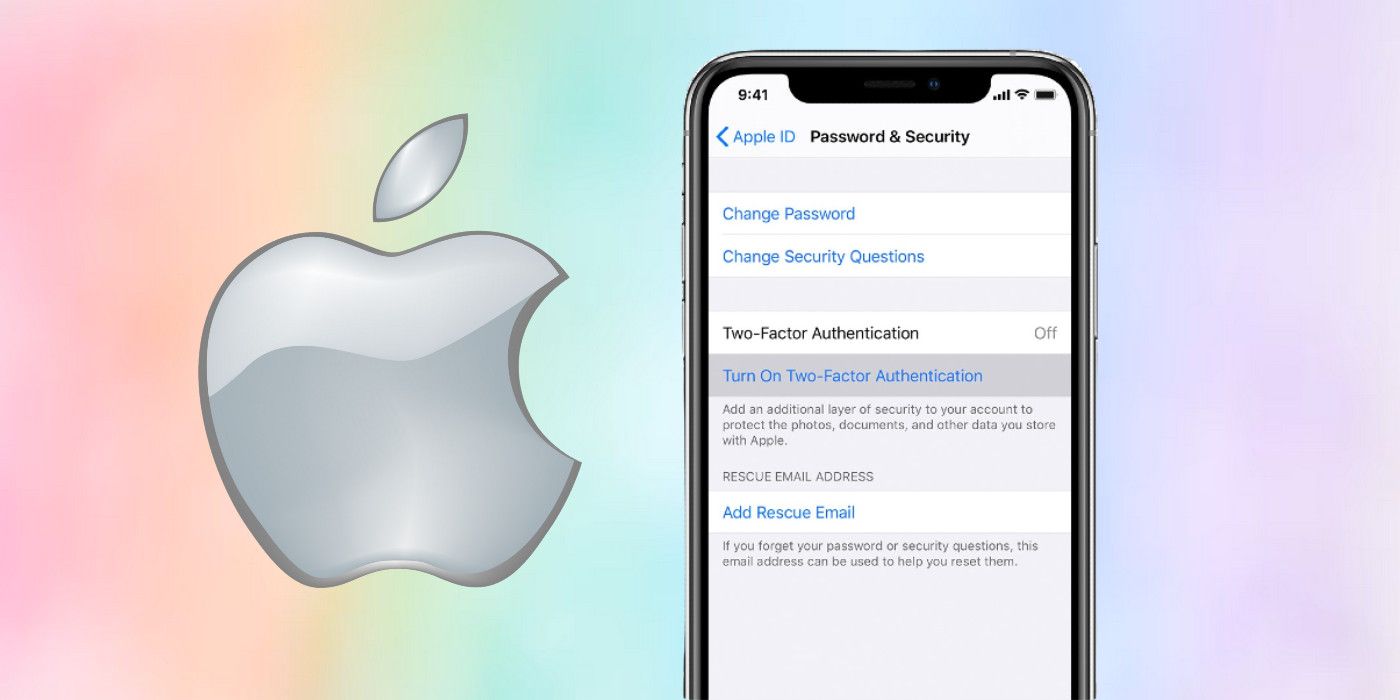Apple offers two-factor authentication (2FA) for Apple ID on iPhones running iOS 9 and later and on MacBooks running OS X 10.11 El Capitan and later. While nothing guarantees impenetrable safety online, two-factor authentication is one of the best ways to protect online accounts from hacking or unauthorized access. Other leading tech companies like Google also offer the feature, as do Facebook, Instagram, Twitter, Amazon, Microsoft, Dropbox, Paypal, Twitch, and more.
Apple ID allows users to access iCloud, make purchases like movies, books, and apps, and subscribe to Apple Music and Apple TV+. Two-factor authentication for Apple ID works in most countries around the world, including the U.S., Canada, and the U.K. When the feature is available in a region, a link to turn it on automatically appears on compatible devices. The link, however, is buried deep within settings, which means it's essential to know where to look to be able to turn on 2FA for Apple ID.
To turn on 2FA on iPhone, iPad and iPod Touch, go to 'Settings,' tap on the account name, and choose 'Password and Security.' On the next page, tap on 'Turn on Tw0-Factor Authentication' and then hit 'Continue.' On the next screen, enter the phone number where Apple will send the verification code for the user to sign in. As explained by Apple, the code(s) can be received by text message or automated phone calls. Finally, tap on 'Next' to receive a verification code on that phone number. Simply enter that code on the next page to verify the phone number and enable two-factor authentication for that Apple ID. The method mentioned above works with iOS 10.3 or later, but with iOS 10.2 or earlier, users will have to go to 'iCloud' > 'Apple ID' > 'Password & Security' to run on 2FA.
Turn On 2FA For Apple ID On Mac And On The Web
Mac users can also easily turn on 2FA for their Apple ID. However, the method varies slightly based on the macOS version. For those using macOS 10.15 Catalina or later, click on the Apple icon at the top-left corner of the screen, and then go to 'System Preferences' > 'Apple ID.' Next, click on 'Password and Security' on the left sidebar. On the Password and Security page, click on the blue 'Turn on' button next to the 'Two-Factor Authentication' option. Those using macOS 10.14 Mojave or earlier will need to go to Apple menu > 'System Preferences' and then click on 'iCloud' > 'Account Details.' Finally, go to 'Security' to see the option to turn on two-factor authentication.
Users can also turn 2FA for Apple ID on the web. To do that, go to appleid.apple.com and then sign in with Apple ID. Answer the security questions, click on 'Continue' and then select 'Upgrade Account Security.' Finally, enter the phone number where the 2FA verification codes will be sent. Click 'Continue' once again to receive a code to verify the phone number and turn on 2FA for that Apple ID.
Source: Apple