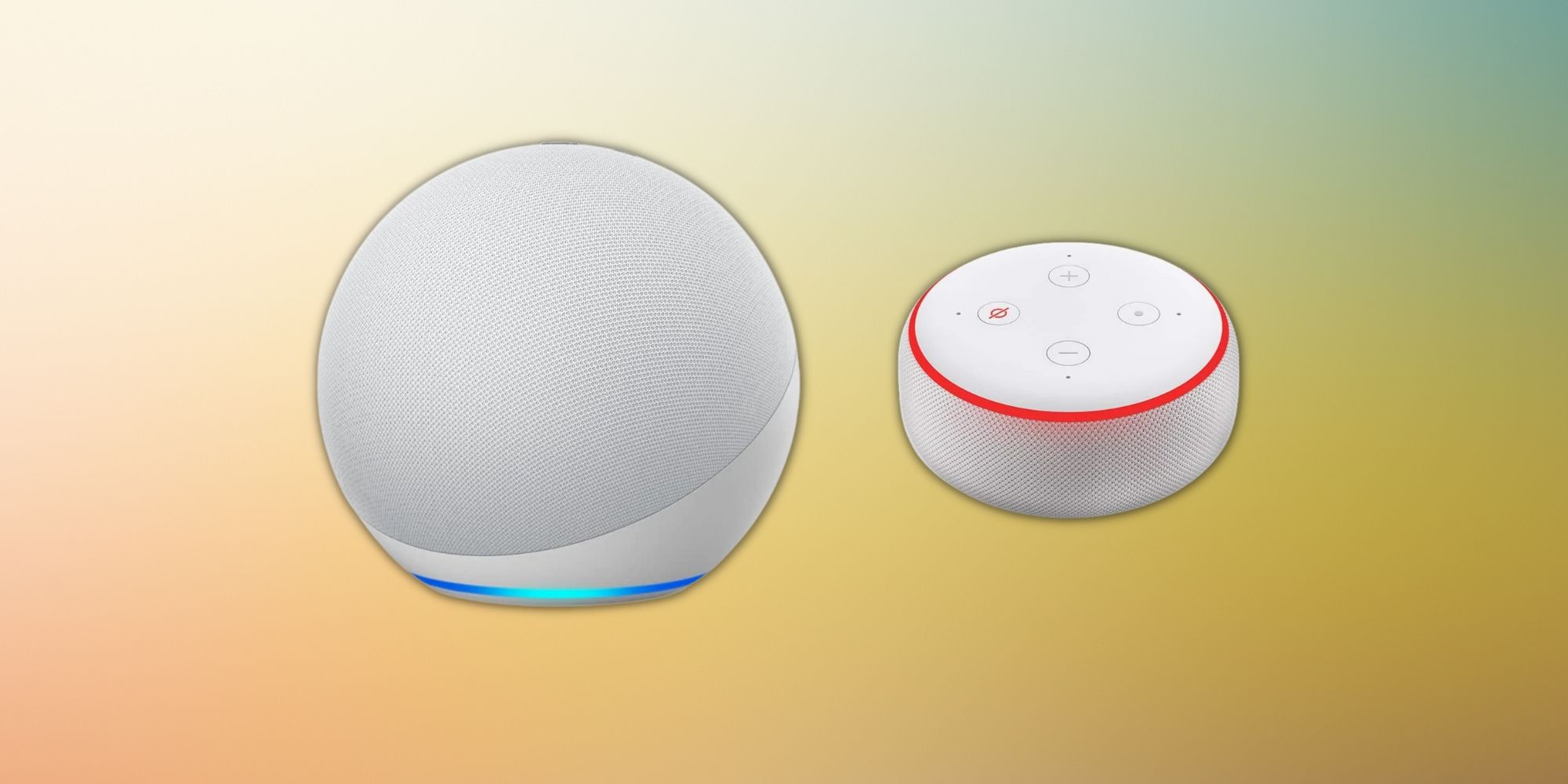The Amazon Echo Dot is a useful smart speaker, but knowing how to reset it could come in handy when the device doesn't respond. To recall, the first Amazon Echo Dot came out in 2016 as a smaller version of the original Amazon Echo. Due to its compact size and built-in voice assistant, Echo Dot became quite popular. There are five generations of the Amazon Echo Dot, of which three are available to purchase on Amazon today. These include the Echo Dot (3rd Generation), Echo Dot (4th Generation), and Echo Dot (5th Generation).
Nevertheless, users should know how to reset the Amazon Echo Dot they have if it starts acting up. Users can reset the Echo Dot in two ways. First, they can perform a soft reset or restart their Echo Dot. If that does not work, users can reset their Echo Dot to factory settings. If the Alexa-enabled speaker isn't responding to the "Alexa" hotword or not executing the voice command, try the soft reset first. To soft reset or restart an Amazon Echo Dot (all generations), unplug the power adapter and reconnect it after 10 seconds; however, if the device doesn't work even after restarting, it's time for a hard reset.
Reset Your Amazon Echo To Factory Settings
Before performing a hard reset or restoring the Echo Dot to factory settings, users should know which model they have and where the physical buttons are. Additionally, hard reset erases all the preferred settings and data stored on the device, meaning users would have to set up the speaker once it is reset. Let's begin with how to factory reset the Echo Dot (1st Generation). For this, users need to take a paper clip and press the reset button at the device's base until the ring light turns off. Users can leave the reset button once the light turns orange, which indicates that the Echo Dot is ready to set up.
Those with an Amazon Echo Dot (2nd Generation) must press and hold the volume down and the microphone off buttons simultaneously for 20 seconds. The ring light on the device will turn off and turn back on, which means that the device is reset and ready for setting up. On all the other Amazon Echo Dot speakers, which includes the third, fourth, and fifth generations, resetting is relatively easy. All users have to do is press and hold the action button for about 20 seconds and wait for the device to enter the setup mode.
If users are resetting their Amazon Echo to gift or sell, deregistering the speaker from their Amazon account is crucial. Users should deregister their Amazon account before performing a hard reset. To do so, open the Alexa app on a smartphone, head to 'Settings,' select 'Device Settings' and select the specific Echo Dot speaker. On the next screen, tap on 'Deregister.' Similarly, users can unlink their Echo Dot through the Amazon website on a computer by going to 'Digital Content and devices,' and selecting 'Manage content and devices.' Next, users should choose 'Devices,' select the particular speaker and deregister it.