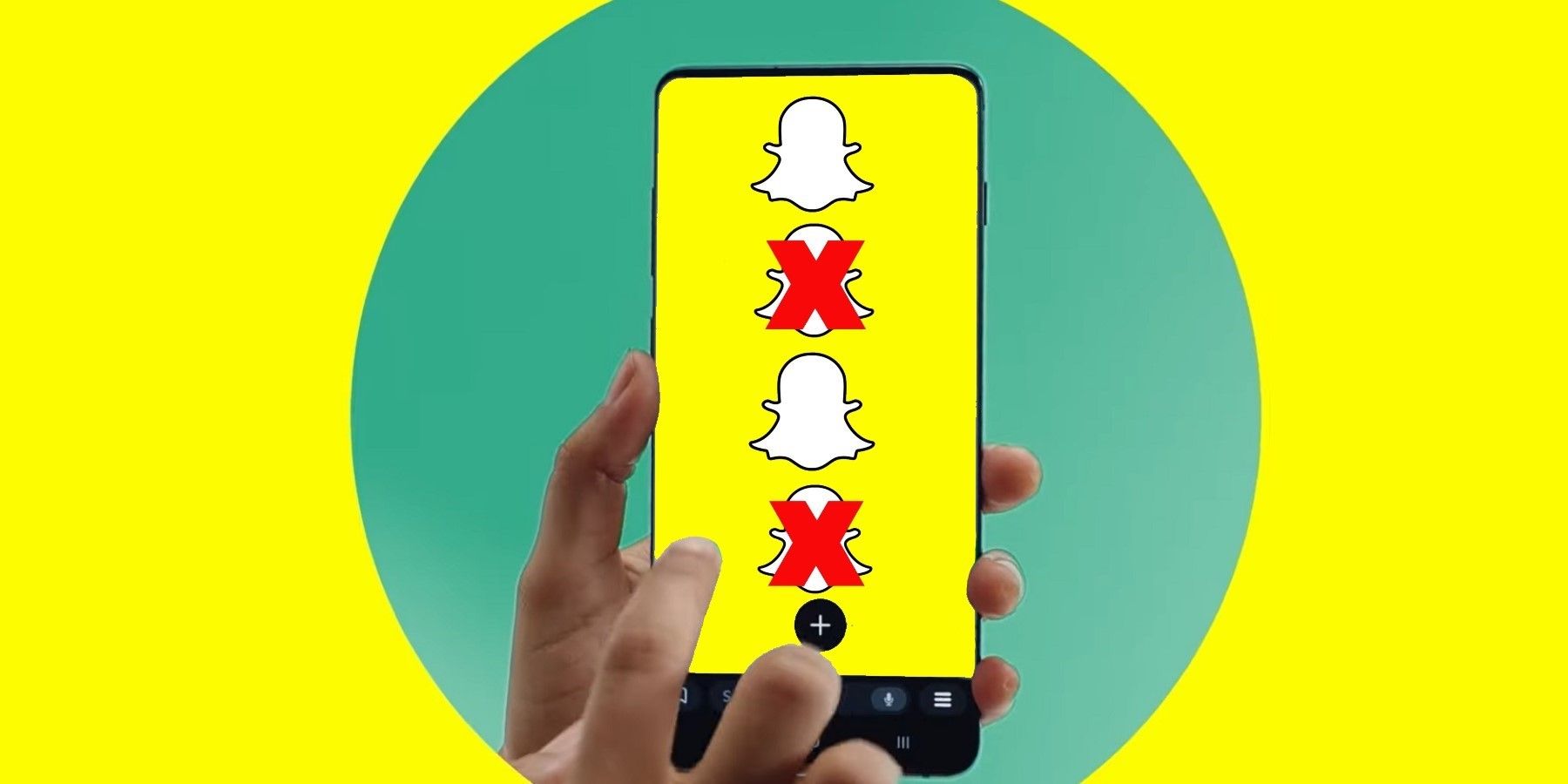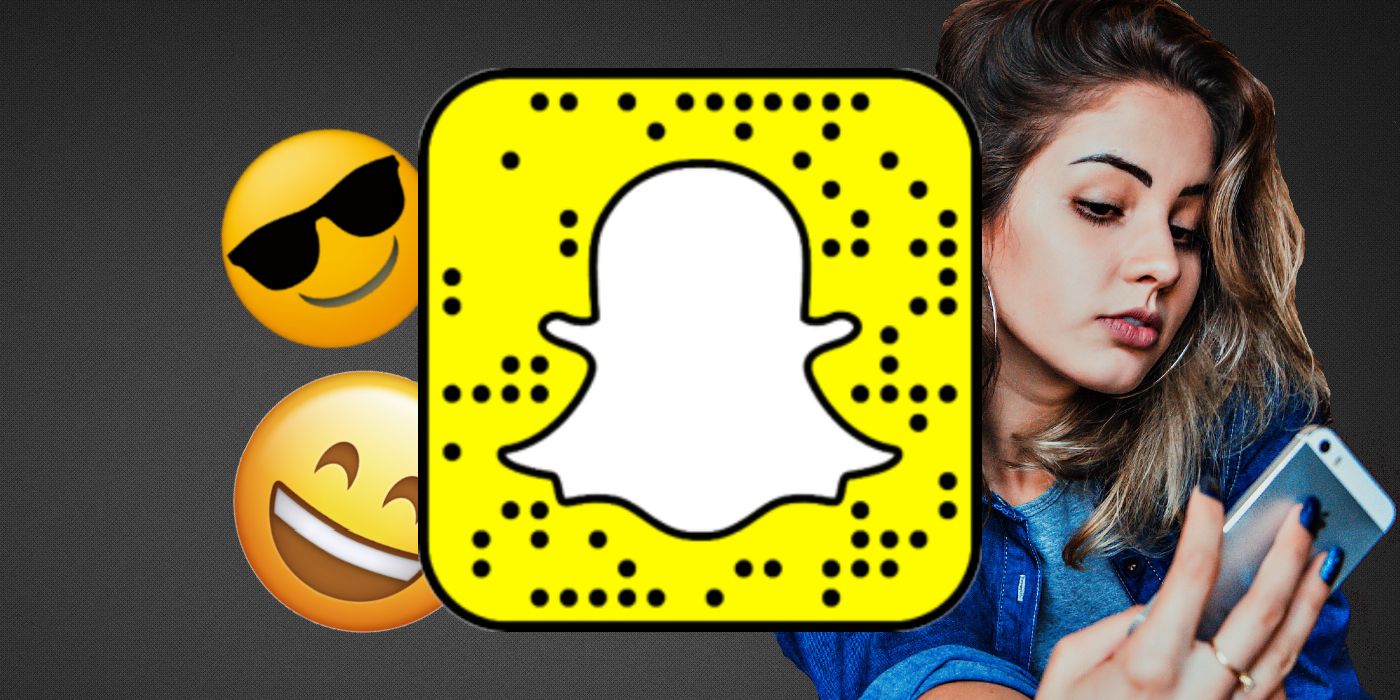Snapchat subscriptions might seem daunting at first, especially if there's oodles of them to handle at the same time. However, managing them is actually quite easy, and the additional options ensure that users only see what they want. Snapchat is making tons of new changes to its widely-utilize social media platform, so it is important to keep on top of subscriptions.
The popular social media format continually receives new features, including cross-platform accessibility. Content-sharing, not to mention the addition of Our Stories, can complicate things by adding even more content from different sources. This makes managing content for each individual user all the more important, if they don't want to be overwhelmed by the seemingly-unending sea of stories that might come their way. Refining Snapchat subscriptions doesn't just help organize the user's feed, it also compliments other elements like making initiating group chats easier to manage.
The first step in managing subscriptions is visiting the Stories page, which can be done by swiping left from the Camera screen. Snapchat specifies that this is where users can find all sorts of content, not just from friends, but also from other featured publishers and content creators as well. For users to ensure that they'll only see the content that matters to them, all they need to do is tap and hold on a Story that they want to follow, then choose “Subscribe.” To manage subscribed stories, users should pick the “Manage Subscriptions and Notifications” option, which can be found by tapping on the three-dot menu icon in the upper-right corner of the Stories section.
Personalizing Snapchat Subscriptions & Content
Subscriptions can be customized in a way that only Stories that interest the user reaches them, and those that don't are filtered out, akin to ones coming from a blocked friend. Whenever users subscribe to a particular Story, there's a chance that Snapchat might lead them to similar content. This way, users will mostly see content that aligns with their interests more often than not.
Furthermore, annoying ads can also be filtered by tapping on the gear icon in the user's profile page, selecting “Additional Services” and then “Manage.” Here they'll find the “Ad Preferences” option, where they can choose which specific types of ads appear less or more often. Although if unwanted content still manages to find its way into the user's Stories page, they can always hide them by tapping and holding on the particular Story and then selecting “Hide.” Users can also undo this choice, if ever they change their minds, by tapping on the upper-right circles icon in Stories, then choosing “View Hidden Stories.” While it might take some time to perfectly fine-tune Snapchat subscriptions to show exactly what the user wants, at least the process is easier than changing camera permissions.
Source: Snapchat