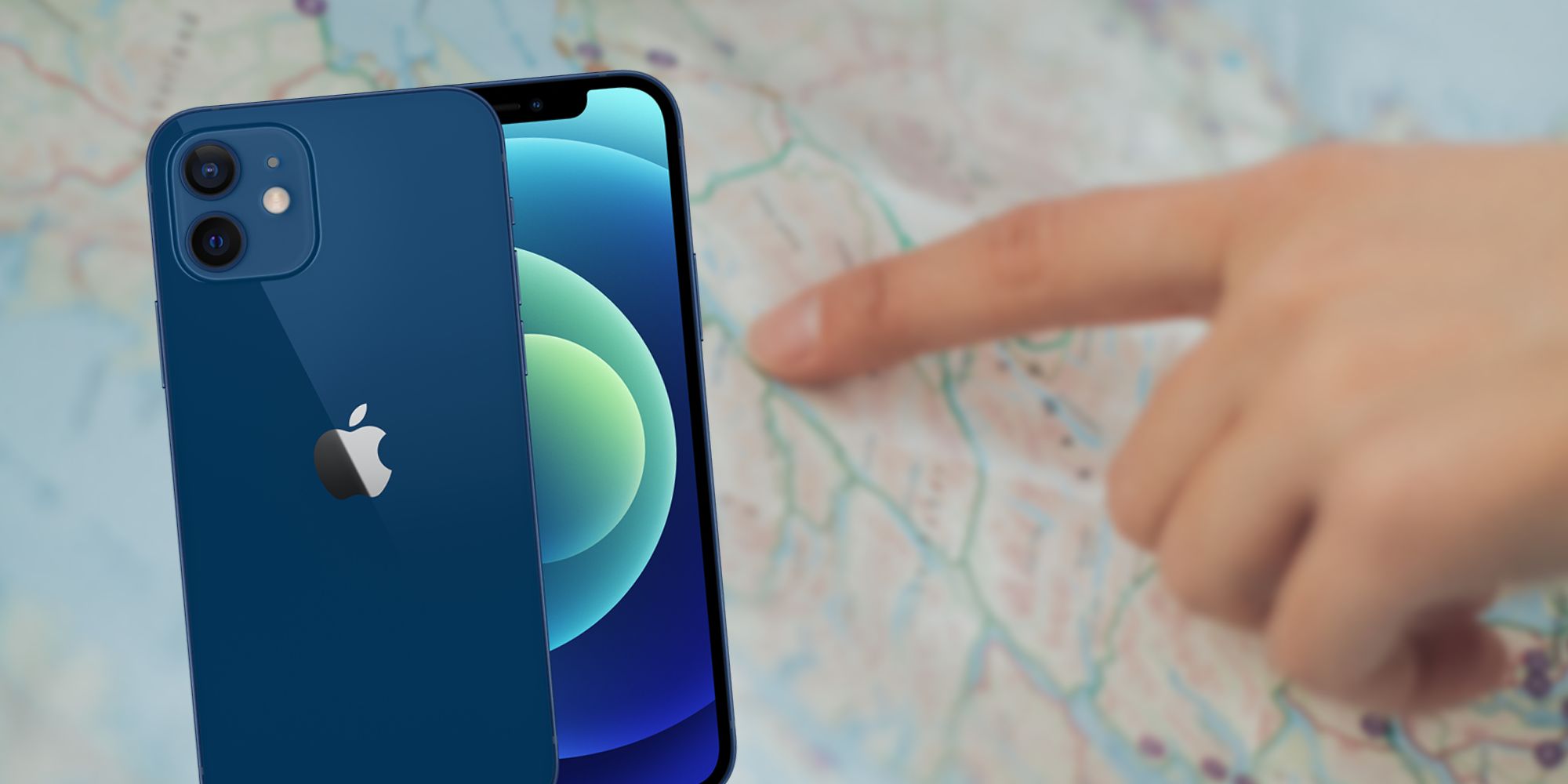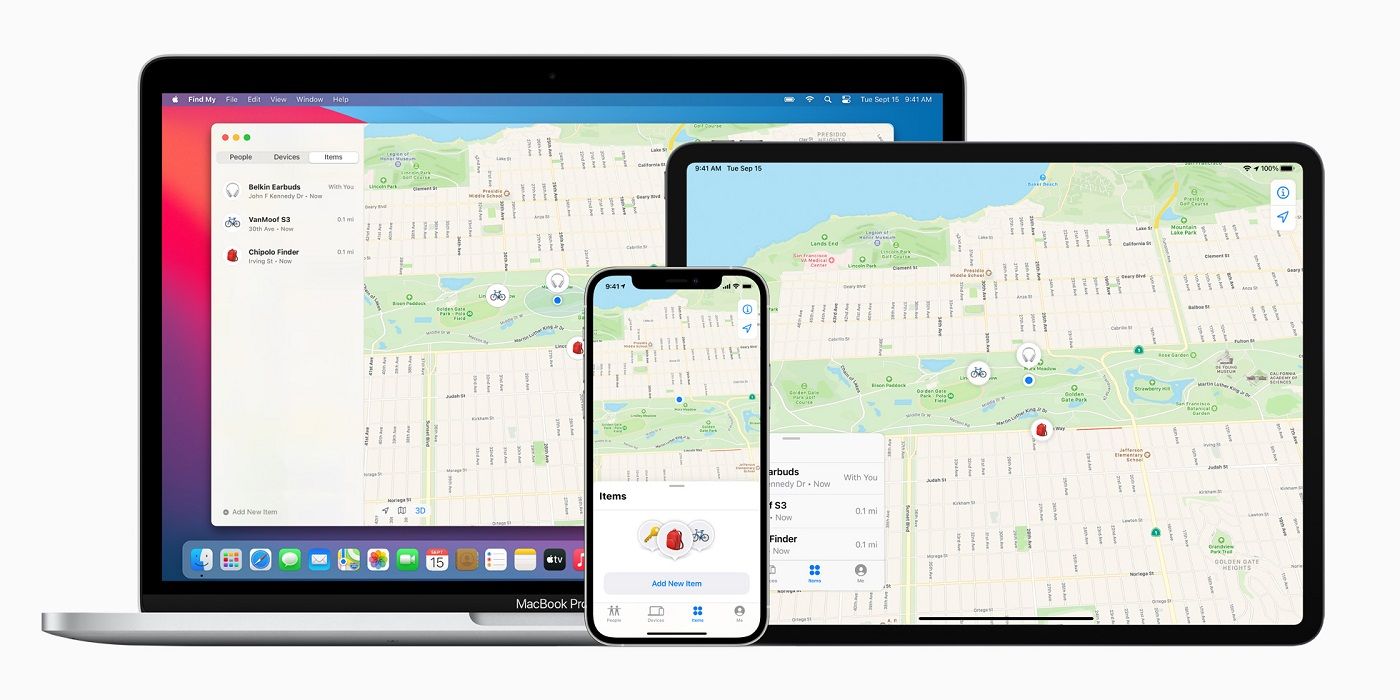Losing an iPhone is never a fun situation to be in. It's stressful, time-consuming, and something everyone tries to avoid. Should it happen to someone, though, the good news is that Apple offers quite a few useful tools to make finding a lost iPhone surprisingly simple.
These days, people use their iPhones for virtually everything. They're great for endlessly scrolling through Twitter, taking photos, hopping on Zoom calls, and just about any other task that comes to mind. The convenience of having so much functionality crammed into a single device is almost hard to describe. However, relying so heavily on a single device makes losing an iPhone that much more inconvenient.
In the event that someone does lose their iPhone, Apple says the best way to find it is with the Find My app on another Apple device. If someone loses their iPhone but still has an iPad or Mac in their possession, they can open the Find My app on these other Apple gadgets and instantly see the real-time location of the lost iPhone — the only requirement being that the Apple ID tied to the iPhone is the same one logged into the iPad or Mac. Once the Find My app is open, click/tap the Devices tab to view the current location of all Apple devices linked to that Apple ID. This will show the exact location of the iPhone, how much battery it has left, and the address it's nearest to. The Find My app also offers shortcuts to play a loud sound from the iPhone, mark it as lost, remotely erase the device, or get directions in Apple Maps to go out and find it. All of the settings to make this work should be turned on by default, but it's worth double-checking just to be sure. Open the Settings app on the iPhone, tap the Apple ID shortcut at the very top of the page, tap 'Find My,' tap 'Find My iPhone,' and make sure all three toggles are enabled.
Other Tips For Finding A Lost iPhone With Apple Devices
If for some reason that doesn't work, there are a couple of other options to try. If someone has a partner or family member that also owns an iPhone, it's worth setting up Family Sharing with them. Along with allowing people to share subscriptions, apps, and iCloud storage with each other, Family Sharing also enables a feature called 'Location Sharing.' Let's say someone loses their iPhone and doesn't personally own any other Apple devices. If they've set up Family Sharing and Location Sharing with their partner, that person can use the Find My app on their iPhone and use it to see the location of the lost iPhone as if it was their own.
For people that use an Apple Watch with their iPhone, finding a lost/misplaced iPhone is even easier. Swipe up from the bottom of the Apple Watch display to open the Control Center and then tap the icon that looks like an iPhone with waves on both sides of it. Assuming the Apple Watch is within Bluetooth range of the iPhone, this will cause the iPhone to start playing a loud ringing sound until it's found. This doesn't work if the iPhone and Apple Watch are in two separate locations, but this can really come in handy if the devices are within close proximity.
Source: Apple