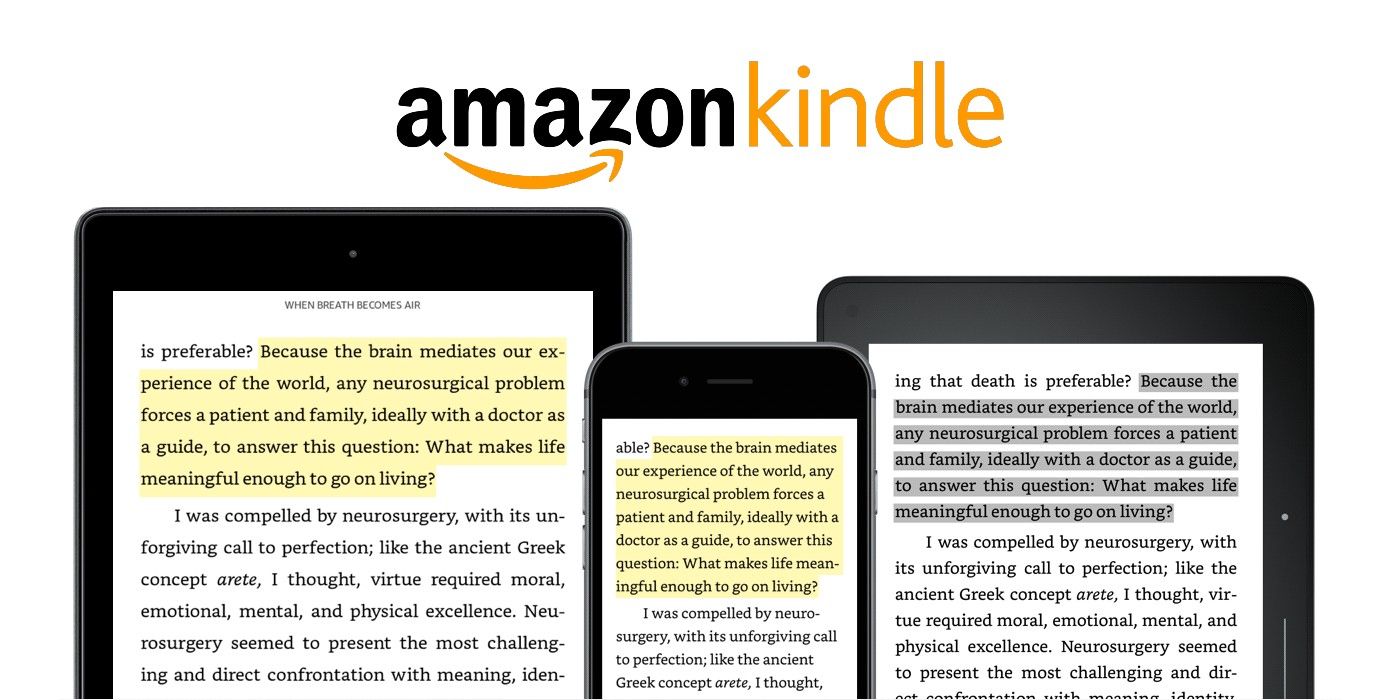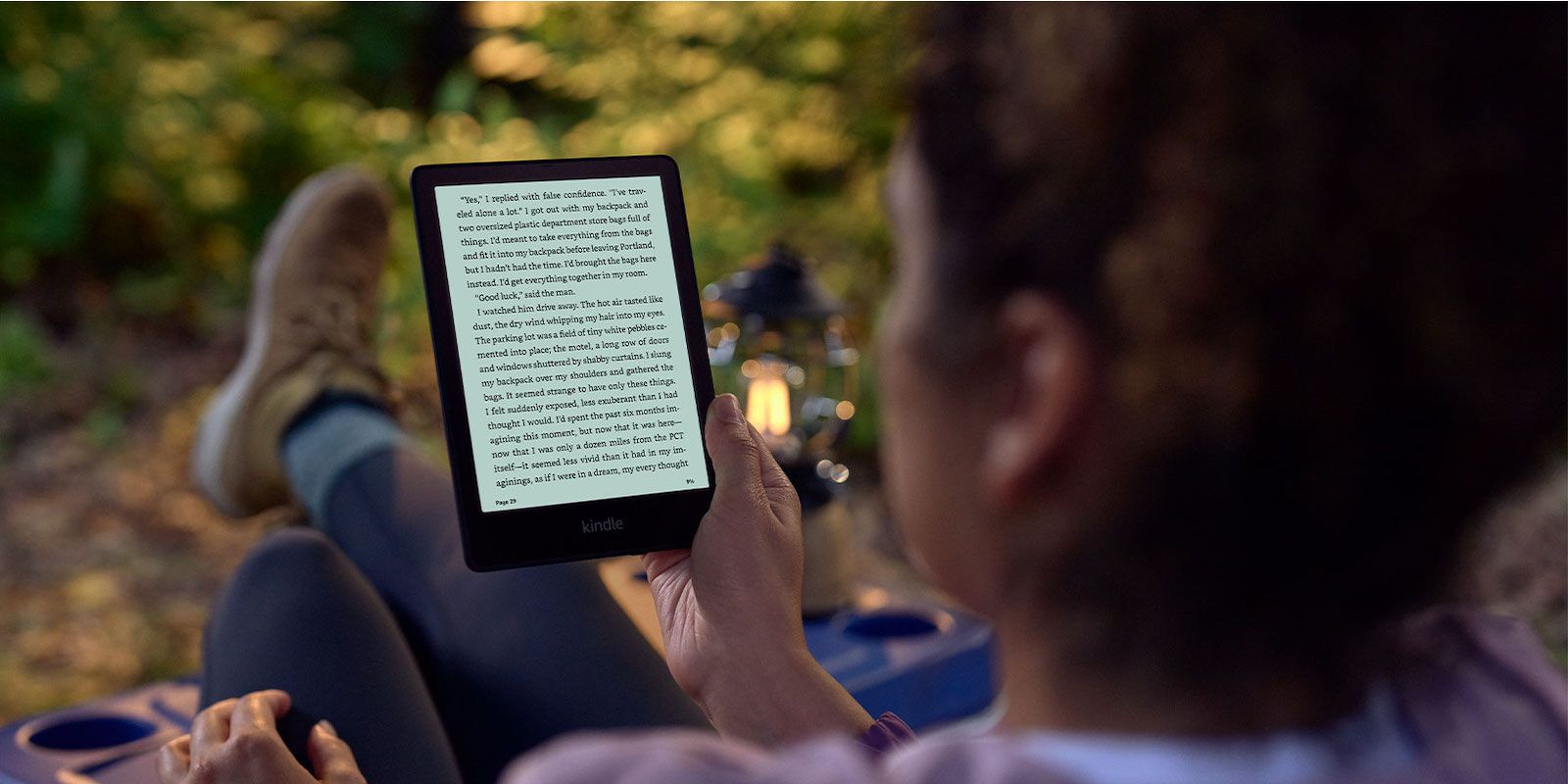One of the many useful features Amazon offers on a Kindle e-reader is the ability to highlight text. The Kindle reader has a lot of built-in tools that enhance the reading experience compared to reading a physical book. For example, users can view the meaning of a word using the built-in dictionary without ever exiting the page.
The highlight feature allows readers to mark a portion of a text from a book or document they are reading on their Kindle, similar to the way they would use a highlighter pen on a physical book. To highlight a text, open a book or document from the Kindle library, then tap and hold on to a word on the screen. Using the markers, drag to highlight the beginning and end of the portion that needs to be highlighted. A menu should pop up on the screen. Select 'Highlight,' and the selected text will be highlighted in gray. Users can also add a note to a highlighted text.
Finding Your Highlights Later
To add a note to a highlighted text, simply tap on a highlight and select 'Note' from the option that appears. Using the on-screen keyboard, type a comment, and tap on 'Save' at the bottom of the screen. Highlights with a note will have a small icon with a number next to it. Tapping on the icon will open the note.
Users can also view all highlights and notes in one place. To do this, tap on the upper part of the screen and select 'Go To.' It is the hamburger-like icon between the 'Aa' icon and the bookmark icon. Then, tap 'Notes & Highlights' on the window that appears on the screen.
Users can view all of their highlights from this menu. Tapping on a highlight will jump to that part of the book. There is also the option to delete or share a highlight from this window or view popular highlights if the book was obtained via Kindle Unlimited or bought directly from Amazon. It is also possible to view highlighted texts from other devices such as a mobile phone with the Kindle app or from the web browser on a PC or Mac. The Kindle's highlight feature is a pretty useful one, and unlike highlighting a physical book, there is no permanent effect left on the text.
Source: Amazon