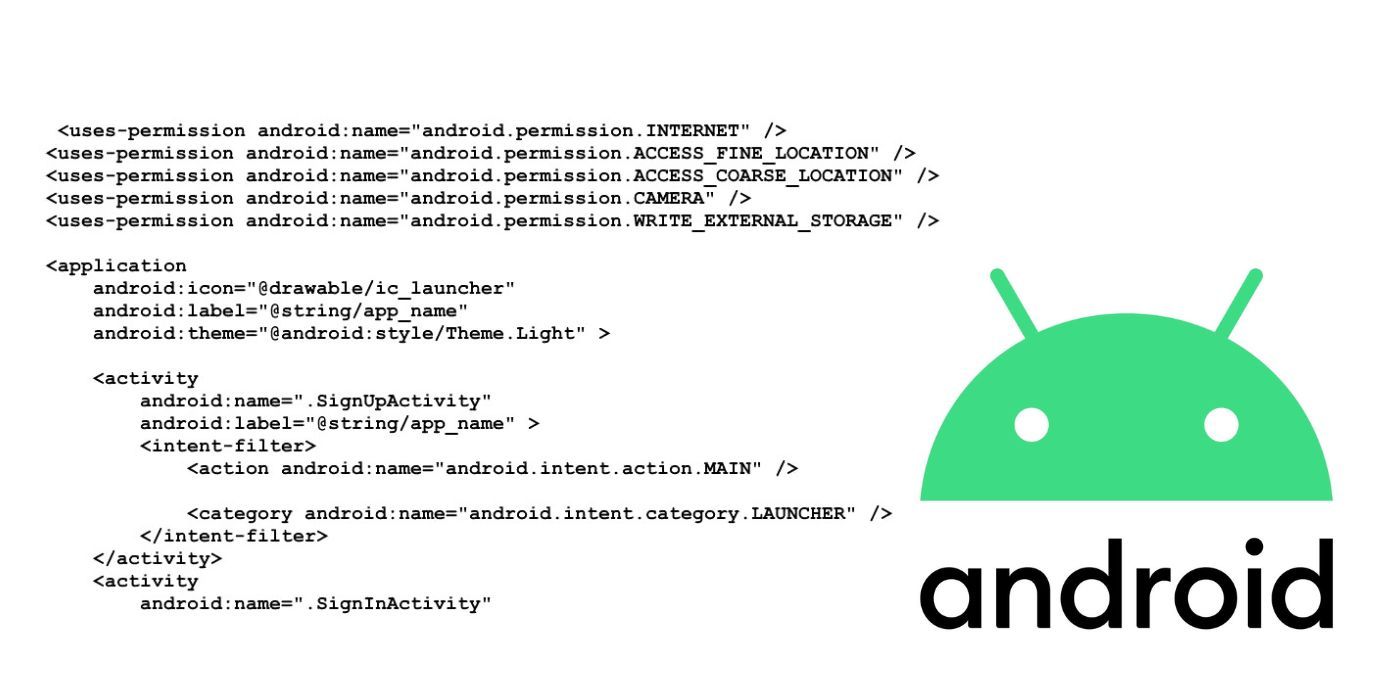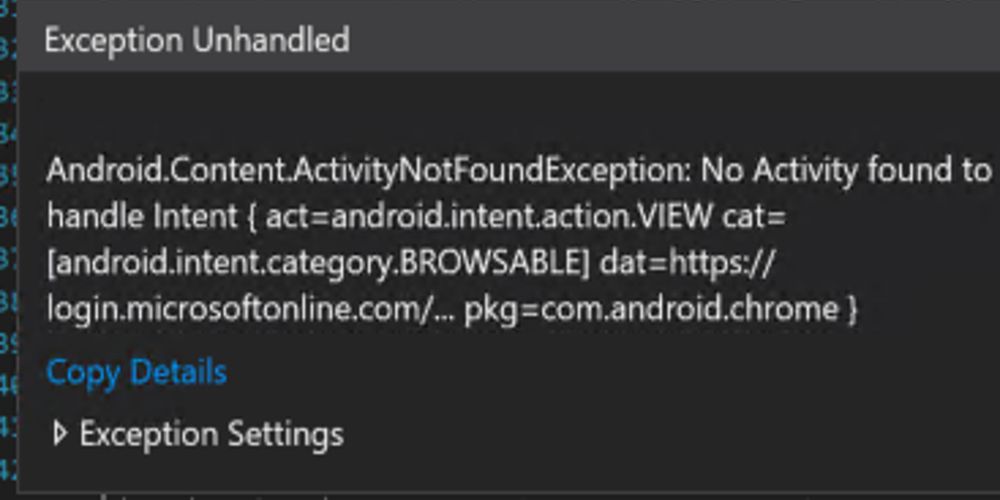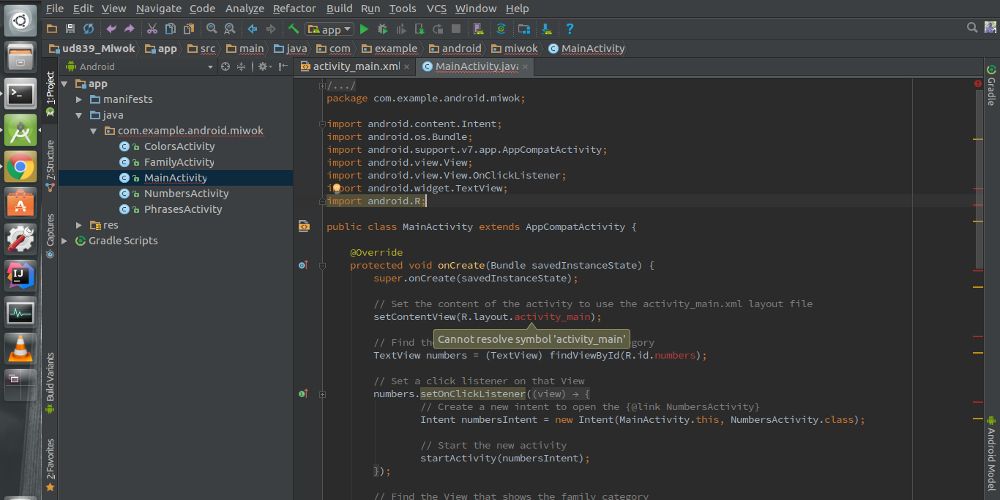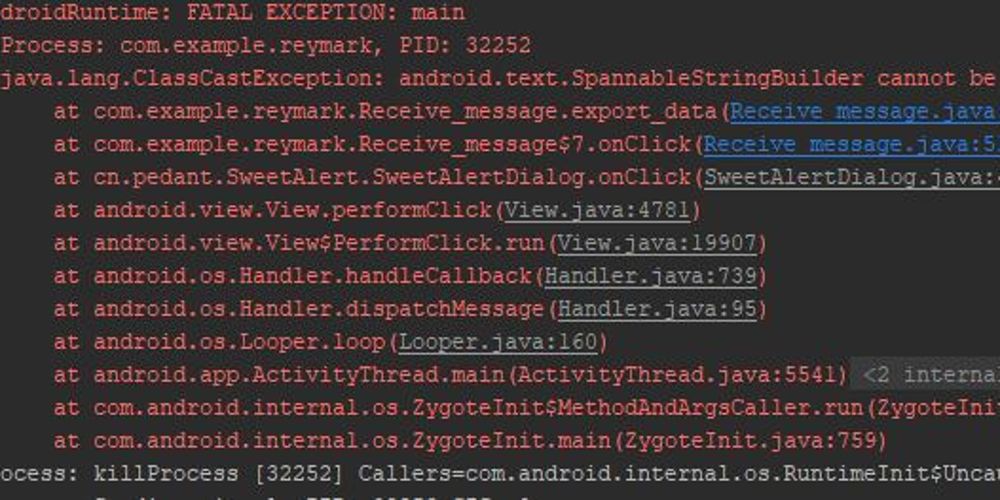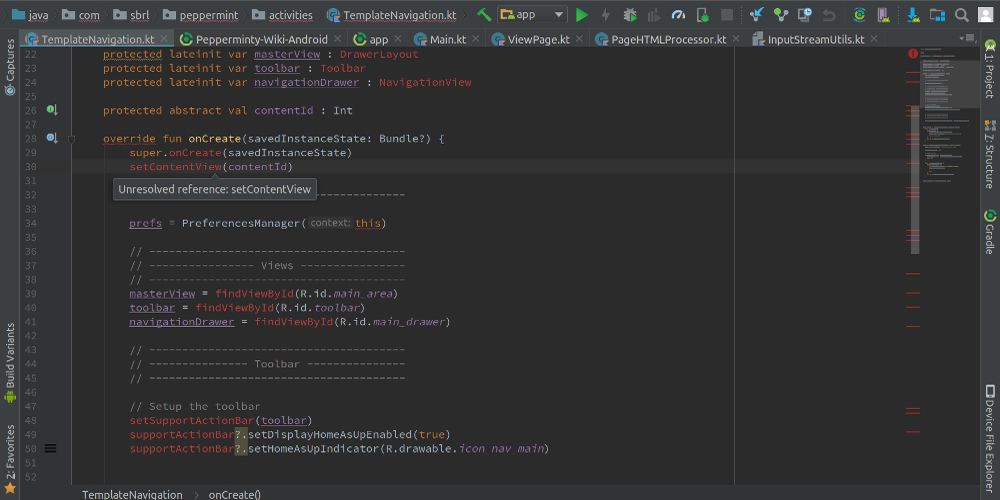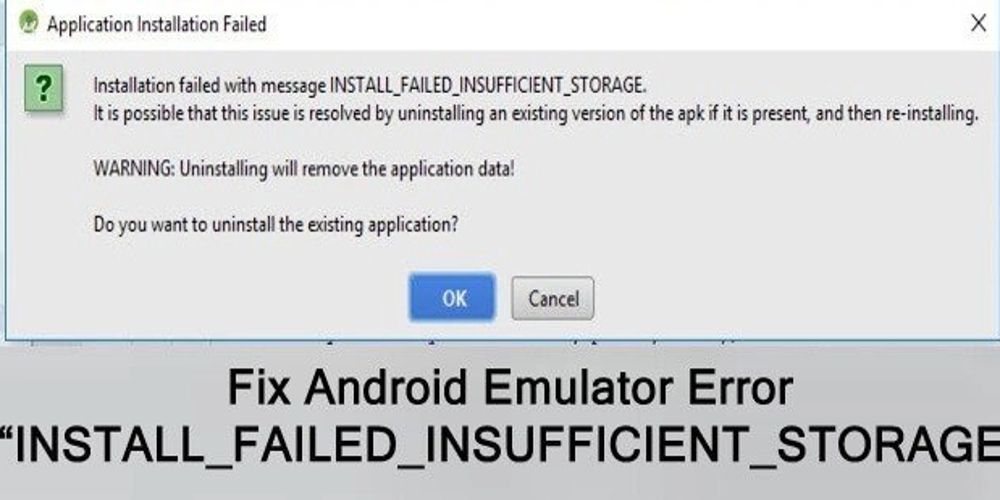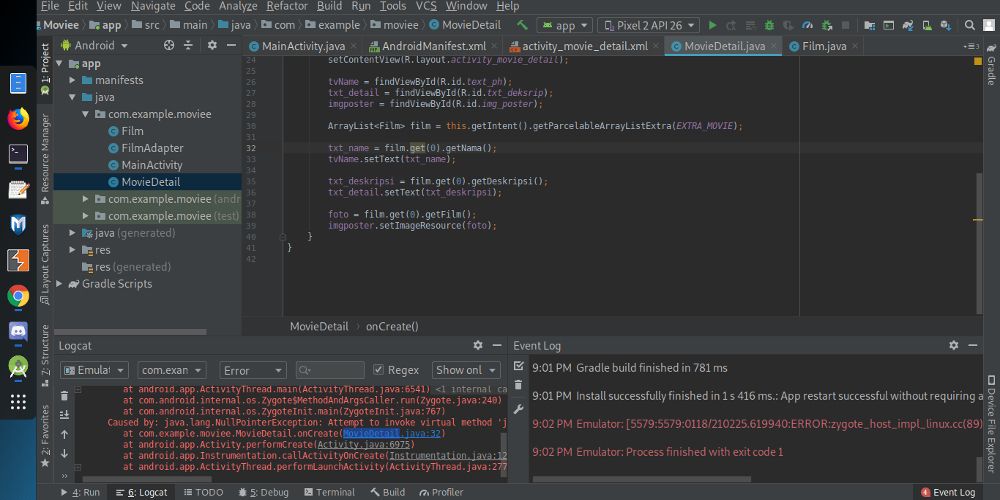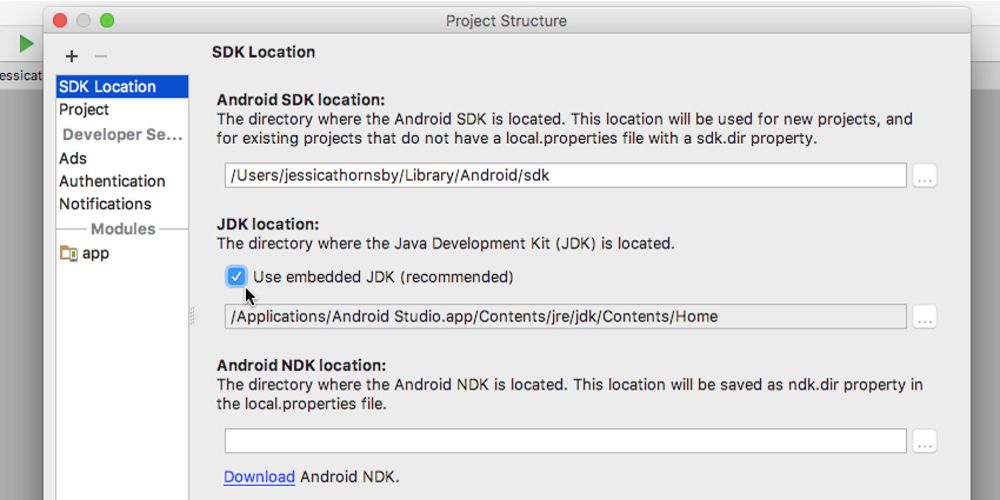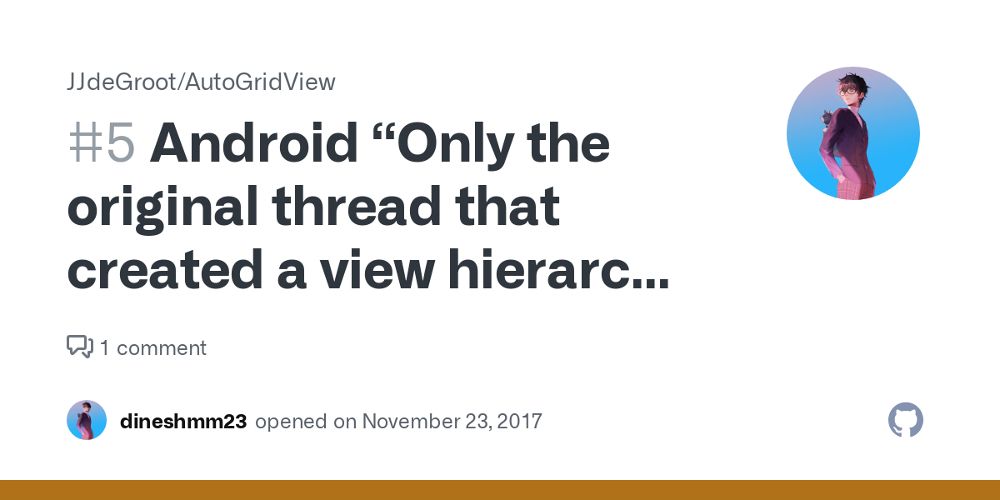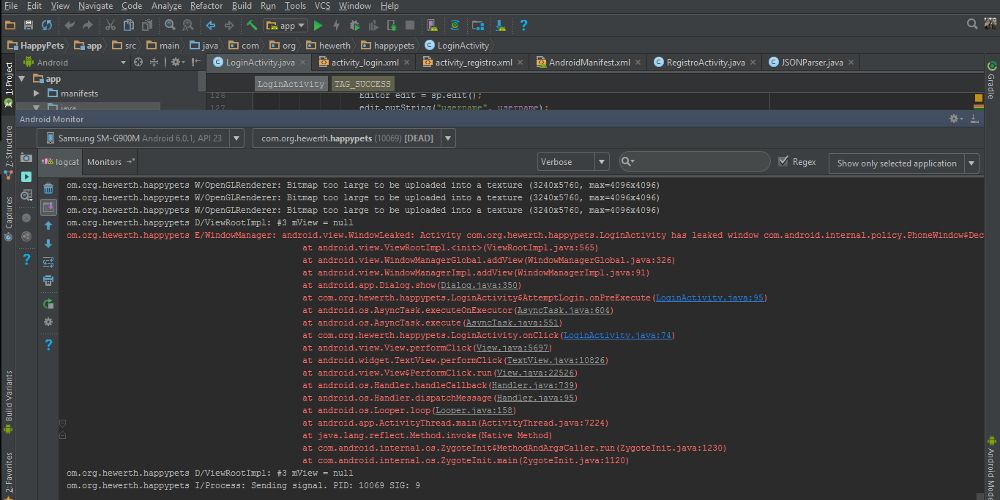With the Android 14 set for a tentative early 2023 release, consumers are going to need to know how to navigate the slew of message errors known to plague the software. Hopefully, the newest version will iron out most of the annoying technological glitches and bugs before an official rollout. But if not, there are always a number of solutions to fix the common recurring errors.
Whether it's memory problems, main layout errors, null pointer exceptions, class cast exceptions, too many field references, or other issues, learn how to get rid of the standard Android message errors sooner than later.
ActivityNotFoundException
One of the most common Android message errors is the ActivityNotFoundException, which occurs when a call to startActivity
fails because the Intent of the Activity cannot be found. In most cases, this usually means the consumer forgot to properly set the Activity in the Manifest.
A simple enough fix, the best way to remedy the problem is to manually open the Manifest and make sure all the Activities have been declared. Users should also make sure each Activity has been declared properly, using either the full class name or abbreviation for the package name. After restarting the app, the message error should go away.
R.layout.main Cannot Be Found/Cannot Resolve Symbol R
Usually caused when Android Studio cannot properly support a user's R.java properly, this common error is extremely annoying but fairly easy to fix. Beyond using the best Android apps to learn coding, the best way to eliminate the error is to clean and rebuild the project using the Android Studio Toolbar.
Simply open the tool and select Build>Clean Project, wait a few seconds for the prompt to load, then hit Build>Rebuild Project. If the message error continues, ensure all the layout files in the project are properly referenced. If the problem persists after relocating files, use the Android Toolbar to select File>Invalidate Caches/Restart>Invalidate and Restart, which should do the trick.
ClassCastException
The ClassCastExpemption message error results when Java's conversion process becomes incompatible with a certain data variable. For instance, casting a String into an Integer will result in a ClassCastException message error.
The best way to remedy this message error is to manually comb through the project that has a mistake, inspect which objects are being cast to that area, and make sure none of them mismatch. If the problem continues, it may result from moving or rearranging the Views in the layout resource files. If this is the case, request Android Studio to regenerate the layout files from the beginning and the problem should go away.
Too Many Field References
Android will send an error message anytime a project's DEX byte code file references eclipse the maximum number of 65,536 methods. The problem usually stems when users build their project and accidentally overload it with too many references. Luckily, there are two relatively easy fixes even when using Android's free calling apps.
The first option includes manually reducing the number of references in the project by examining the application dependencies, which are one of the largest sources of method references. The other solution includes simply configuring the app to accommodate more than one DEX file by enabling the Multidex function.
INSTALL_FAIL_INSUFFICIENT_STORAGE
When users attempt to install their project on an Android Virtual Device (AVD) but do not have enough memory to support it, they will often receive the INSTALL_FAIL_INSUFFICIENT_STORAGE message error. The best way to remedy this issue is to close the AVD and open the AVD Manager tool, a storage function that Android has but iPhones lack.
Once opening the AVD Manager tool, find the errant AVD that needs fixing and select Edit This AVD icon, click the Show Advanced Settings option and select the Memory & Storage option and increase the amount of space that can be used on the AVD. With adjustable RAM, VM Heap, Internal Storage, and SD card memory types, adjusting any or all will usually get rid of the message error.
OutOfMemoryError
When an Android app makes a memory request the system can't support, the doomed OutOfMemoryError will arrive. Several causes for this error have been noted, be it memory leaks, loading huge bitmaps, storing references for too long, etc. Thankfully, despite stirring arguments among Android users, Android Studio has an entire memory maintenance area to fix the problem.
While it's important to pinpoint the precise cause of the memory error, users should open the View>Tools Window and select either the Android Monitor or Android Profiler option (depending on the device). Android Studio also offers Allocation Tracker, and HPPROF Viewer to take snapshots of the app's memory bank. All of these options should be used to identify the memory problem and reduce the amount of memory an app uses.
NullPointerException
By declaring a reference variable in Java, users create a data pointer to a specific object. Sometimes, a user will use a reference that has no location, aka Null Value. Using a reference that's pointing at a null value as if it were pointing to an object usually results in the NullPointerExcpetion (NPE) message error, which sounds more confusing than it is to fix.
Luckily, the Logcat Monitor tool will pinpoint the exact line of code that contains the error. Examine this part of the project to find the reference with a null value attached, locate where it needs to be set to, and reset the value. If the problem persists, use the findViewById prompt, which will usually locate the null value as well.
Please Choose A Valid JDK Directory
When Android Studio can't locate where the JDK is installed on a user's device, it will send out the annoying Please Choose A Valid Director message error. To remedy the issue, simply open File>Project structure from the Toolbar, scroll through the left-side window, and choose SDK Location.
Once the SDK Location menu is open, make sure that the JDK location checkbox is filled out. If this doesn't automatically fix the issue, simply go back to the SDK Location menu and manually fill out the full path for the JDK. For those having trouble locating the JDK on their device, use the Terminal (iOS) and Command Prompt (Windows) to find it.
Only The Original Thread That Created A View Hierarchy Can Touch Its Views
If an Android owner receives this lengthy message error, it means they've attempted to alter or update their user interface (UI) outside the main UI thread. Android Studio only allows user interfaces to be upgraded on the main UI thread, so keep that in mind whenever this message error appears.
To fix the error, find which portion of the background task is attempting to update the UI and use it with the runOnUiThread command. Users can also try the AsyncTask tool's callback method to communicate with the main UI thread and solve the issue that way.
Activity Has Leaked Window That Was Originally Added Here
When a user tries to exit an Activity before the dialog window has been discarded, they will almost always receive this message error. To avoid such, open the Activity and ensure that the dialog is being correctly dismissed.
To do so, users can call the "dismiss" prompt via the Activity's onDestroy or onPause methods. Once successfully completed, Android users will be able to properly eliminate the dialog as the Activity closes, not before, avoiding the technical hiccup in the process and allowing the device to run much more smoothly.