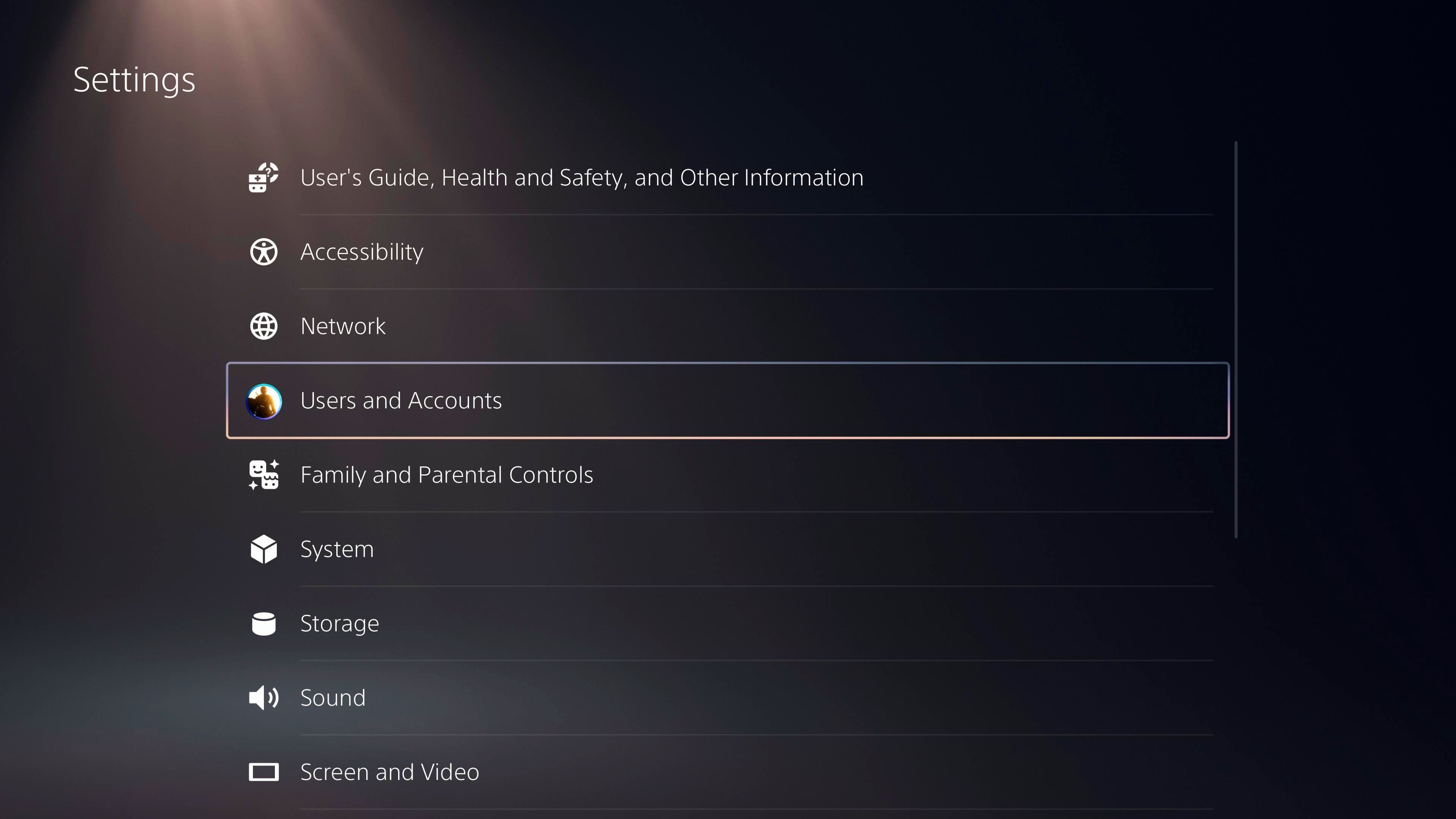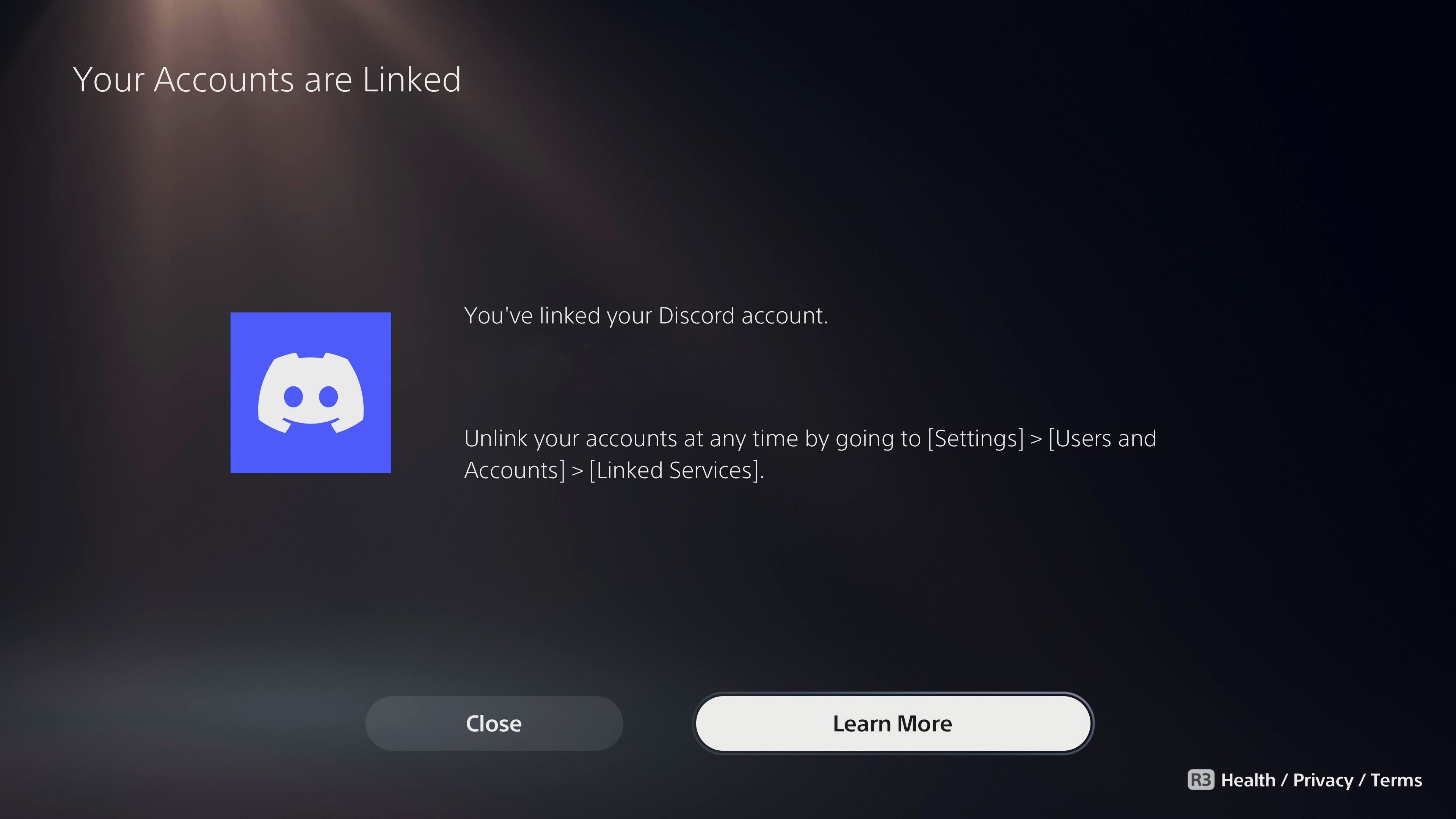The PlayStation 5 has received full Discord integration in a brand-new system software update, allowing players to connect to their Discord servers and use voice chat on their consoles. Discord integration on Sony’s flagship console has reportedly been in the works for some time. However, despite its inclusion in this software update, the process of linking PlayStation Network and Discord accounts is still a bit technical. On top of that, players might get stuck trying to get Discord working thanks to a few quirks in Discord’s integration with the PlayStation Network.
Xbox players have enjoyed Discord integration since last year, and the setup process on PlayStation 5 is similar in many ways. Players must link their Discord accounts to PlayStation Network before transferring their voice chats to consoles. To get Discord up and running, players must ensure that their PlayStation 5 consoles have downloaded and installed the latest system update. They’ll also need to be logged in to Discord on a PC or a mobile device.
How To Connect And Use Discord On PlayStation 5
Discord’s official blog post on PS5 integration instructs players to link their accounts via PC, but it’s actually a bit easier to complete the account linking process on the PlayStation 5. So after setting up their PlayStation 5 consoles, players should follow the below Steps:
- Step 1: Head to the Settings menu and select the Users and Accounts tab on the left.
- Step 2: Select the Linked Services tab, which allows players to link their PlayStation Network accounts with various other services, including Discord.
After selecting Discord, players will be prompted to link their accounts and accept some terms and conditions. Then, a new screen will appear, asking players to either log on to discord.com/activate on a web browser and enter the on-screen code or scan the on-screen QR code to log in using the Discord mobile app.
If done correctly, a prompt should appear, asking players to authorize access. Authorizing access will link the two accounts together. However, players will need to take a few extra steps before they can enjoy their new PSVR2 units with their friends chatting in the background. After linking accounts, players should open the Discord app on their PCs or mobile devices and either start or join a voice chat. When joining a voice chat on the mobile app, players should swipe up and tap Join on PlayStation and then Tap the Join Call on PlayStation button to transfer the Discord voice chat to their consoles.
.On PCs, they will need to click the icon with a smartphone and game controller symbol and then click Transfer to PlayStation. This will open a new window where players can select their PS5 console and transfer their Discord voice chat over to it. From there, players should be able to grab their latest PlayStation Plus games and play while chatting with their Discord friends in a new kind of cross-platform harmony.
Source: Discord