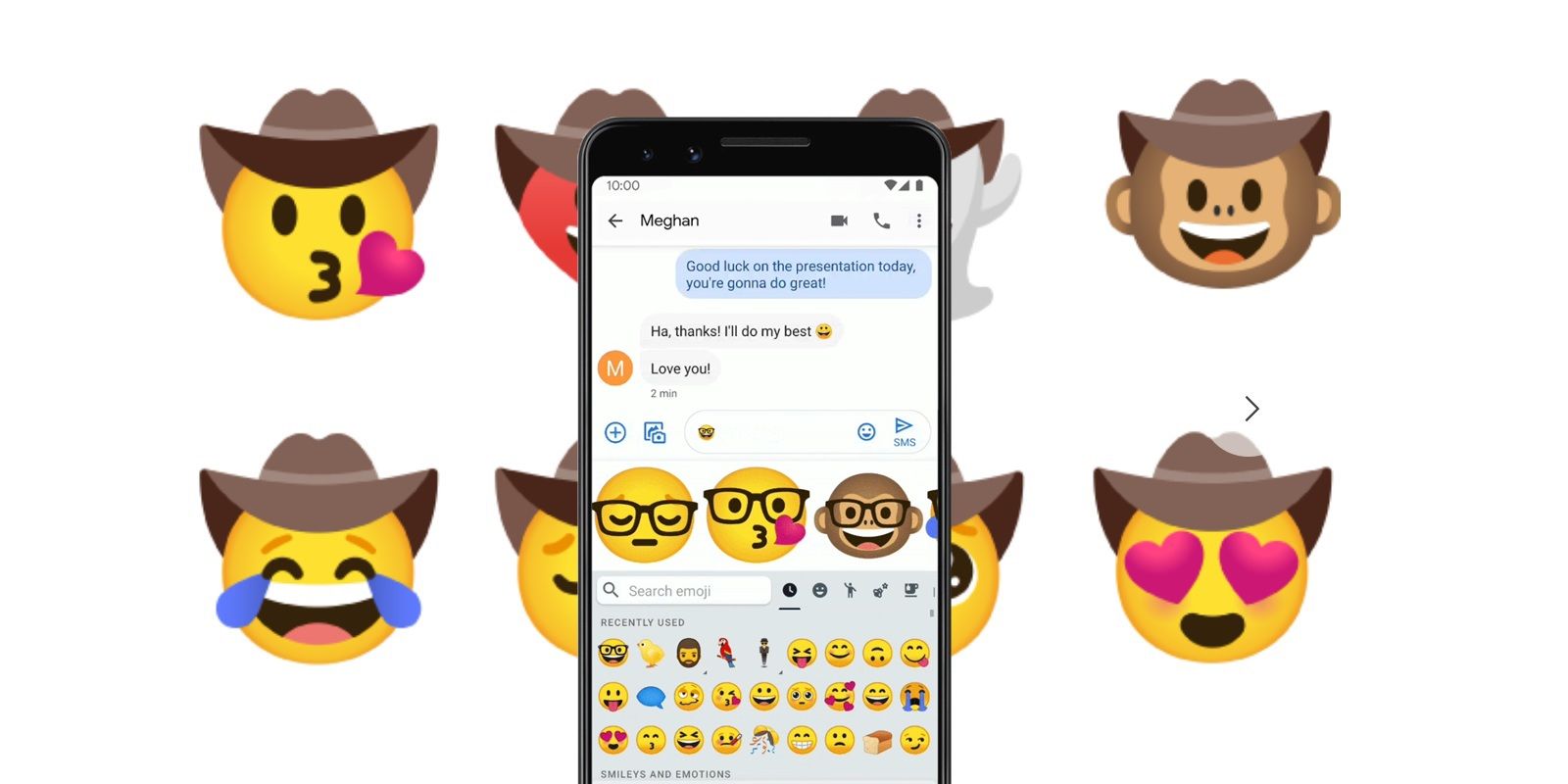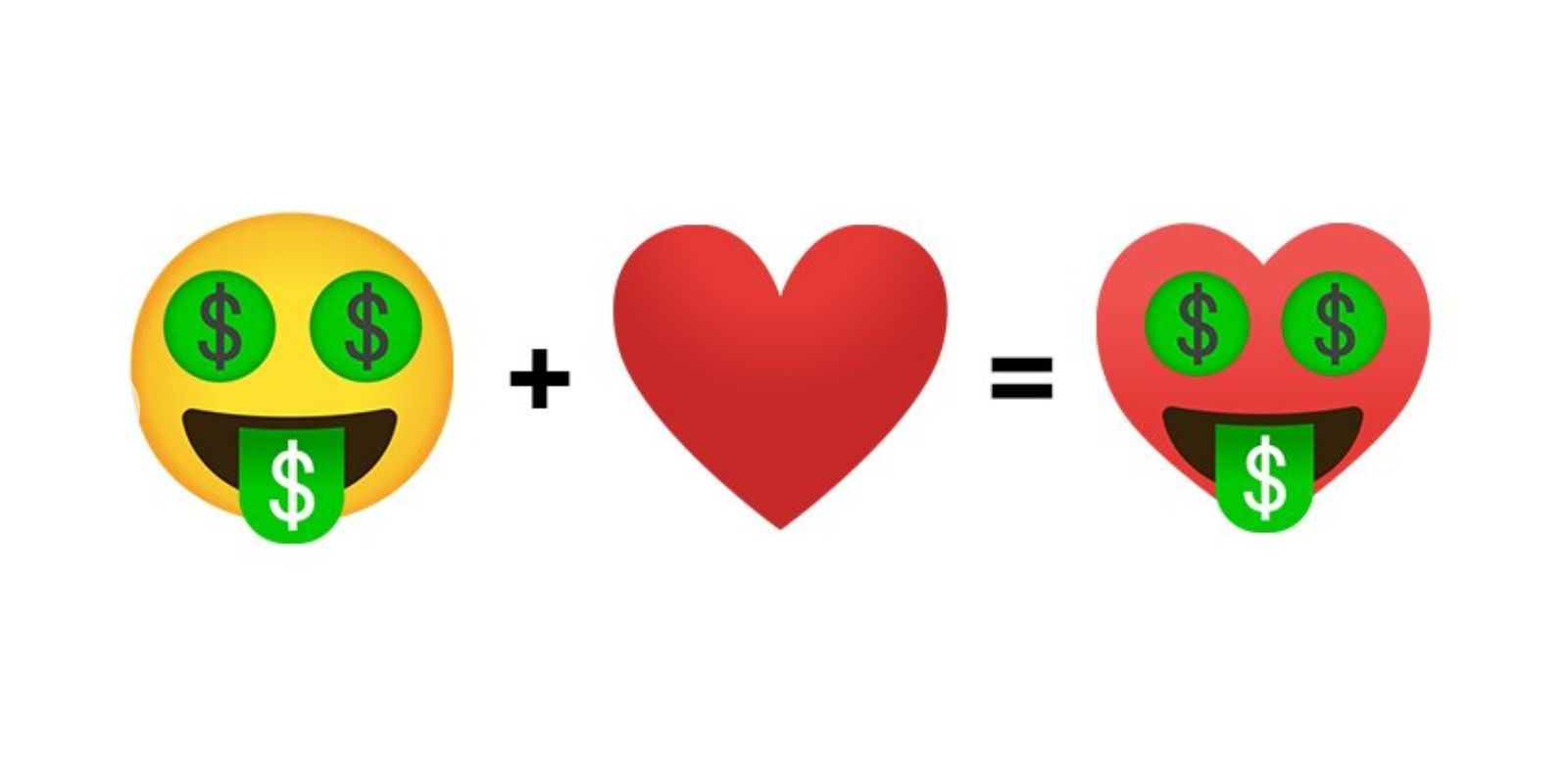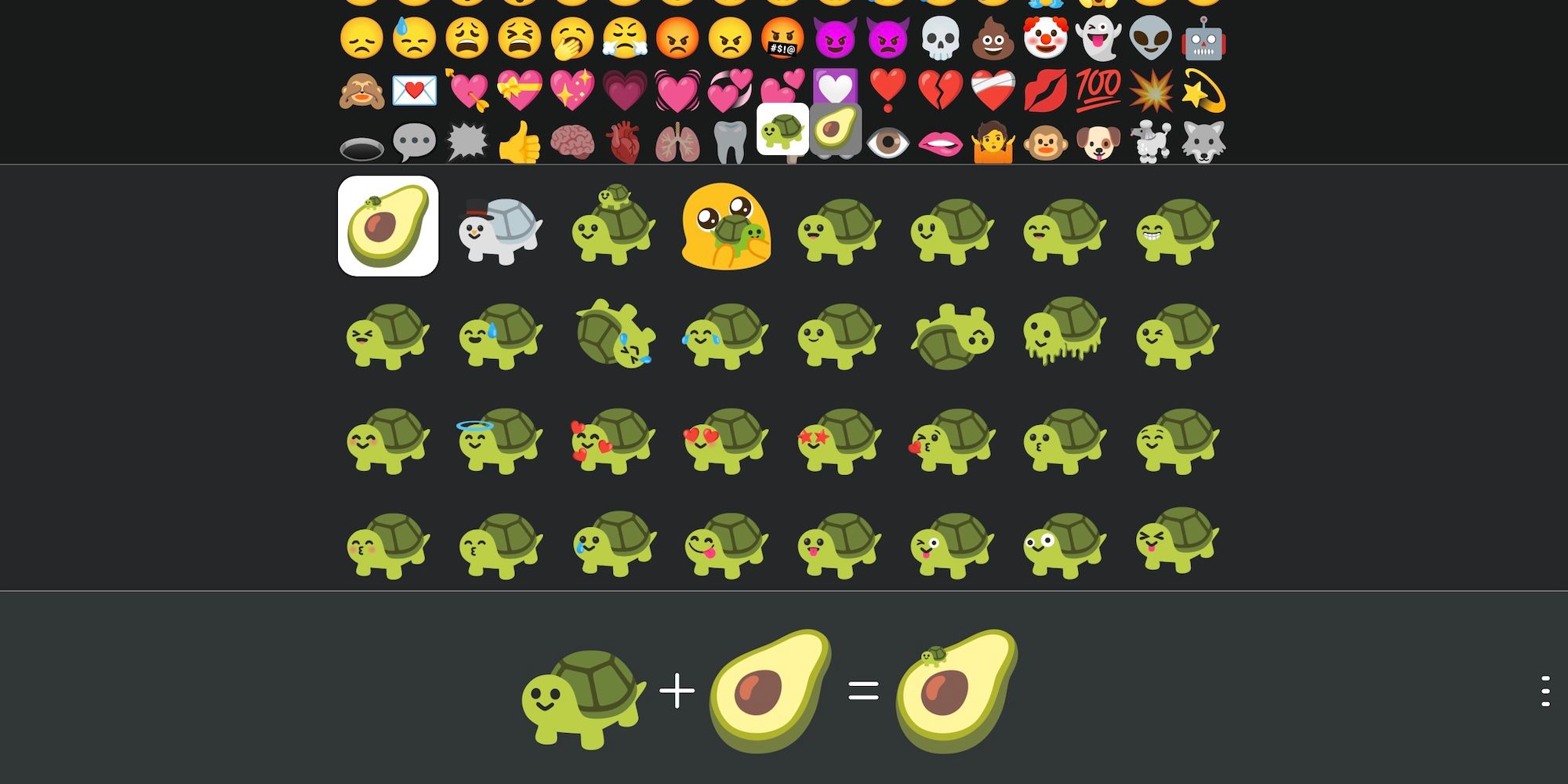Google’s Gboard keyboard app has a lot of great features, with one of the best allowing Android users to combine different emojis to create a custom one. Due to their constant use, and the evolution of internet language, the list of emoji is always increasing to better provide users with new and topical visuals. The problem is, that doesn’t help much when there’s an existing emoji that would be ideal if only one or two elements were changed. That’s exactly where Google’s feature comes in with the option to send a combination of two emojis as one.
Google offers a feature for its Gboard Android app called 'Emoji Kitchen.' As the name suggests, it allows users to create new emoji recipes and even cook them up in the app. While a mashup approach would seem to suggest the emoji possibilities have now become endless, that’s not quite the case. Google is not letting users combine any two emojis in any way they want. Instead, the Gboard app-maker provides different variations of existing emojis as stickers for users to choose from.
How To Get Started Combining Emojis On Android
If you want to use Gboard's Emoji Kitchen for yourself, using the feature is quite simple. First, you need to make sure you have the Gboard app on your phone. Pixels and other devices have Gboard installed by default, but that's not the case for every Android phone. To double-check, open the Play Store and search for Gboard. If it's not already on your phone, install it and set it as your default keyboard.
With that out of the way, playing with Gboard's Emoji Kitchen requires just a couple of taps. Open a messaging app and tap the compose bar like you're going to type a new message. When the keyboard pops up, tap the emoji icon next to the space bar and tap an emoji that you want to use. Google will automatically preview combined emojis with the one you've chosen. If you want to be more specific with your emoji mashup, tap two emojis and see what they create.
As mentioned above, Gboard's Emoji Kitchen doesn't work with every emoji. If you tap an emoji that isn't supported, Gboard shows a small ghost with the text, 'Nothing to see here' — indicating that you can't combine that emoji with another one. Google's updated Emoji Kitchen to work with the most popular emojis, but you may still run across a few that don't work.
Discover New Gboard Emoji Combinations
While it's easy enough to discover new emoji mashups in the Gboard app, there are hundreds of possible combinations, and some might go completely undiscovered by users. To browse the complete list of combined emojis for Android, head to the Emoji Kitchen Browser website. The useful site displays all the available Android emojis, and you can tap on any two to see possible combinations. Double tapping on any one emoji 'locks' it, so that you can try various combinations with that particular emoji and see what's available. To unlock, simply tap the emoji again.
It's also possible to just tap on one emoji and see all the available combined emojis. The interface is easy to play around with, and you're likely to find combinations you would never think of. For example, did you know that combining the turtle and avocado emoji results in an avocado with a tiny turtle on top, and combining the snowman and dog emoji creates a husky? Once you find a combined emoji you want to use, all you need to do is open the Gboard app on your Android phone and recreate it there.
Source: Google, Emoji Kitchen Browser