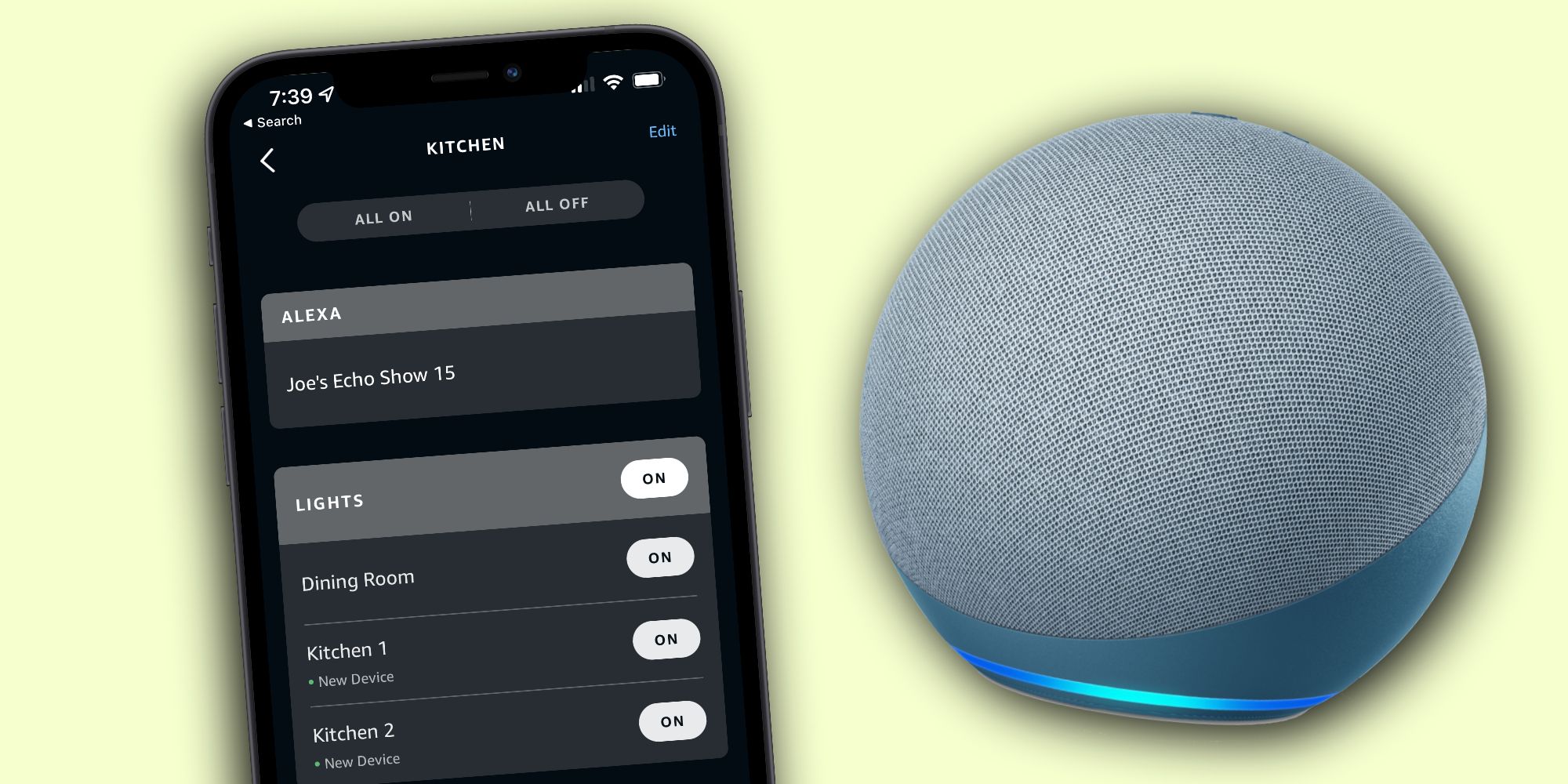Smart home controls are one of the pillars for Amazon Alexa, and by grouping smart lights together, users can drastically simplify how they manage their smart home. Whether it be Alexa, Google Assistant, or Siri, voice assistants today are capable of many things. Want to know what the weather is like? Not sure what time a store opens? Just ask any of these digital helpers. On top of that, these digital assistants are especially useful for folks who have smart home devices. From smart light bulbs, thermostats, security cameras, and more, just about every home accessory has a smart variant of it.
For anyone using Alexa and smart light bulbs, one of the best tips to know is how to combine lights together into one group. If someone has multiple lights in their kitchen, for example, they can have Alexa turn all of them on and off with a single command. Here's how that process works: Open the Alexa mobile app (on Android or iOS), tap 'Devices,' followed by the '+' icon at the top-right of the screen, then tap 'Add Group' > 'Create a room or device group,' and tap 'Next.' Then, select one of the pre-made room names or create a custom one. Tap 'Next,' select the lights to add to that group, tap 'Next,' then tap 'Skip.' That's it.
Other Tips For Grouping Lights With Alexa
Now, users can say, 'Alexa, turn on the lights in the living room,' and have all the living room lights (or any room you've selected) turn on at once. After successfully making a group, users should also keep a couple of other tips in mind. Add more lights to a room and need to add them to an existing group? Worry not. Open the Alexa app, tap 'Devices,' tap the desired group, tap 'Edit,' select the new lights you want to add, and tap 'Next.' The same process works if someone needs to remove lights from a group. Open the Alexa app, tap the group, tap the 'Edit' button, and de-select any existing lights that should no longer be there.
Users can go a step further and delete the device from their Alexa smart home altogether, too, if they no longer plan on using that device at all. Doing so is easy. Just head to the Alexa app and hit ‘Devices,’ then tap ‘All Devices’ to pull up a list of all the connected devices in that smart home network. Find the device in there, select it and tap the ‘Settings’ icon, then hit the trash can button. Alternatively for those who have many connected devices, users can more easily find a particular device by tapping a device type instead of ‘All Devices’ to show only devices in a particular category, like lights.
To make smart lights even easier to control, users can just add an Alexa speaker to a light group. If someone's 'Kitchen' group includes smart lights and an Alexa speaker in their kitchen, users can simply say 'Alexa, turn on the lights,' and have that specific Alexa know to turn on the kitchen lights. This works exactly the same as adding smart lights. Go to the 'Devices' tab, tap a group, tap 'Edit,' and select the Alexa device in that room. It's a small touch, but it removes the necessity of having to say the name of the group you want to control. For someone who has smart lights and Amazon Alexa speakers in multiple rooms, this can be very useful.
Source: Amazon