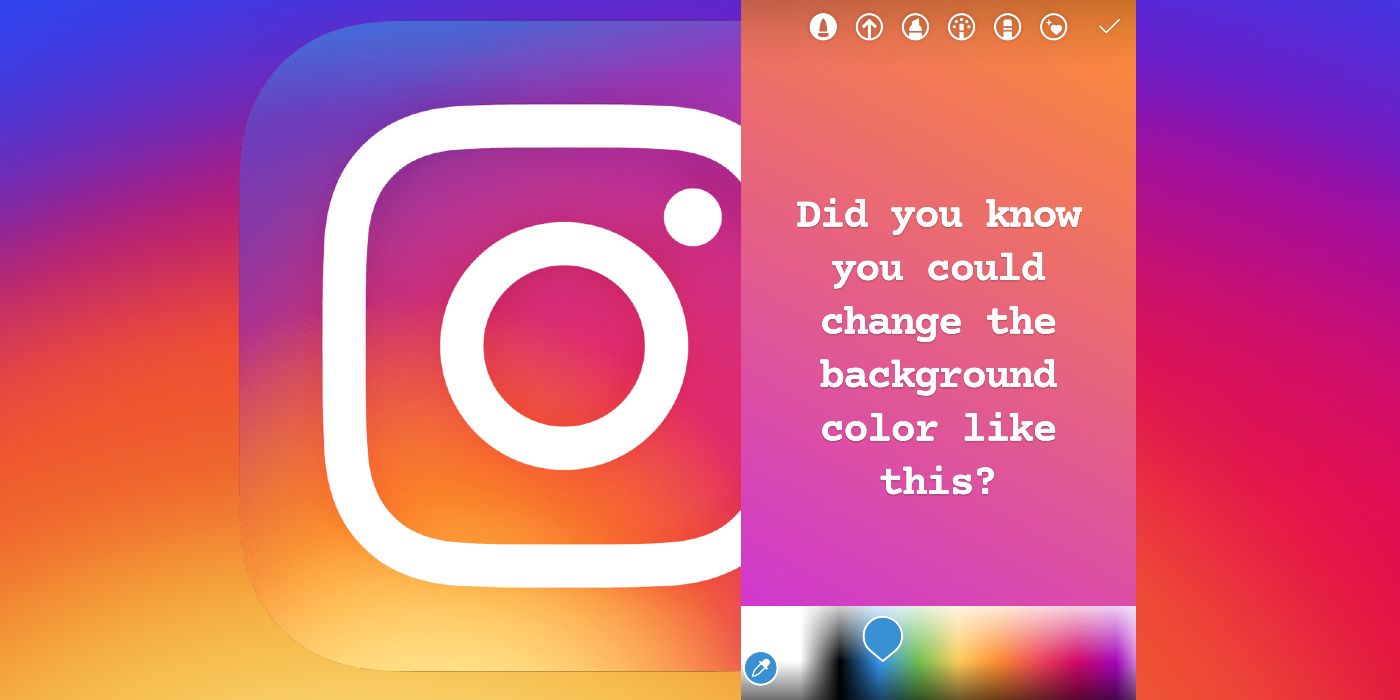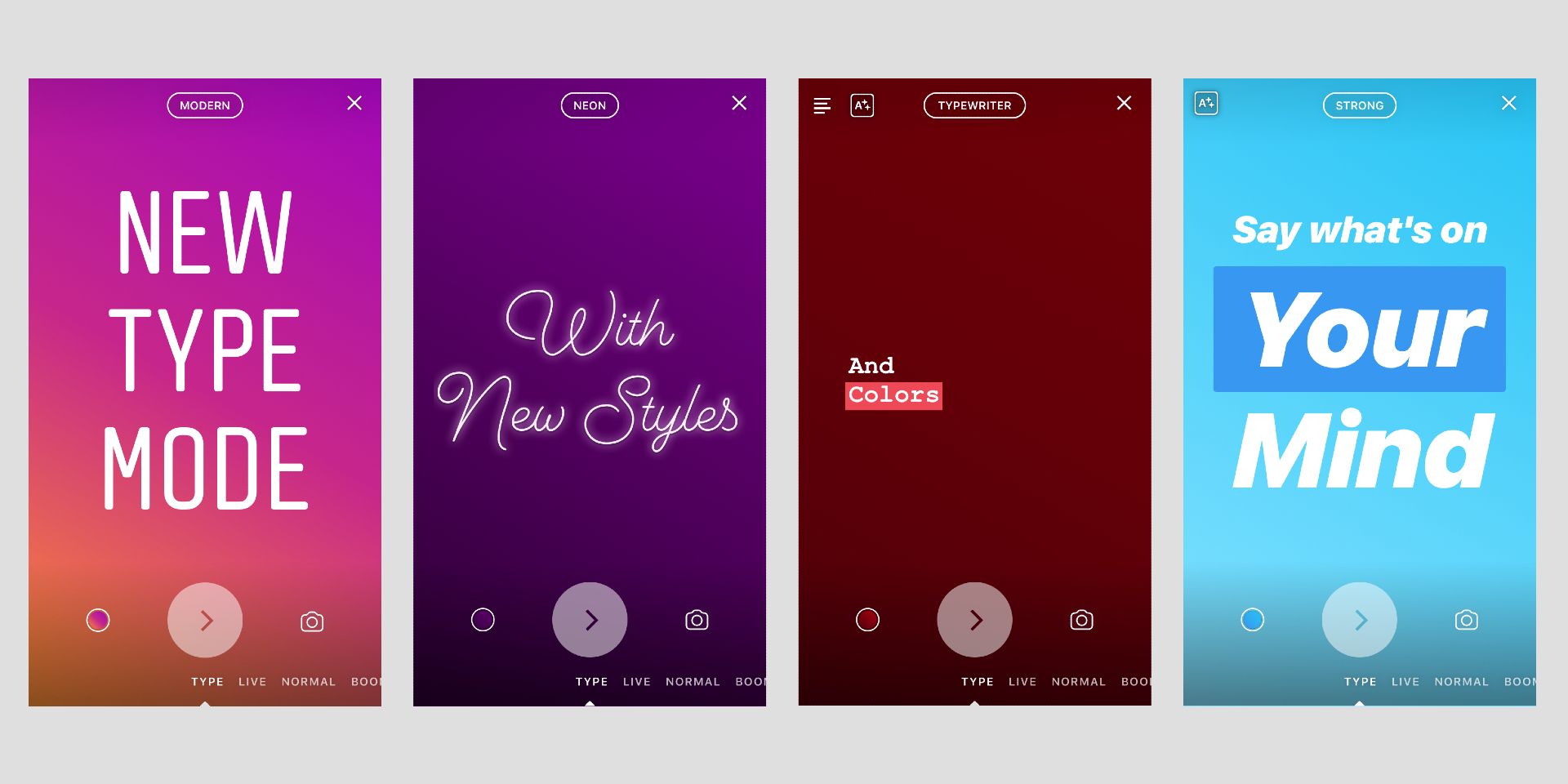Instagram's Stories feature has a cool but currently obscure tool to change the background color. The current Story settings have many tools to let users customize text, add images, insert stickers, and more, but something as simple as changing the background color isn't as simple as it should be. Although the tool may not be visible out front with the other Stories customization tools, there is a process for changing the background of a Story to a user’s desired color.
There are several ways that a user can create a Story on Instagram. First, tapping the Home icon at the bottom left corner of the taskbar will access the user’s feed. This is where a user can see posts and stories from other users they follow. At the top left corner, there will be the profile picture of the user with a blue plus, labeled ‘Your Story.’ When a user taps this button, they are taken straight to the Story creation page. Another route is to access either the main feed or profile and click on the plus sign on the top right corner. This gives users several options of what can be created, but a user can switch to the Story tools by clicking on the option at the bottom right taskbar that pops up.
Once a user accesses the Story tab, they can go ahead and start creating. The default setting of Instagram Stories takes users straight to the option of taking a picture, but a user can upload an existing photo from their camera roll through the bottom left icon that displays a miniature version of the most recent photo on their phone. Alternatively, if the user wants to transition straight into inserting text and stickers onto a screen, they can click on the icon on the left taskbar that displays an ‘Aa.’ This symbol stands for Create Mode, in which the user can add text, ask a question, add stickers, create a poll, and insert a countdown, among other things. However, users may notice that if they go into Create Mode, there are very limited options to change the background corner in the bottom right icon, and when they upload a photo, there are no visible options to change the background color.
How to Change The Background Color
In order to change the background color of a story, a user must first navigate to the Pen tool. After tapping the ‘Aa’ button to access Create Mode, tap the large 'Aa' button at the bottom in order to access the additional tools. In the top right corner, users will find a symbol that looks like a wavy line. Once that button is tapped, the pen tools will pop up. At the bottom of the screen, there are several color options that users can choose from. Tapping and holding on one of the color options will allow a user to drag their finger along to pick a more precise color from the additional toolbar that pops up. Once the user selects the color of their desire, they just need to press and hold on the screen until it changes to the color selected. Now, the background color has changed to how the user wants it.
If the user doesn’t head right into Create Mode and instead uploads a photo first, they'll notice that the background color of the story automatically changes to match the background color of the photo uploaded. In this case, the user is able to perform the same steps for changing the background color by navigating to the Pen Tool, selecting the color desired, and tapping and holding on the screen. However, once this happens, the photo will disappear from the screen, forcing the user to re-upload their photo into their story. Uploading a photo first or heading straight into Create Mode are both feasible options for accessing the pen tool, depending on the process the user decides to take.
Source: Instagram