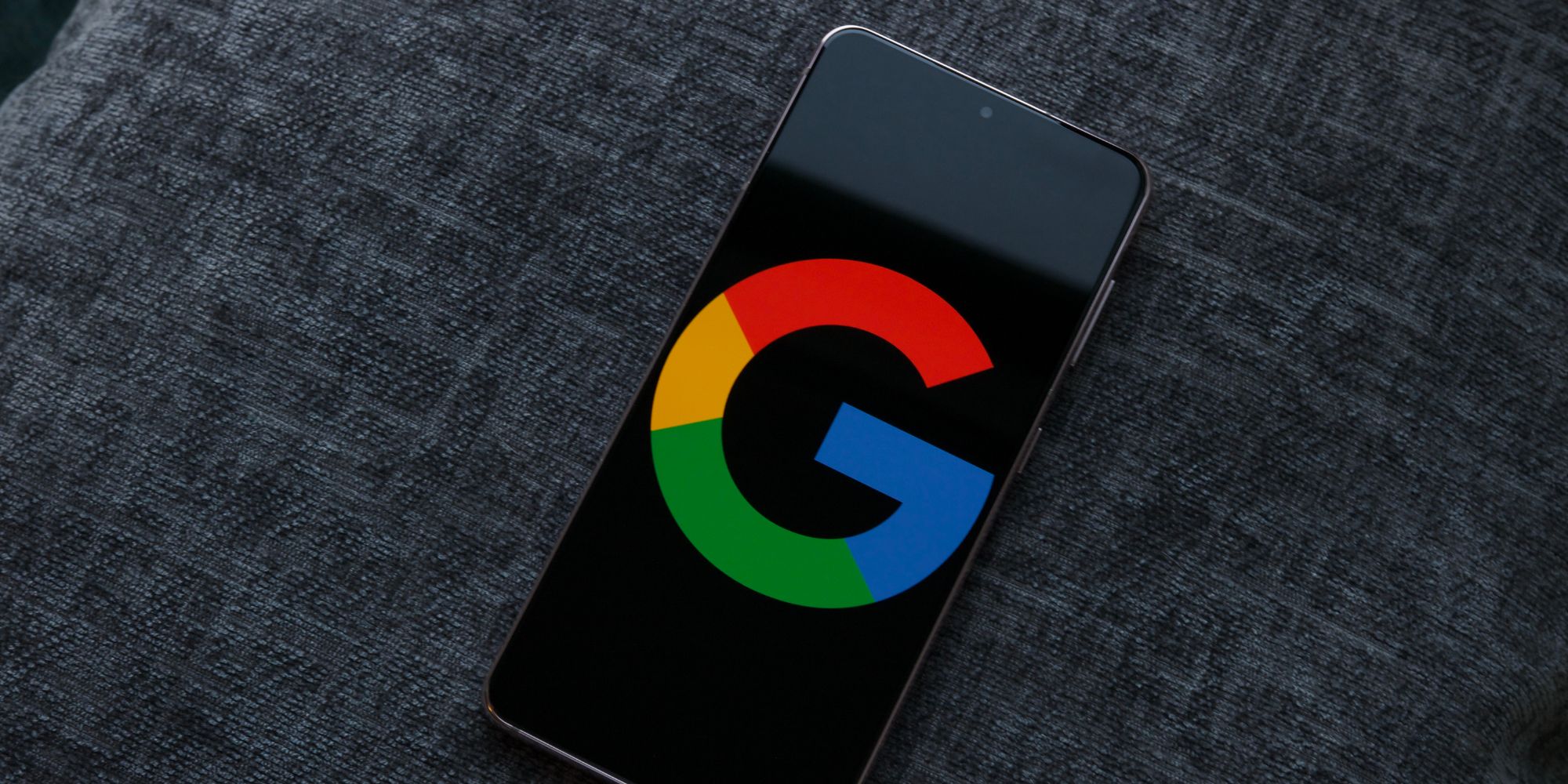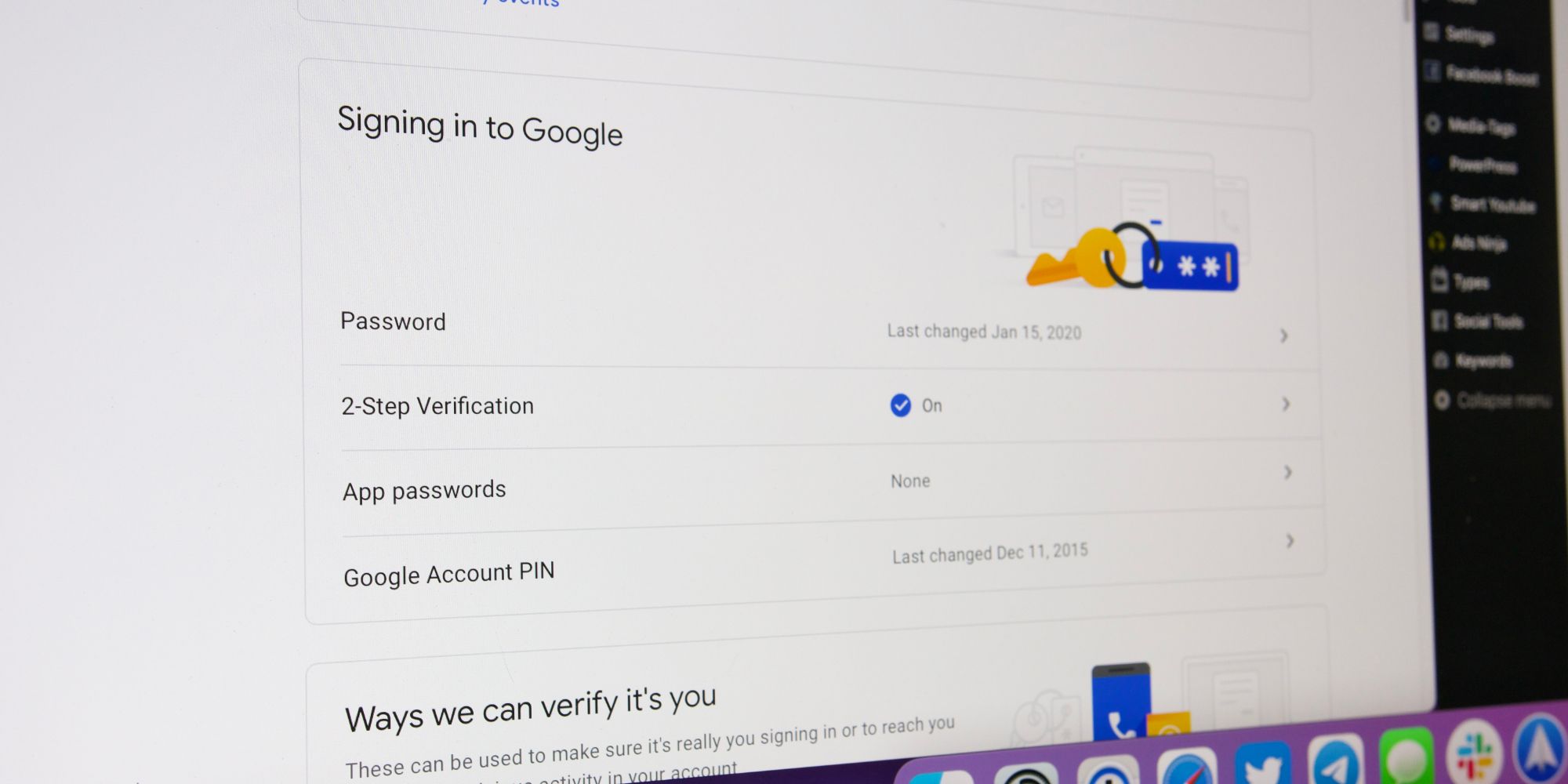Just about everyone has a Google account, but when's the last time its password was updated? Changing passwords for online accounts may not be the first thing on everyone's mind, but in a world where digital privacy becomes increasingly more important with each day that passes, protecting online accounts with strong passwords is a must.
This is especially true when it comes to the password for someone's Google account. Take a small step back, and it becomes quickly apparent just how much Google accounts are used for. Between Gmail, YouTube, Chrome, Google Photos, Duo, and so much more, countless apps rely on the almighty Google. If this isn't backed by a top-notch password — and someone is able to access it through a hack or data breach — it's not going to be a fun time. To prevent that from happening, it's worth taking a few minutes to get that password changed to something better.
To get started, head to Google on any desktop web browser and click the profile icon in the upper-right corner. Once the pop-up is revealed, click "Manage your Google account." Next, click the "Security" tab towards the left of the screen and then click "Password" under the "Signing in to Google" section. This will then trigger a prompt to enter the current account password, and once that's submitted, there are then two fields to fill in — one to enter the new password and another to re-enter the password to confirm it's accurate.
Make Sure The New Google Password Is Secure
Google recommends using at least eight characters for the password, not to reuse a password from another account, or to use something that's immediately obvious (like a common phrase, a pet's name, etc.). Going above the eight character recommendation is a great way to ensure the password is as secure as possible, along with using a generous mix of letters, numbers, and symbols. In cases like this, having a password manager can be incredibly helpful.
After the new password is entered in both fields, just click the "Change password" button to confirm the change and finalize it. Google then gives the option to stay signed into the devices used most often by the account, but any devices associated with the Google account that haven't been used in some time will be automatically logged out. It is a small pain to re-enter login credentials, but especially if a user suspects that their account may have been compromised, this is a great way to lock it down from prying eyes.
Source: Google