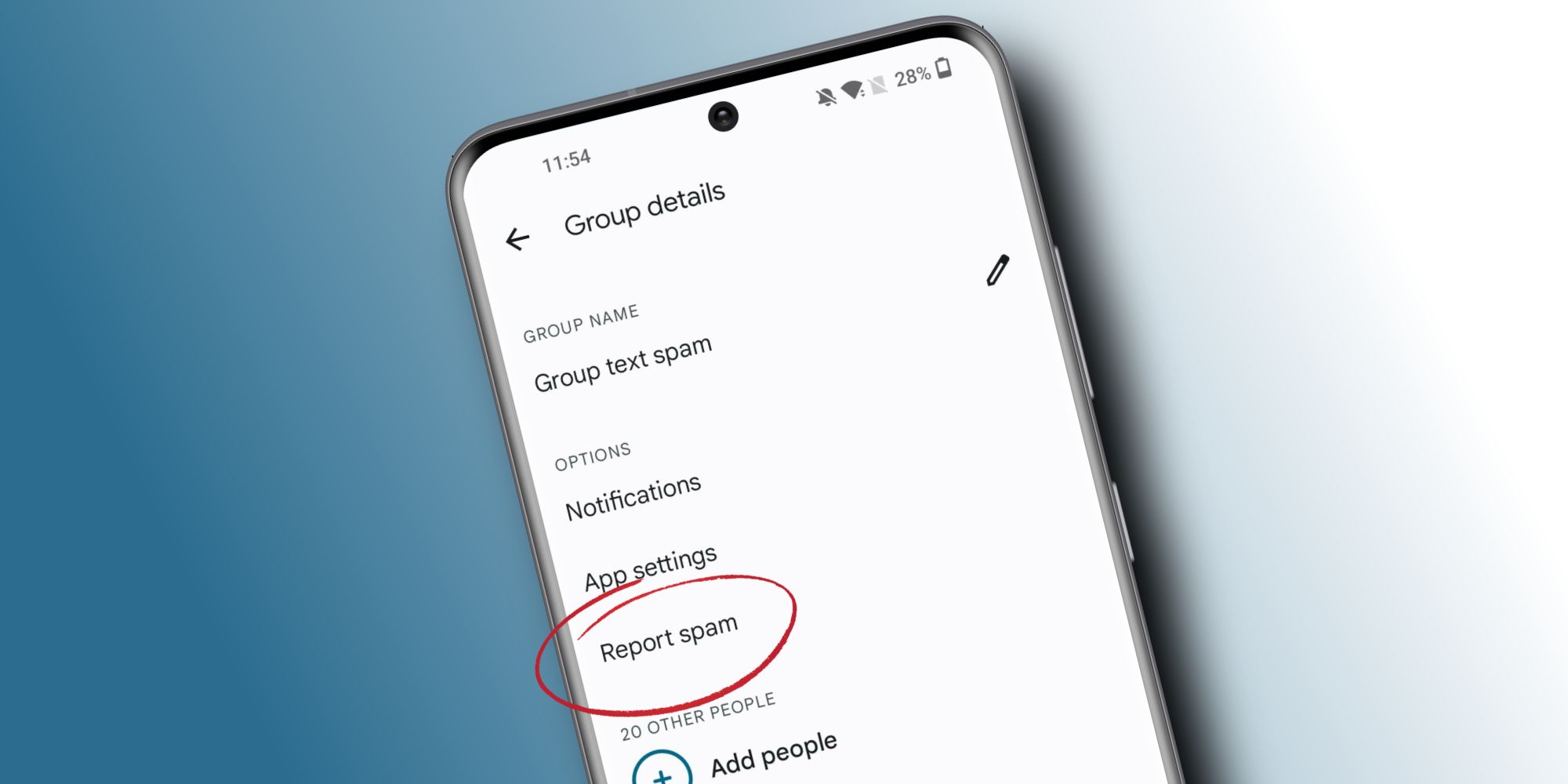Group texts — whether they're from family members or scammers — can be incredibly annoying. If you have an Android phone and are tired of being added to group texts, there are a few ways to block them and retain your sanity. There are some situations where group texts are useful. Trying to plan a birthday party for a family member? Making plans to go out with a bunch of friends? Group texts are an easy way to talk to everyone at once and get things sorted out.
For all the times when group chats are legitimately useful, there numerous other situations where they're headache-inducing. Maybe you have that one family member/friend who's constantly creating group chats with people for no good reason. Perhaps someone in a group chat keeps sending messages to everyone instead of individually texting the person they're talking to. Or — even worse — you're getting added to group text from random numbers that flood your phone with spam. Whatever the case, Android has a few handy tools to block group texts so you can get on with your day.
First, make sure the texting app on your Android phone is Google Messages (it'll show up as 'Messages' with a blue background and white message design for the app icon). It should already be the default texting app on your phone, but if not, you can download it for free on the Play Store. Once that's done, open the Messages app on your phone, tap the group chat you want to leave, tap the three dots in the top right corner, tap 'Group details,' and tap 'Report spam.' This hides the group text in your 'Spam & blocked' folder, disables notifications, and sends the numbers to Google for review. If that's what you want to do, tap 'Report spam' again on the pop-up to confirm the action.
More Ways To Block Group Texts On Android
While that works best for blocking spam group texts, it's not very useful if you want to block group texts from people you know. The best solution, in this case, is to disable notifications for the group text. Open the messages app, tap the group text, tap the three dots, tap 'Group details,' tap 'Notifications,' and tap the 'Allow notifications' slider to disable notifications for that group text.
Google Messages also lets you preemptively block spam messages to limit your chances of ending up in spam group texts in the first place. To do this, open the Messages app, tap the three dots in the top right, tap 'Settings,' tap 'Spam protection,' and tap the toggle next to 'Enable spam protection' if it isn't already turned on. This doesn't guarantee that you'll never be added to random Android group texts, but it should drastically limit how often it happens.
Source: Google