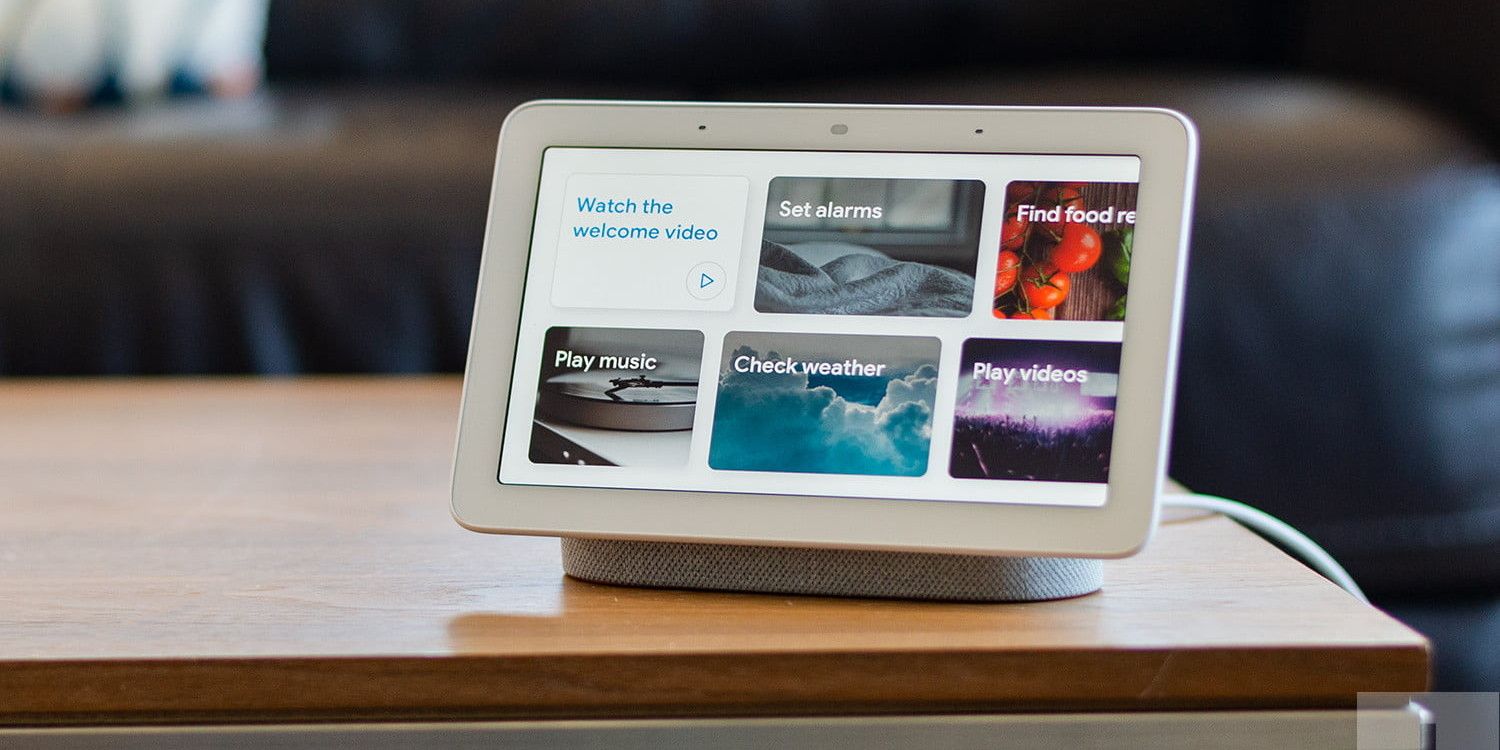The Google Weather app is popular among users thanks to its adorable Weather Frog mascot, but downloading the app on an Android smartphone isn't as straightforward as users might think. The Google 'Weather Frog' is officially called Froggy, and the character has been featured on several Google Doodles over the years. However, Froggy is best known for being the official mascot of Google Weather, and is one why many users enjoy using the app over others.
Despite its popularity, Google doesn't make it easy to download its Weather app. In fact, it isn't even listed on the Google Play Store. Instead, users will need to access it via the Google app. The Google app comes pre-installed on most Android smartphones, but in case it isn't, it can be downloaded from the Play Store. Open the app and tap on the Weather button, which should be at the top of the Discover tab, right under the search bar. Alternatively, searching for 'Weather' should bring up the weather screen. Tap on the three-dot menu button in the top-right corner, and tap on 'Add to home screen.' A Weather app icon should now appear on the home screen, and tapping on this will open the Google Weather app.
Google Weather App Features
The Google Weather app will show Froggy doing different things depending on the weather and time. The app is quite comprehensive and easy to use, with tabs at the top to show the weather for Today, Tomorrow, and 10 days. It also shows the chance of rain on the main screen. Scrolling down provides more details about humidity, visibility, precipitation, UV index, wind speed, and sunrise and sunset times.
The search bar at the top displays the user's current location, but can be used to search for more locations. If a user types 'New York' for example, it will refresh the current weather view and show the frog doing something entirely different, like going for a swim, sunbathing, or walking around with an umbrella. Users have the option to add other locations to the app, and all the saved locations can be accessed from the search bar.
Tapping on the profile icon in the top-right corner of the app brings up the option to switch temperature units between Celsius and Fahrenheit. The Google Weather app doesn't offer anything special in terms of functionality, but checking on Froggy through the day is reason enough for many users to make it their default weather app on Android. The Weather app is also available on Android tablets, and users can access it the same way they do on smartphones.
Add Google Weather Frog To Smart Displays
The Weather Frog is also available on Google's smart displays, including the Nest Hub Max, Nest Hub, and Nest Hub 2nd-gen. It's also available on other Google Assistant-powered smart displays. Froggy appears in the Google Weather Frog clock face, which shows the mascot doing different things in various locations, depending on the weather and time of day. Unlike on smartphones, smart display users can touch the screen to interact with the frog.
Froggy can be enabled on Google's smart displays by setting it as a clock face. To do this, open the Google Home app on Android or iPhone. Select the Nest smart display from the list of devices. Tap on Settings (gear icon) in the top-right corner and select 'Photo Frame.' Choose 'Experimental' and tap the toggle next to 'Google Weather Frog.' This will now display the Google Weather app with Froggy as the default clock face. Bear in mind that setting Google Weather as the default clock face will remove other faces, including the Google Photos slideshow.
Source: Google Play Store