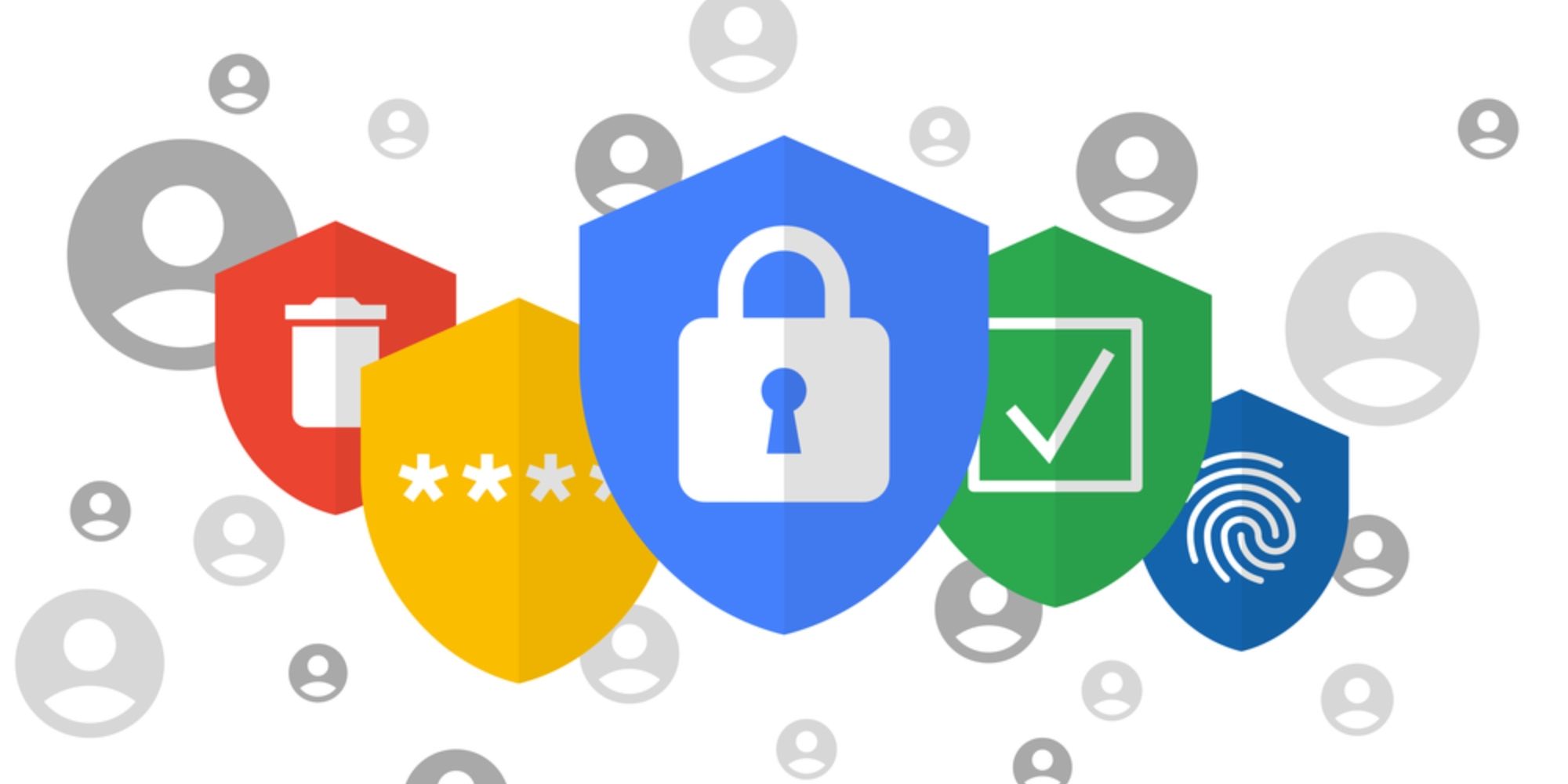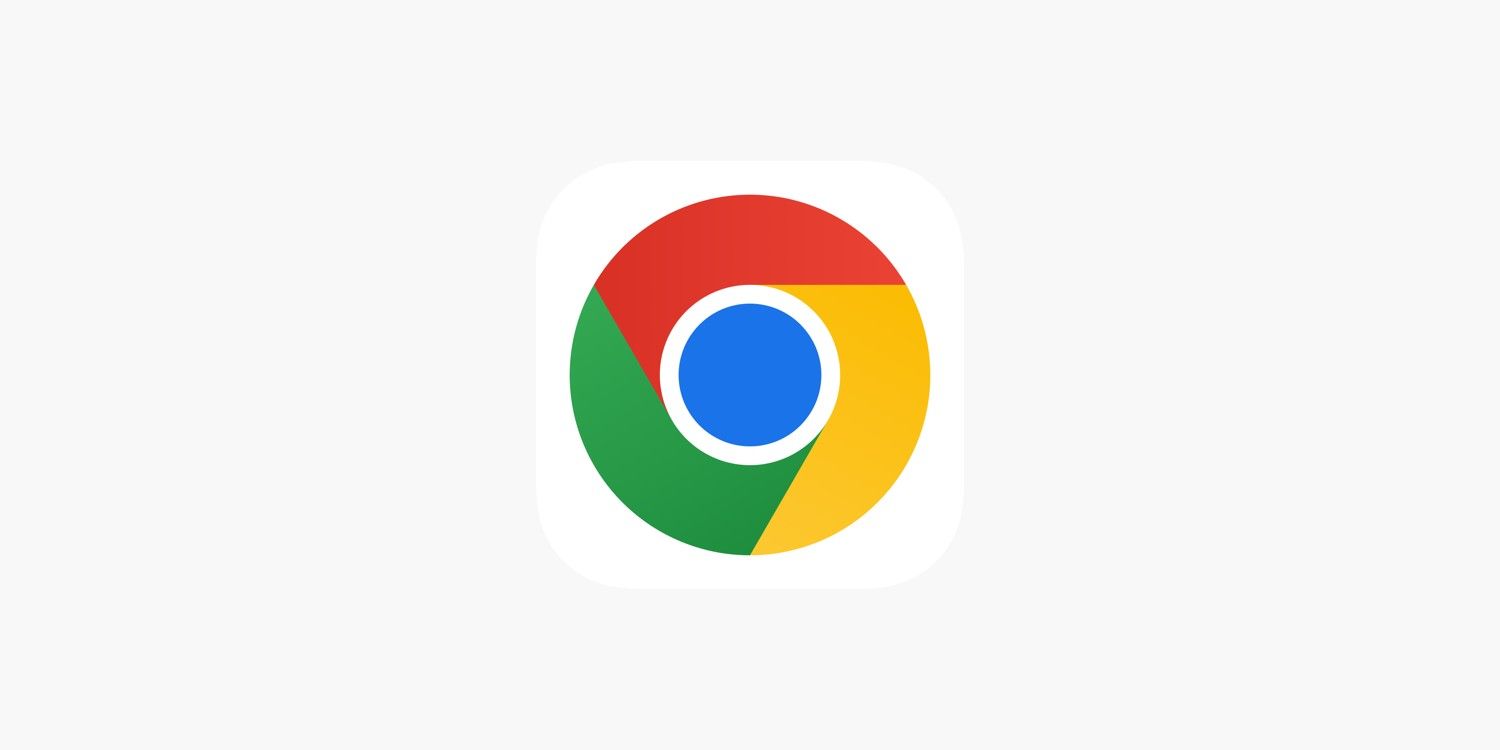Google Chrome offers a Lock Incognito Tabs feature that lets users password-protect their private browser tabs. The feature was rolled out to iOS users back in 2021, and has now been made available for Android. It was previously released as an experimental feature for Android, but users needed to enable Chrome Flags to use it. Now that the Lock Incognito Tabs feature is officially available for Android devices, it's easy to enable on both smartphones and tablets.
Incognito tabs on Google Chrome hide a person's browsing history, and users might hesitate to lend their device to someone else if they have these tabs open. The Lock Incognito Tabs feature aims to solve this problem. As the name suggests, the feature locks users' Incognito tabs when they exit the Chrome app or switch to another app on their Android or iOS device. When users return to the Chrome window with Incognito tabs, they'll need to enter their device's unlock method to access the tab, which could be face unlock, a fingerprint scan, or a device pin.
Password-Protect Chrome Incognito Tabs
To enable the feature, tap on the three-dot menu on a Google Chrome tab and select Settings. Then hit the 'Privacy and security' button, and tap the switch next to the 'Lock Incognito tabs when you leave Chrome' option. Now, open an Incognito tab and switch to another app to send Chrome to the background. Upon returning to the Chrome window with the Incognito tab, Chrome will ask users to unlock the window to access the tab. Tap the unlock button and enter the passcode or use biometrics to access the tab.
Now that users know how to enable the Lock Incognito Tabs feature on Google Chrome, there are a few things to remember. Upon exiting the app, Chrome will require verification to open Incognito tabs, but regular tabs will still be accessible without a password. Secondly, the feature doesn't work if one closes Chrome by removing it from recent apps, which will kill all open Incognito tabs.
When an Incognito tab is open in Chrome, a user's browsing history, cookies and website data, and any information entered in forms won't be saved. However, any downloads and bookmarks created in Incognito mode will be retained, and users will need to conceal them separately if required. It's also worth noting that browsing activity isn't hidden from an employer or school. If users want to switch from Incognito to regular browsing tabs, they'll need to tap on the Switch tabs (square) icon to view all open incognito tabs. Tap on the 'x' icon to close all the Incognito tabs on Google Chrome.
Source: Google