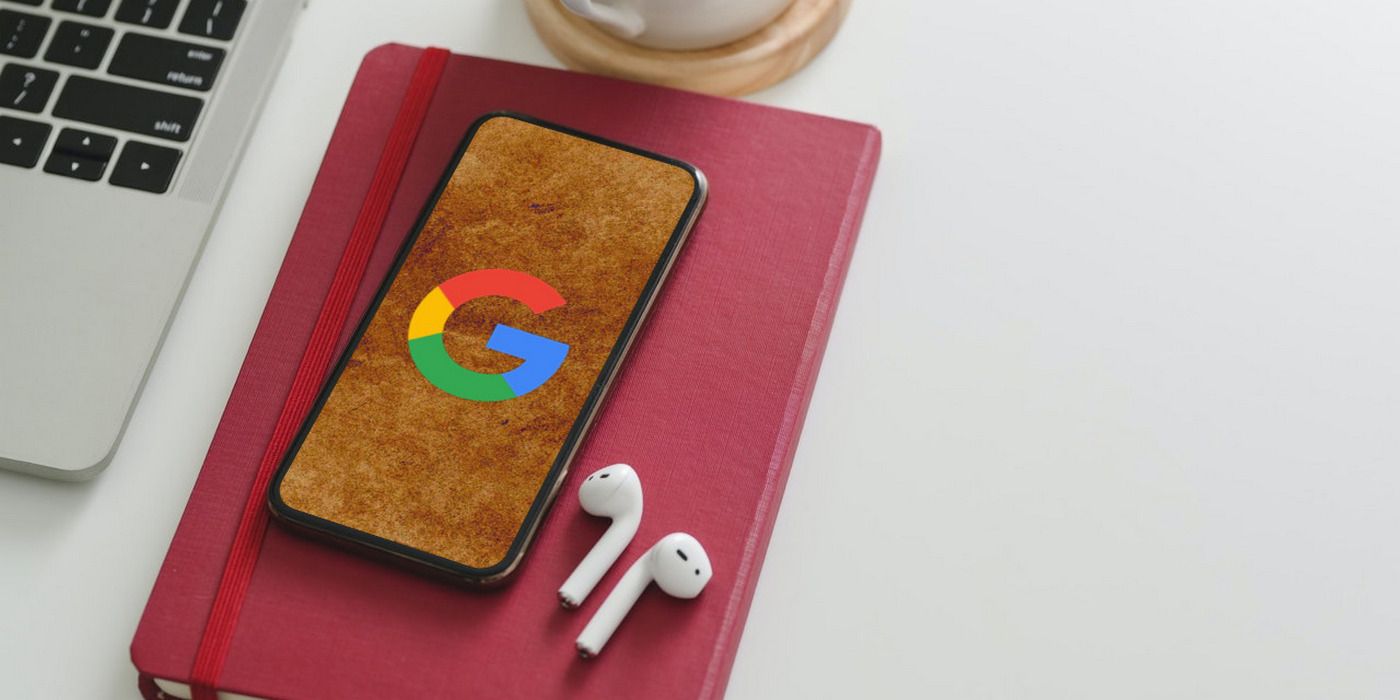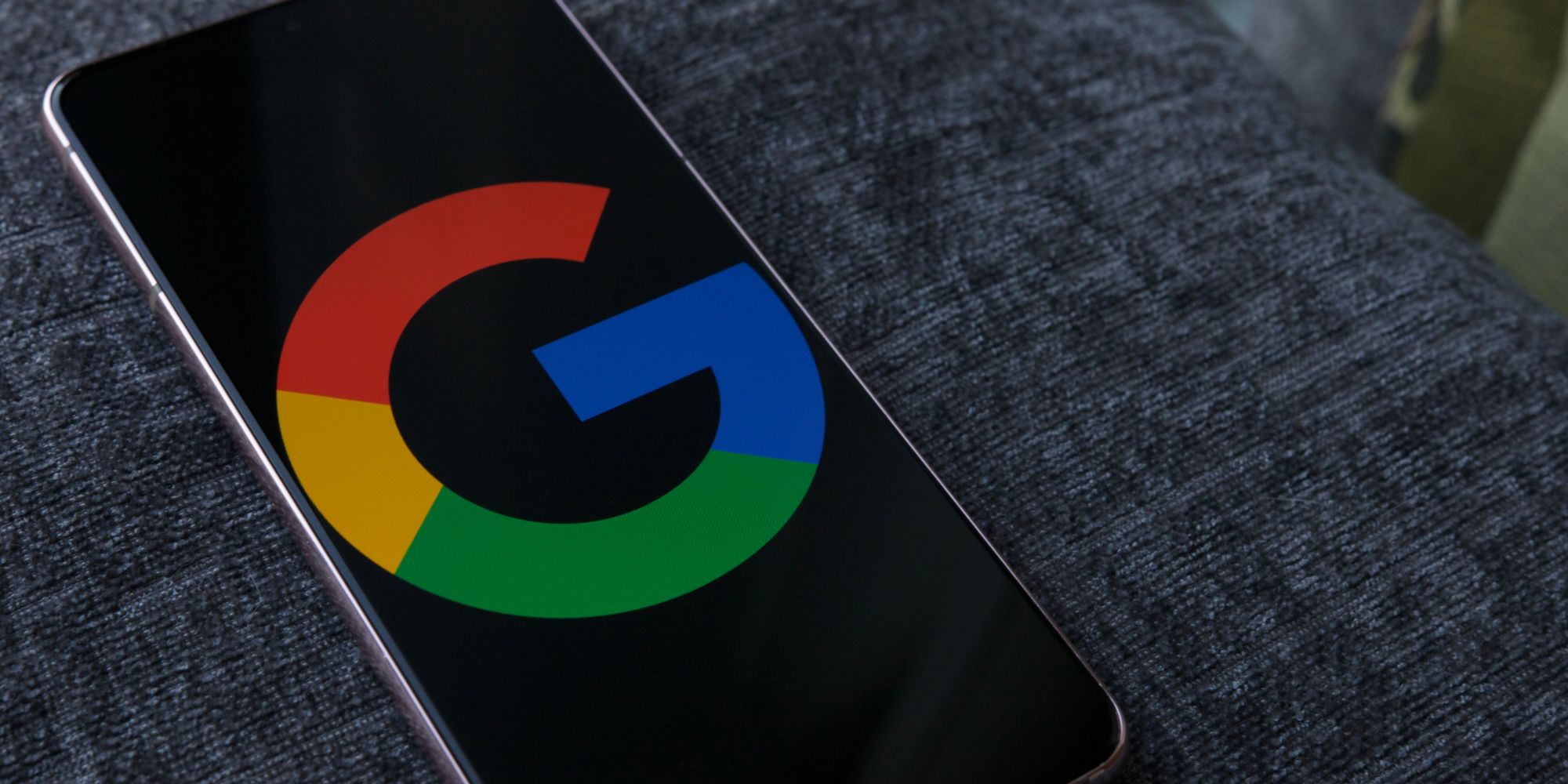Google allows users to change their account name on all desktop and mobile platforms. There are plenty of reasons why someone might want to change their Google account name. In some cases, users change their name legally, such as when using a spouse's name after getting married. In other cases, they might want to add a middle name or use initials instead of their first name. Unlike Facebook and some other social media platforms, Google has no restrictions on account names, which means users can change their name as often as they like.
The Google account name can be changed on the web, as well as on Android and iOS. The changed name will reflect across all of Google's apps and services, including Gmail, Maps, YouTube, Play Store, and so on. A person's Google account name is used by default on all Google services. Google also gives users the option to change how their name appears on select services, such as Gmail. However, this will only change the name displayed in sent emails.
The easiest way to change a Google account name is through the website, and it can be done on any browser. To start, log in to the Google account using a web browser and then click on Personal info on the left sidebar. On the right pane, click on the current account name under Basic info. On the next screen, there should be two fields for First name and Last name. Make the required changes and then click on the blue Save button at the bottom.
Rename A Google Account On Android And iOS
To change the Google account name on Android, open Settings and select Google. On the Google profile page, tap on the large Manage your Google Account button just underneath the profile name and image. On the next page, select the Personal info tab at the top, and then tap on the profile name under Basic info on the next page. Users will now be able to access the two editable fields for First name and Last name. Make the required changes and hit Save at the bottom to change the name on the Google account.
Unlike Android, Google account settings can only be accessed from the Gmail app on iPhones and iPads. To change the Google account name, launch the Gmail app and tap on the hamburger menu (three parallel lines) at the top-left corner. On the slide-out panel, select Settings and then tap on the current name at the top of the Settings page. Next, select Manage your Google Account and then tap on the Personal info tab under the profile name on the next page. Now select the current Google account name from the Basic info section and change the first name and/or last name on the next page. Finally, hit the Save button to change the Google account name.