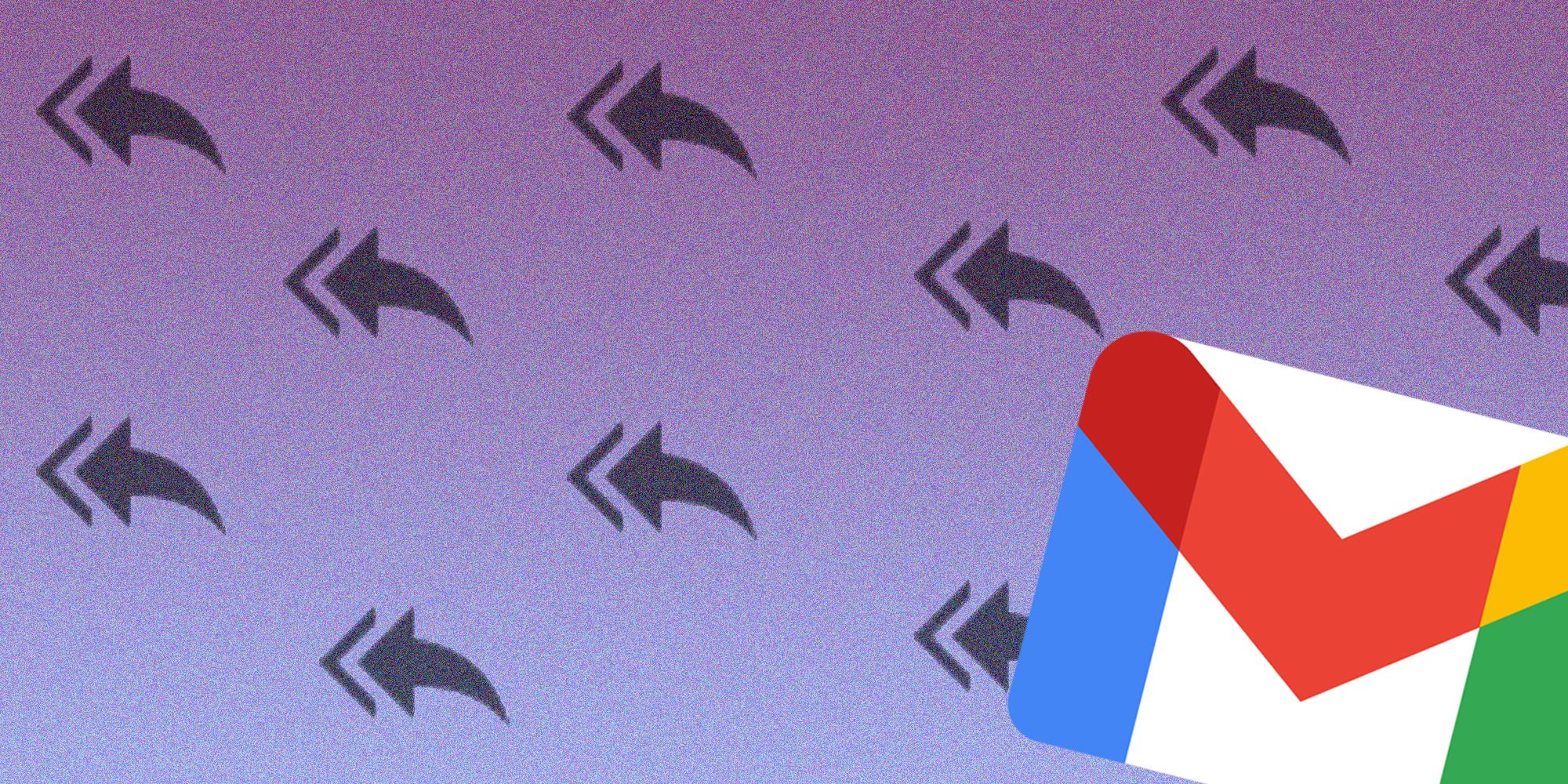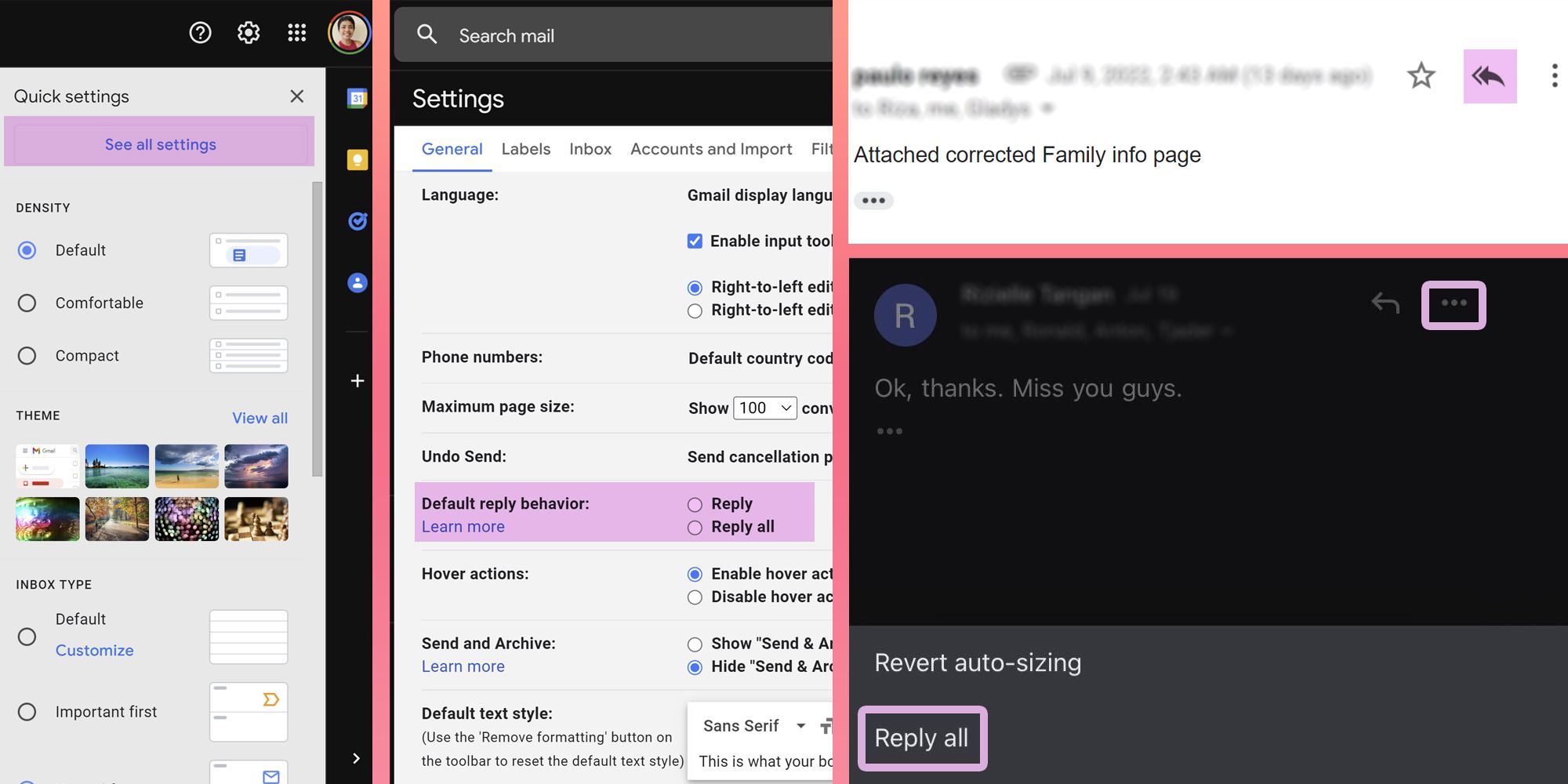Anybody included in a Gmail email thread that has many listed as recipients would be annoyed to always end up sending a response to the last person who wrote a reply when they meant to send it to everyone on the carbon copy (CC) list. There is a 'Reply All' feature for this purpose, which people can navigate to with a few taps or clicks before hitting send. However, for users who can't be bothered to take the extra steps—especially when they need to shoot an email response as soon as possible—they can make the option the default setting, to begin with.
Gmail actually has a lot of features that make sending emails on the platform a more optimized experience. People who like checking Gmail messages on their mobile devices can rig their swipe gestures to do specific actions, like archiving or sending email messages to trash. They can also change the way Gmail's user interface appears so that it's easier to read and look at the inbox without causing eye strain or fatigue. Since Google regularly rolls out new features and design upgrades to its popular email service, looking through Gmail's settings once in a while is a good habit to employ to ensure that all the useful bells and whistles are enabled.
In order to make 'Reply All' the default Gmail setting, users need to visit their Gmail account on a desktop computer web browser. Click 'Settings' (gear icon) on the top-right corner of the screen and hit the 'See all settings' button to expand the full page. Under the section where it says 'Default reply behavior', select the 'Reply all' option. Scroll down to the bottom of the page and hit 'Save Changes' to finish enabling the feature.
Be Careful When Setting ‘Reply All’ As Default On Gmail
Once changes to the Gmail settings have been saved, the previously default 'Reply' single arrow icon in every Gmail message will be replaced by a double arrow 'Reply to all' icon. Users can still choose to reply to just one person, but 'Reply to all' will be the first and automatic option. An important thing to note is that this setting change is not available for Gmail's mobile apps—on their phones, users will still need to tap the three-dot icon next to the single arrow 'Reply' icon and select 'Reply all' from the menu to include everyone CC'ed in the response.
Going forward, Gmail users need to be absolutely sure the messages they are going to send to email threads are really meant for everybody's eyes and not a select few, should they decide to go through with setting 'Reply All' as Gmail's default response action. If there is anyone on the current CC list the email sender would like to leave out of a reply, it's best to start a new email thread with only the people they wish to keep informed. In almost all cases when it comes to sending messages—especially sensitive and confidential ones—copy-pasting text (for proper context) into a fresh Gmail email with a blank 'To' field and attaching a response is better and worth the added effort than accidentally sending a reply to someone not meant to read the update.
Source: Gmail Help