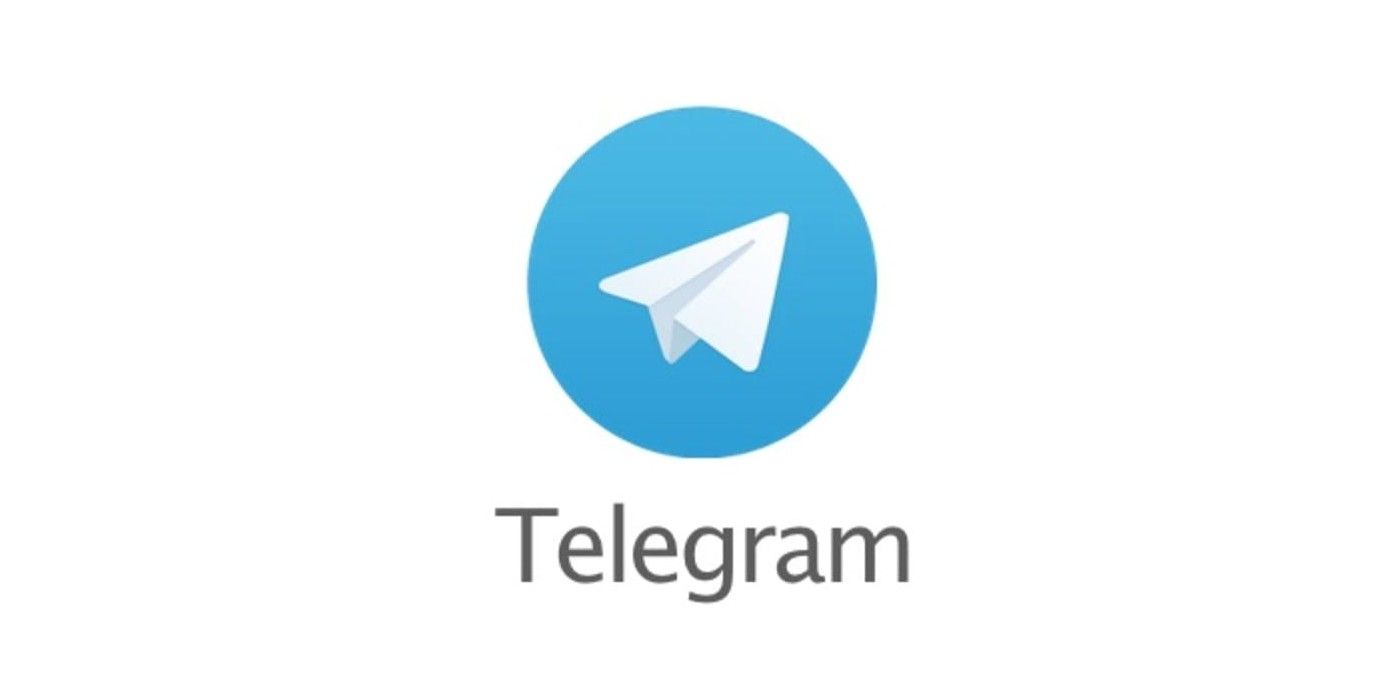Telegram is a free instant messaging app that can be downloaded onto almost any smart phone, tablet or computer – and this guide will teach you how to get started using it. The app is cloud-based rather than stored on a device. It can be used on Android and iOS smart phones and tablets as well as Windows, Mac and Linux computers. Downloading Telegram is quick and easy and it can be used within less than five minutes.
The creators of Telegram boast that it sends messages faster than its competitors. The competition includes apps and services like WhatsApp, Facebook Messenger and SnapChat. Telegram also supports large file transfers – up to 1.5 GB per file. Documents of almost any type can be sent to other members. High definition videos can fit into the file limit with relative ease.
Additional features include the ability to communicate with up to 200,000 members and a way to let messages self destruct with a timer. Voice and video calls can also be made through the app. Since the launch of the service in 2013, Telegram has been free and its founders claim that it will continue to stay free. There are no subscriptions or ads to distract users, either.
Downloading And Using Telegram
As with most apps, downloading is as easy as typing in Telegram into a user’s preferred search engine or visit the site directly at telegram.org. For Android users simply choose the Android tab and it takes the user to the installation page, then press the install button. The app will automatically go to the installation page and the install happens within a minute. On a Mac or PC, go to telegram.org and download the app. Depending on each operating system’s installation method, follow the standard steps in which to install Telegram.
After the app has been installed, Telegram will ask for the user’s main phone number. Input the number and the app will send an activation code to that number. Enter the code and type in your name and upload a profile picture. There is an option to use one’s full name or just the first name. Click the arrow button after the name and photo have been entered and a “Welcome to Telegram” message appears on the screen. At this point, press the pencil button on the lower right corner of the phone to send a new message to a fellow Telegram member. The app will state that it needs access to your contacts.
The graphics and interface of the Telegram app are very user friendly. With a light color design and simple boxes from which to choose ways to contact members, the app is incredibly easy to use. On the first use of the app on a phone, three destinations are on the screen. “New Group” allows Telegram users to add other users to the account. This is where a business owner or coach, for instance, can start a group of fellow Telegram messengers to talk about work or the next ballgame. In the “Secret Chat” link, users can have secret conversations not available to the Groups or other contacts. “New Channel” is used for sending out public messages to a large audience, perhaps best used for celebrities or politicians.