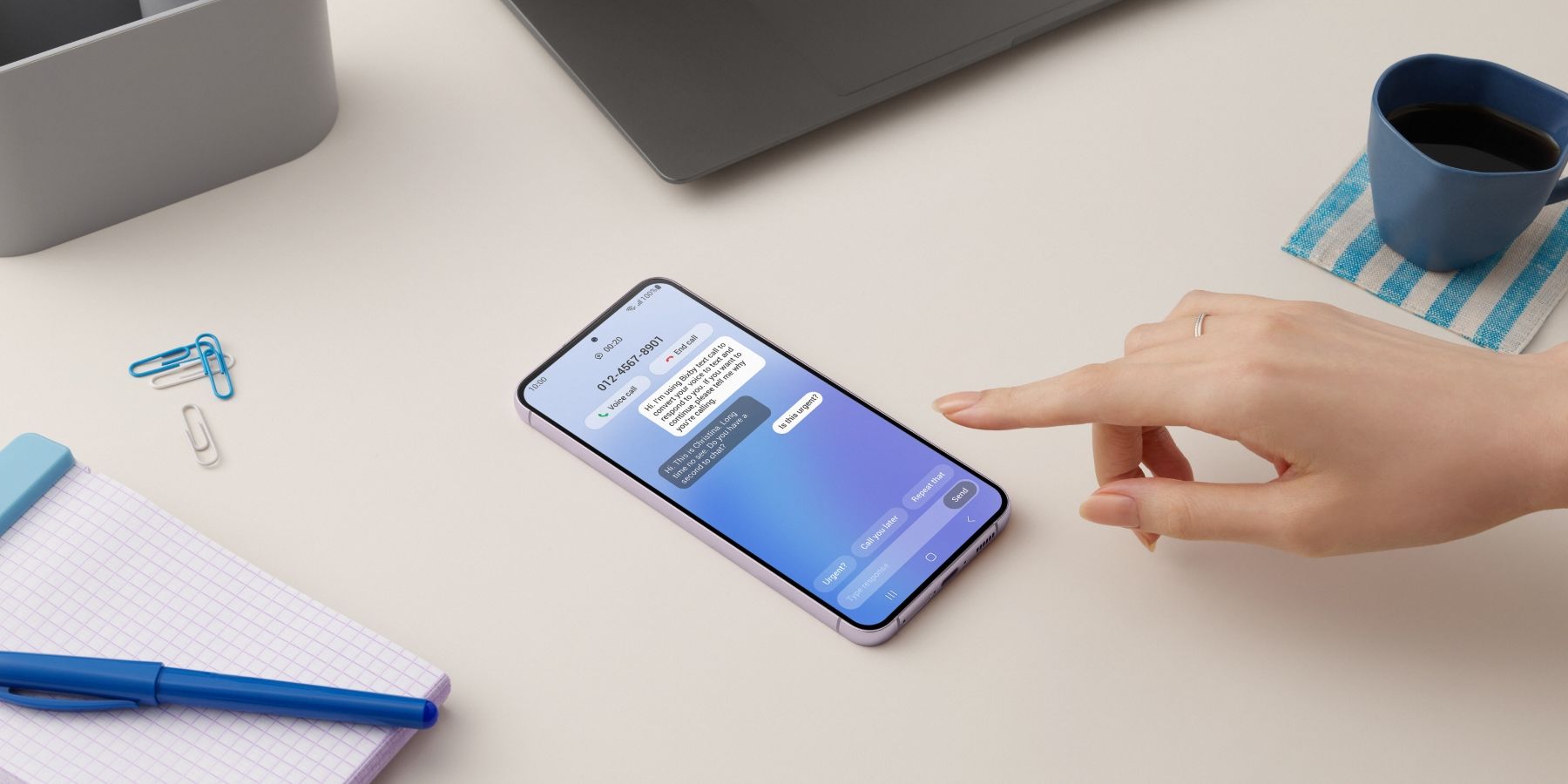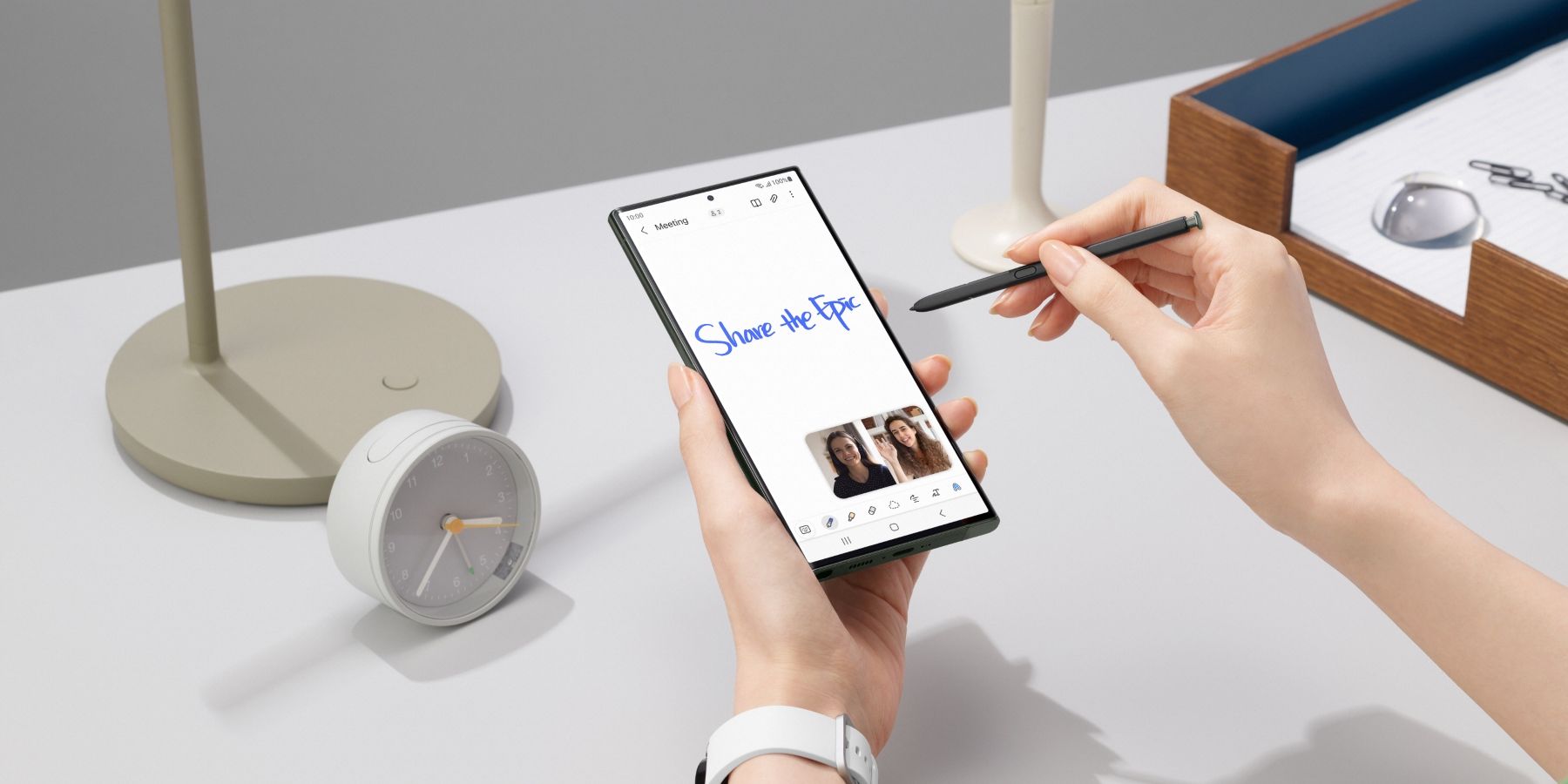Taking a screenshot is the easiest way to capture information on the Samsung Galaxy S23, and users can do this in several ways. Although it's possible to copy and paste a block of text or download an image, taking a screenshot is a simpler way to capture an entire page and either save or share it. If users want to record a video playing on their screen, there's the screen recorder feature, which captures all activity on the smartphone's screen and saves it as a video.
The quickest way to take a screenshot on the Galaxy S23 involves simultaneously pressing and releasing the power and volume down buttons. Once the user presses both these buttons, the screen flashes, and the screenshot appears in the bottom left corner of the screen. A Smart Capture menu also appears at the bottom, which allows users to edit or share the screenshot. To capture a scrolling screenshot, tap the icon in the menu that looks like a downward arrow twice to begin scrolling. Continue tapping until the required content has been captured. When done, tap outside the Smart Capture menu and the screenshot will be saved to the gallery.
Other Ways To Take A Screenshot On Galaxy S23
Samsung also allows users to capture screenshots by swiping their palm across the screen. However, users need to enable this feature before they can use it. Head to the Settings app on the Galaxy S23 and select 'Advanced features.' Then tap on 'Motion and gestures' and activate the 'Palm swipe to capture' option. Now, a user can take a screenshot by swiping their palm from the edge of the screen. This method might take some getting used to, but it doesn't require pressing any buttons.
Another way to take a screenshot on the Galaxy S23 is by using the inbuilt voice assistant. All phones in the Galaxy S23 series, including the Galaxy S23, Galaxy S23 Plus, and Galaxy S23 Ultra, come with Bixby Voice and Google Assistant. Users can ask either voice assistant to take a screenshot by saying, "Hey Bixby, take a screenshot," or "Hey Google, take a screenshot." The fourth way to take a screenshot is via the secret back-tap feature. To enable it, users will need to download the RegiStar app from Galaxy Store and select 'Take and share screenshot' in the 'Back-tap action' menu. They will now be able to double tap the back panel to take a screenshot.
For users who have the Galaxy S23 Ultra, the S Pen provides an additional way to take a screenshot. While using the S Pen, tap on the 'Air command' menu and select 'Screen write.' The phone will take a screenshot, and users can write on it using the S Pen. To record the screen, Galaxy S23 users should open the Quick Settings panel, select 'Screen Recorder,' choose the required sound settings, and hit 'Start recording.' The screen will show a countdown, following which the screen recording will begin. When done, tap on 'Stop,' and the recording will be saved to the Galaxy S23's gallery.
Source: Samsung