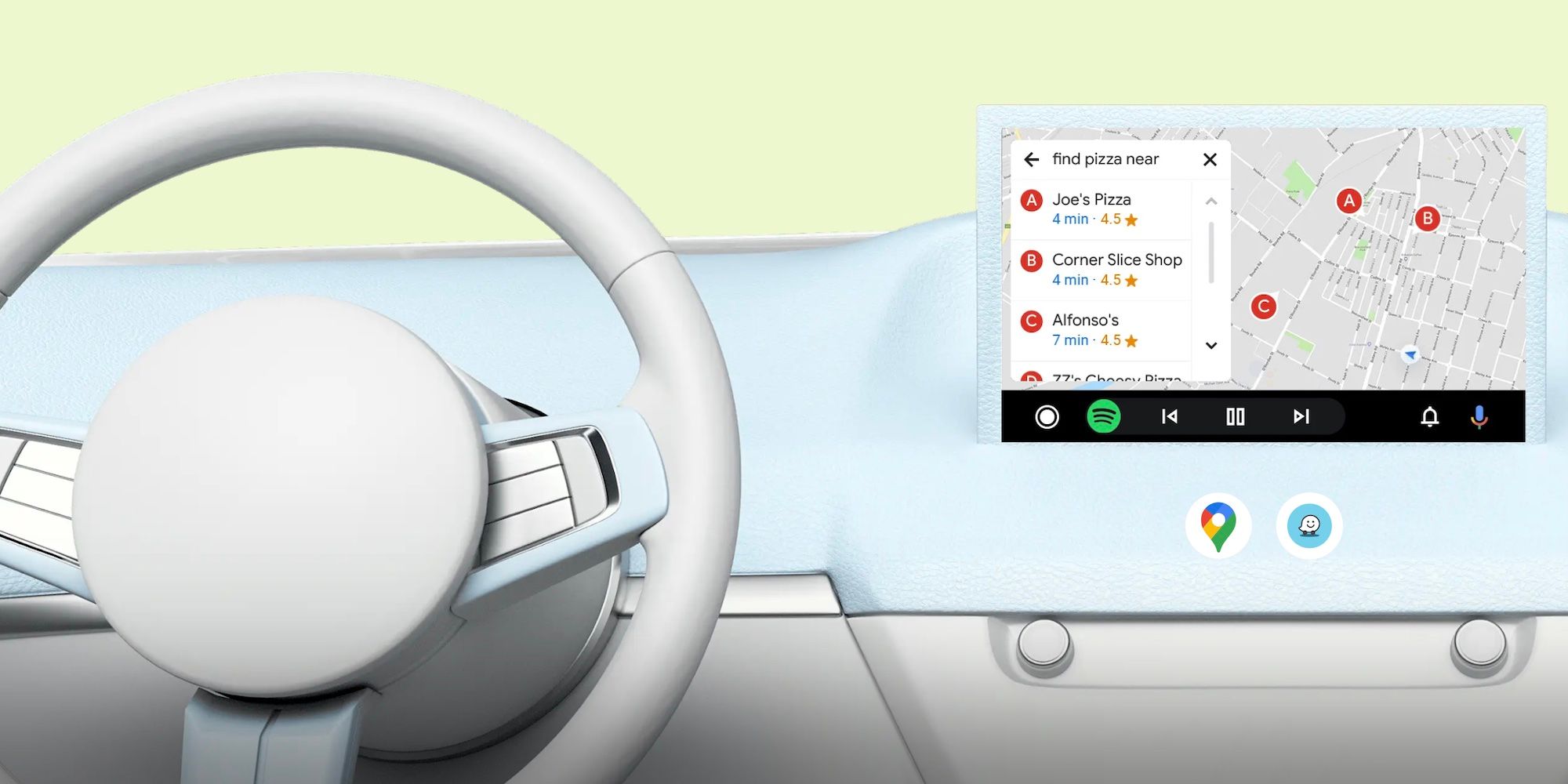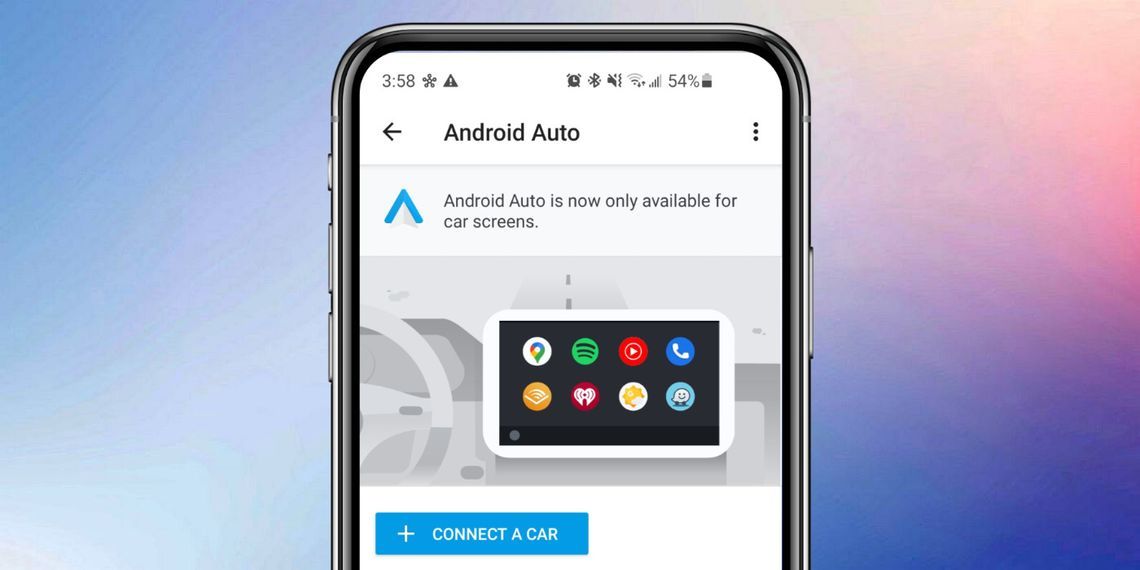Android Auto disconnects can be common and the list of suggestions a person can try to fix them is a little absurd. Android Auto is a perfect example of the word 'nifty.' The technology enables people to use numerous Android smartphone apps from the dashboard of a modern vehicle. It's convenient, certainly, but it also promotes safe, distraction-free driving. Instead of fiddling with Spotify or Google Maps on a phone, users can see those apps right on their car's built-in display. Unfortunately, Android Auto is also prone to errors since there are so many parts of the system that need to be compatible.
Those errors are common enough that almost any amount of Google searching you do with the phrase 'Android Auto' will produce results from disgruntled users looking for a solution to their connection issues. According to Google's support page, the first thing to do for Android Auto connection issues is make sure that the car is compatible with Android Auto in the first place. Just because a car has a screen and a USB port doesn't mean it will work with Android Auto. Google directs users to this page to check if their car works with Android Auto. If connecting to Android Auto over USB, the phone should be running Android 8.0 and above. If connecting to Android Auto wirelessly, you'll need a phone running Android 11 and above, have an active data plan, and 5GHz Wi-Fi support.
Google's Suggested Android Auto Fixes
The next thing to do is check the USB connection of the phone. If Android Auto was working earlier and has now stopped working, the culprit could be a faulty cable or loose connection. Make sure the connections to the car and phone are secure, and use a high quality USB cable if that doesn't fix the issue. Google recommends using a cable that's at least three feet long and cautions against using a USB hub or cable extension. The best bet is to use a cable that came with the phone, or alternatively, use a high quality USB 3.0 cable from a third-party brand.
Step two is to confirm Android Auto is enabled on your vehicle. Oftentimes, there's a toggle in the dashboard settings, but on some vehicles, it must be enabled by the dealership or manufacturer. If using an external receiver from a brand like Pioneer or Kenwood, check if there's a firmware update available. Additionally, it may be helpful to restart your car's dashboard/infotainment system. Modern cars are just big computers, and if something gets goofed with their software, a simple reset could be all they need to start working again.
Sometimes, Android Auto might work fine on one car, but have trouble connecting to a second car. To fix issues, Google first suggests unplugging the phone from the car. Next, go to Menu on the car screen and tap 'Settings.' Now, select 'Connected devices' and then 'Connection preferences.' Go to 'Android Auto,' then 'Previously connected cars' and tap on the three dots in the top-right. Tap on 'Forget all cars.' Now plug the phone into the car again and attempt to reconnect.
If none of these steps work, it's worth checking if the Android Auto app is up-to-date. To do this, open the Google Play Store and search for Android Auto. If there's an update available for the app, tap 'Update' and wait for it to install. A last ditch effort involves clearing the cache of the Android Auto app. To do this, open the phone's Settings app and then tap 'Apps.' Select 'App Management' and tap 'Android Auto.' Tap 'Storage,' 'Clear Cache,' and 'Clear Data.' Check if the Android Auto disconnecting issue has been resolved.
Does Android Auto Work On Phone Screens?
For users wondering why they can't see the Android Auto app on their device, it's worth pointing out that the technology is built into phones starting with Android 10, which means a separate app isn't required on newer and updated devices. Just connect the phone into an Android Auto compatible car, and you should be good to go.
For those who used Android Auto for Phone Screens, Google has discontinued support for the smartphone interface. This app created an Android Auto like screen on a smartphone for users who didn't have a compatible car. Google directs users to use a feature called 'Google Assistant Driving Mode' instead. This isn't a separate app, and instead, is activated when using the driving mode in Google Maps. In this mode, users can use voice commands to make calls, read and send messages, and control media playback. While the functionality is quite limited, it's currently the only official replacement for users of the Android Auto for Phone Screens app.