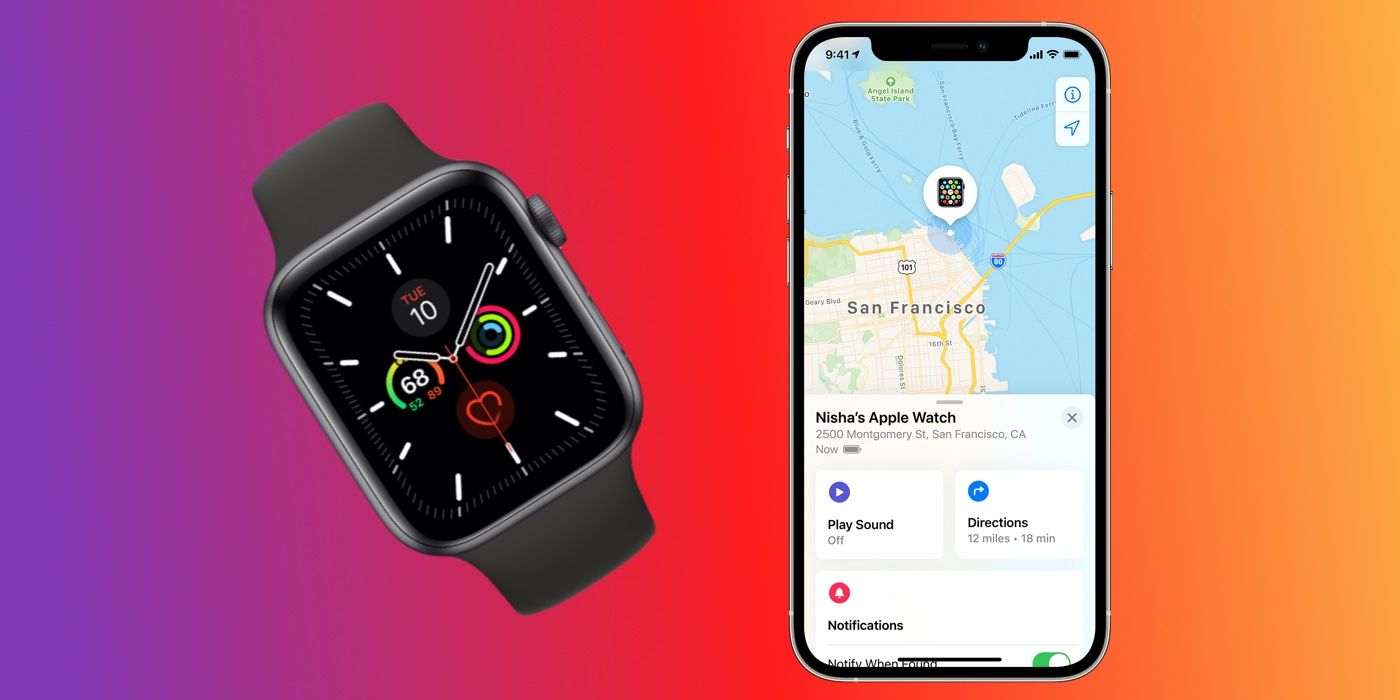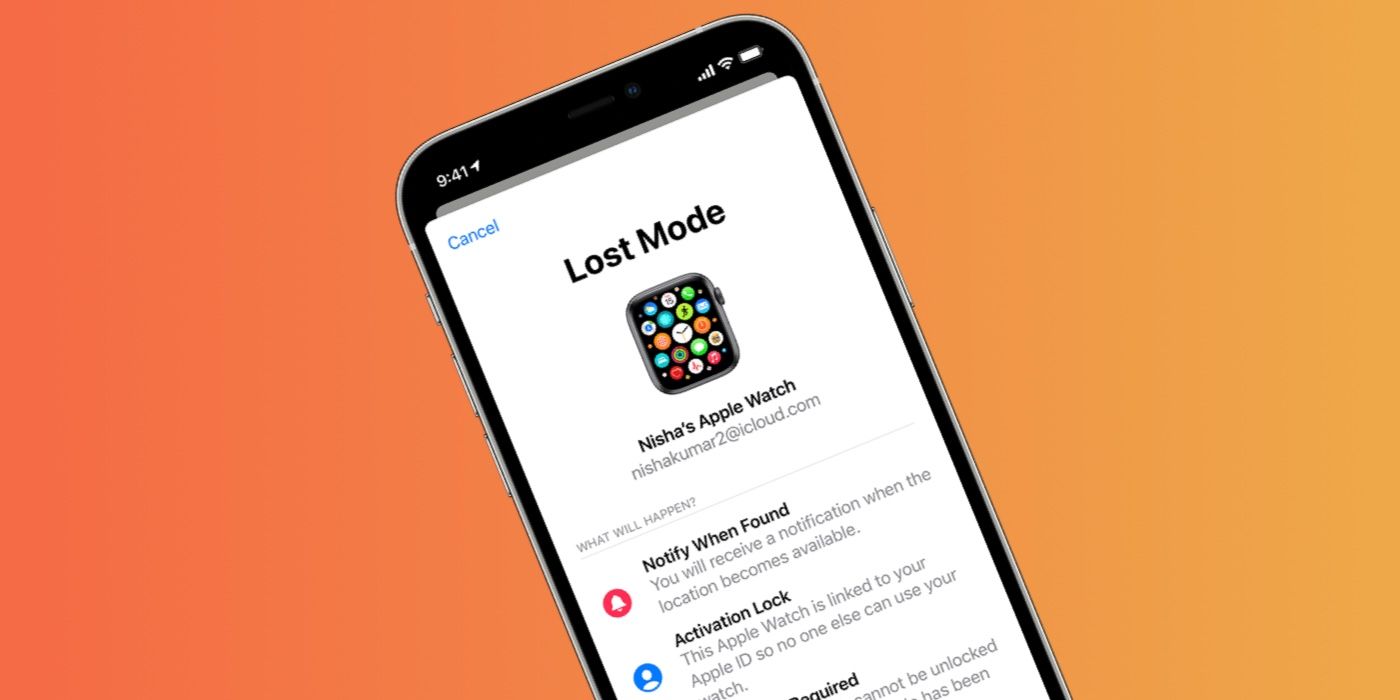An Apple Watch that's been misplaced or stolen can be found using the Find My app. Apple's Find My app is a handy solution that lets users find pretty much any Apple device that's lost, including the iPhone, iPad, Apple Watch, Mac, AirPods, and AirTag. Using the app, users can view the location of their Apple devices on a map, play a sound to locate them, and even display a message for someone who might find them.
If a user can't find their Apple device or suspects it's been stolen, they can remotely erase or lock it to prevent their personal information from falling into the wrong hands. While Find My is a complete solution for tracking Apple devices, it's only useful if it's been set up in advance. To set up Find My on an Apple Watch, open the Settings app on the Watch and tap the user name. Scroll down, tap on the Watch name and then tap Find My Watch. Make sure Find My network is turned on as well.
In the unfortunate event an Apple Watch goes missing, the first thing to do is view its location on the Find My map. On an iPhone, open the Find My app and tap on the Devices tab. Select the Apple Watch from the list to see its location on the map. Alternatively, go to iCloud.com on a browser and sign in with the Apple ID username and password. Tap on Find iPhone, and from the All Devices dropdown at the top of the page, select the Apple Watch from the list. From either interface, users will be able to see the location of the Apple Watch on a map. Click on Directions to get directions to the location using Apple Maps. If the Apple Watch is nearby, click on Play Sound, which will make it ring to help locate it.
Put Apple Watch In Lost Mode
If a user suspects their Apple Watch has been stolen or they're just unable to find it, they have the option to enable Lost Mode. When Lost Mode is activated, a few safeguards are put in place. For starters, a user can send a custom message with their phone number to the Apple Watch, which will be shown on the display. That way, if a good Samaritan finds the Apple Watch, they can call the number and return it to the user. In the event that the Apple Watch location becomes available, users will receive a notification in the app. Lost Mode also enables Activation Lock, which means the Watch is linked to the user's Apple ID and no one else can use it. A passcode lock will also be added to prevent anyone from using the Watch. Finally, Lost Mode will also suspend all payment information as a safety precaution.
To enable Lost Mode on an Apple Watch, open the Find My app and tap on the Apple Watch. In the Mark As Lost section, tap on Activate and then on Continue. Enter the contact phone number that will be displayed on the Watch, and then tap on Next. Enter the custom message to be displayed alongside the phone number, and tap on Activate to put the Apple Watch in Lost Mode. If the Apple Watch is found, tap on unlock and enter the passcode to turn off Lost Mode and continue using it as normal.
Source: Apple