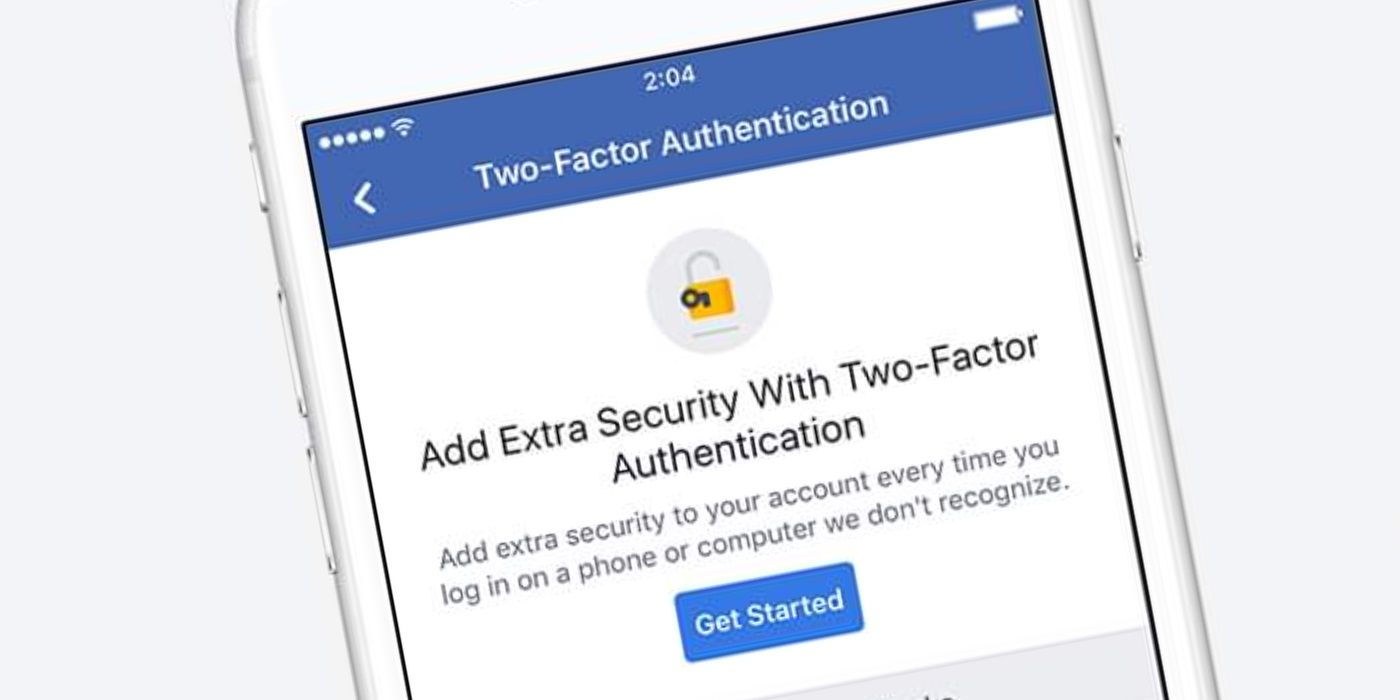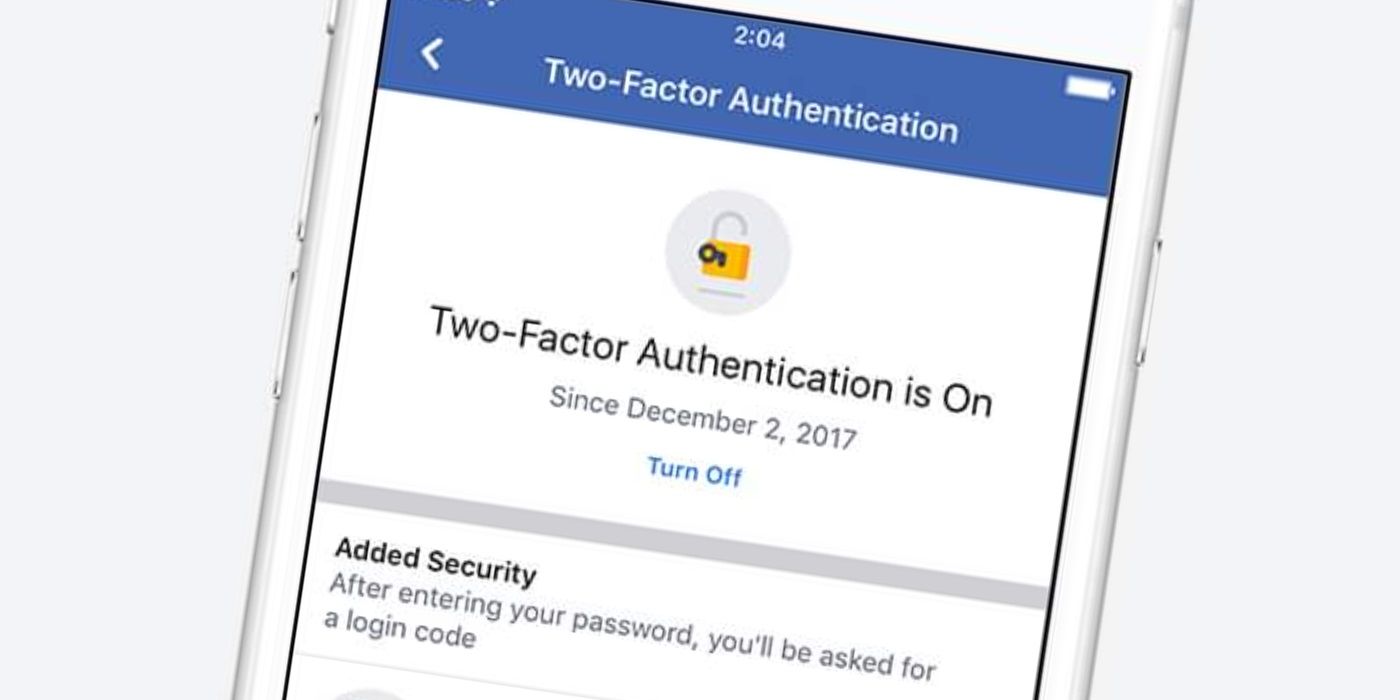Facebook is beefing up its efforts to keep user data secure by strongly suggesting people enable two-factor authentication on their accounts. Also known as 2FA, two-factor authentication is slowly becoming the norm across most platforms that deal with massive amounts of personal information, and it is considered good online practice to enable it whenever possible. The added security feature makes it harder for hackers to gain unwelcome access to someone's account and lessens the possibility of scams being spread on the social media platform.
After enabling 2FA, the process is largely the same across all apps and services. Essentially, the user will be asked to confirm their identity through a secondary source after typing in their password. This additional identification can be confirmed by entering a unique code that the user receives through a text message, by using an authenticator app to produce a code that expires after a limited time, or through the use of a physical security key.
Users can set up 2FA for Facebook on their computer by logging in and then clicking the drop-down menu on the top-right corner of the screen. From here, the user will need to select 'Settings' and then the 'Use two-factor authentication' option under the 'Security and Login' tab. After then clicking on the 'Edit' option, the user can choose the security method that's most convenient to them and follow the onscreen instructions to complete the process.
Set Up 2FA On A Mobile Phone
There are two ways to set up 2FA on a smartphone: the Facebook app or a mobile web browser. If using the app, tap the Menu icon (three horizontal lines) on the bottom-right corner on an iPhone or top-right corner on an Android phone. Then find and tap 'Settings & privacy' followed by 'Settings.' This will be followed by a tap on 'Password and security' (it'll say 'Security and login' on an iPad) and then on 'Use two-factor authentication' before entering the Facebook password when asked. Choose a preferred security method to add and follow the onscreen instructions. If using a mobile web browser, find and tap on the Menu icon, scroll down and tap on 'Settings.' Then tap on 'Password and Security' and choose 'Use two-factor authentication.' It is then just a matter of entering the Facebook password when asked, choosing the desired security method, and following the onscreen instructions.
Once two-factor authentication is set up and enabled, Facebook will ask for a password and a special login code generated via the chosen security method each time a user logs into the platform through a phone or computer they haven't used Facebook on before. This feature can be turned off any time through the 'Password and security' tab. However, considering the fact that Facebook has been developing more features lately that are geared toward safeguarding one's account—such as Facebook Protect, which will require 2FA to enable—it may be best to just keep the feature enabled.
Source: Facebook