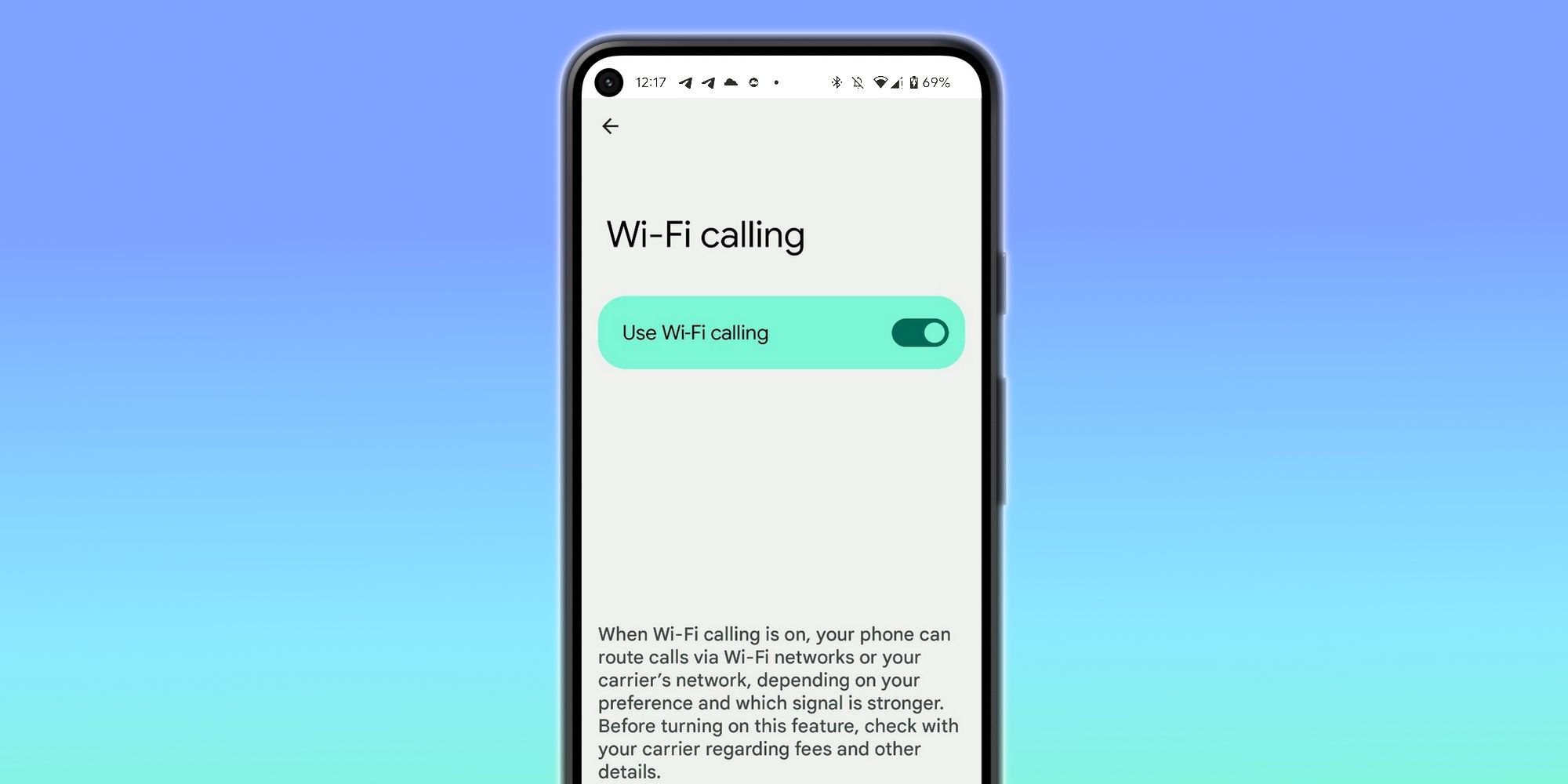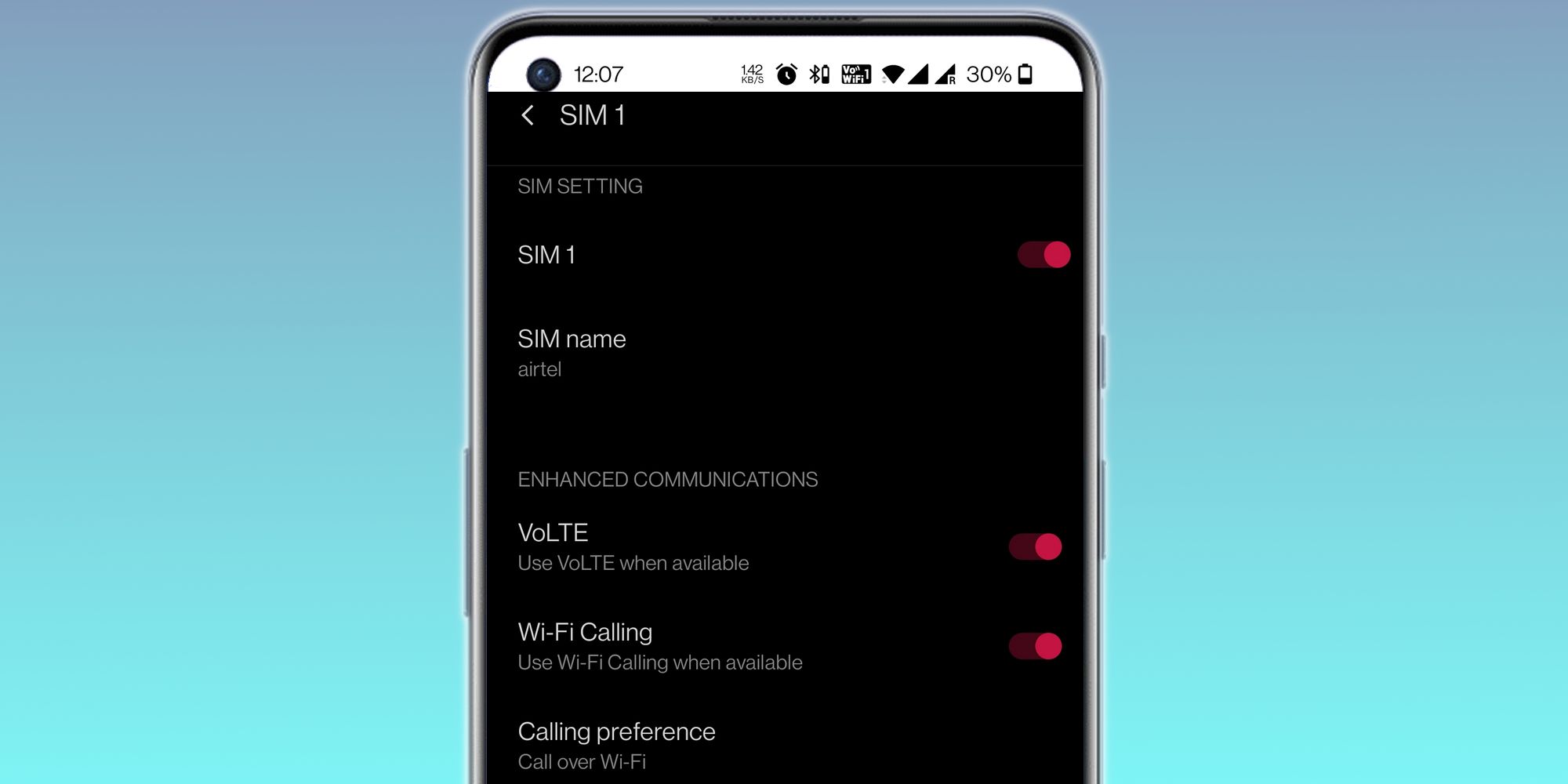The rise of communication apps with calling features has somewhat diluted the appeal of calls made over a cellular connection on smartphones, but not everyone can afford to spend their data on calls made over apps like WhatsApp or Telegram. Not to mention, in instances where network reception is a problem, they can fail to deliver a satisfying experience. This is where Wi-Fi calling can come to the rescue.
As the name makes clear, this feature latches on to a Wi-Fi network to let users make calls. The best part is that Wi-Fi calling doesn’t require any specialized app or software, as calls can be made using the pre-installed dialer app on Android phones. A majority of carriers such as Verizon, T-Mobile, and AT&T support Wi-Fi calling on their phones, so there is no major carrier restriction either. In addition, the call quality is usually better with clear audio compared to apps like WhatsApp that facilitate voice calls over the internet.
In order to enable Wi-Fi calling, head over to the Settings app and tap on the Network & Internet option. On the next page, select the Calls & SMS option, followed by tapping on the network operator’s name below the Wi-Fi calling header. Doing so will open the Wi-Fi calling page where users can flick the relevant toggle to enable the feature. These steps are for phones such as the Google Pixel and Motorola phones which offer a stock Android interface and will work on phones running Android 12. On stock Android 11 UI, follow this path: Settings > Network and internet > Mobile network > Advanced > Wi-Fi Calling.
Instructions To Enable May Vary
For those with a Samsung phone running a recent version of One UI, head over to the Settings app, tap on Connections, and then enable the Wi-Fi calling toggle. In the case of OnePlus phones, there are a few extra steps to deal with, but nothing too complicated. In order to enable the feature on phones running a recent version of Oxygen OS, head to Settings, followed by Wi-Fi & Network and then SIM & Network. From here, Select between SIM 1 or SIM 2 and enable the Wi-Fi calling toggle below the Enhanced Communications header.
Once the feature has been enabled, users will see a Wi-Fi phone icon in the status bar. Depending on the Android version or smartphone brand, pulling down the notification shade might also show a message stating that calls will be made over a Wi-Fi network. However, it is worth keeping in mind that Wi-Fi calling can only be enabled on phones that are HD Voice compatible. Usually, domestic calls made over Wi-Fi don’t count towards the data allowance for plans offered by the major carriers in the US, but it is worth reading their FAQ pages for the complete terms and conditions for domestic calls. Some carriers do offer free Wi-Fi calling facility for international calls as well, but those might be limited to certain premium plans or select countries.
Source: Google