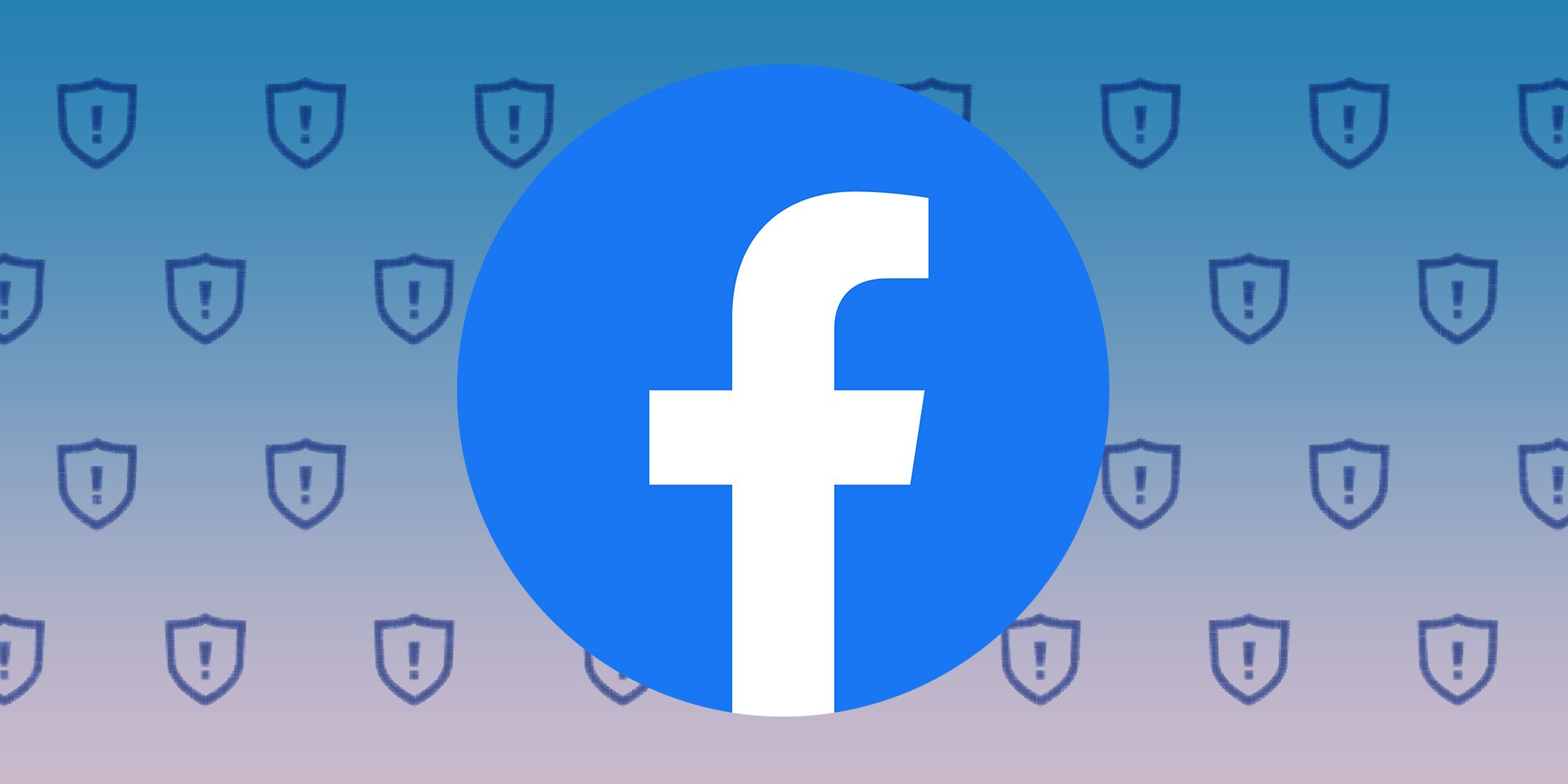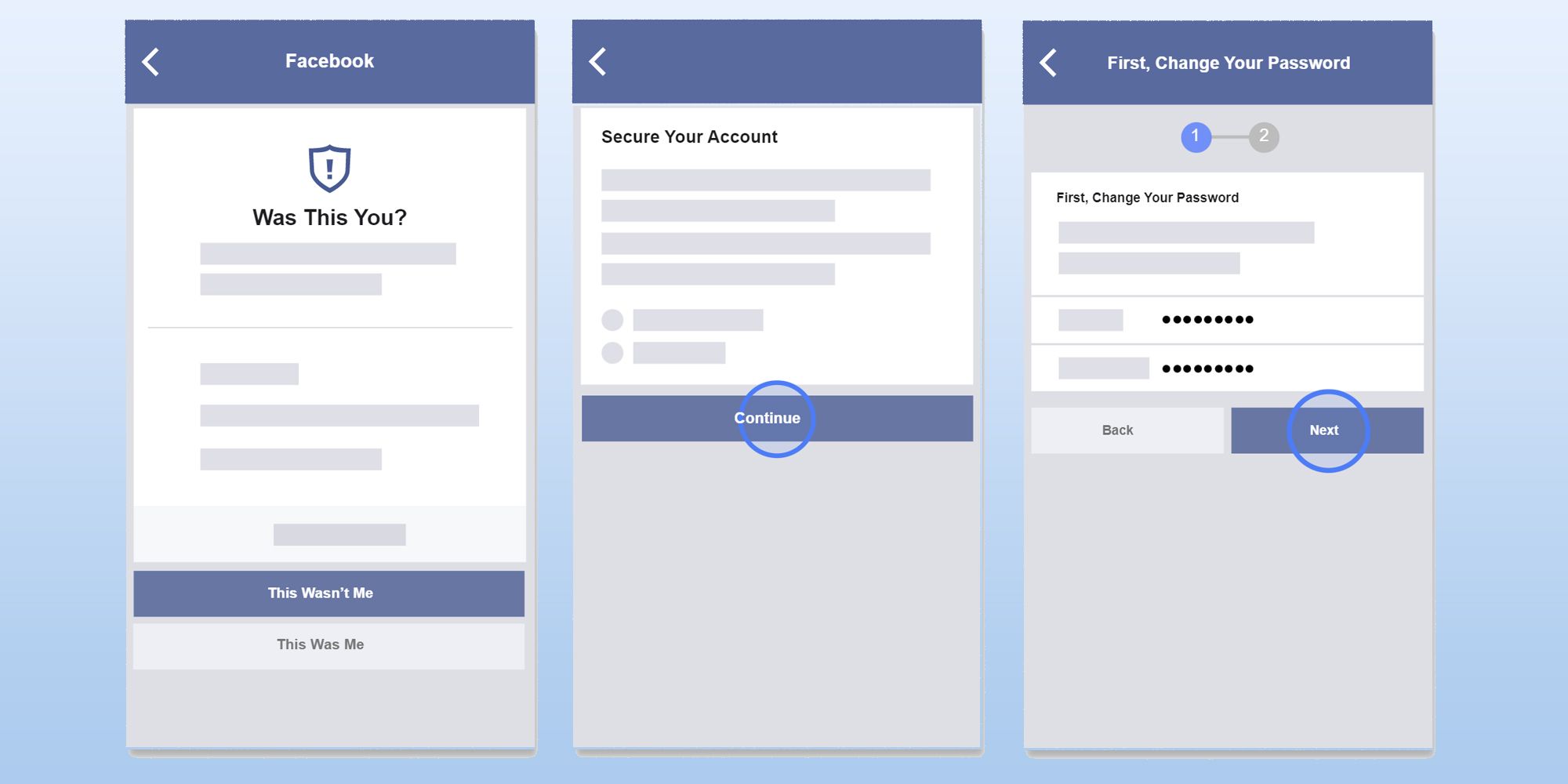Facebook has a valuable feature that lets users receive an alert when someone tries logging in from a device or browser the user has never used before. When the function is turned on and an alert is received, users will have the chance to tell Facebook if it was them who tried getting into the account. This important setting is only one of the many things Facebook users can enable to maximize their privacy and the security of their profiles.
As one of the most popular social media platforms, Facebook has had its share of outages and security breaches. Hackers have been known to target vulnerable Facebook users through malicious links that trick them into clicking in order to regain access to a locked account but actually lets them break into their profiles and steal personal information. Because of this, Facebook has been pushing its users to utilize its many features designed to battle unauthorized Facebook account access, such as the platform's Security Checkup and two-factor authentication. Enabling alerts for unrecognized logins can protect any Facebook account from potential suspicious activity.
To start getting alerts about Facebook logins from an unrecognized web browser or device, launch the Facebook mobile app and tap the menu (hamburger) icon on the bottom-right (iOS) or top-right (Android) corner of the page. Scroll to the bottom and hit 'Settings & privacy'. Tap 'Settings' then under 'Account', choose 'Password and security'. Scroll down and under 'Setting Up Extra Security', select 'Get alerts about unrecognized logins'. Switch Facebook Notifications on by tapping on it and selecting 'Get notifications'. To receive email alerts as well, tap 'Email', choose an email address to send them to, then hit 'Save'.
Enabling Unrecognized Alerts & What Comes Next
To turn alerts on for unauthorized logins through a computer web browser, launch Facebook, click the dropdown on the top-right corner of the screen, and hit 'Settings & privacy'. Click 'Settings', then 'Security and Login'. Under 'Setting Up Extra Security', click 'Get alerts about unrecognized logins'. Then select 'Get notifications', check any email addresses you want to send alerts to, and hit 'Save changes'. Once the process is done, Facebook should let the user know if anyone tries to log into their account from a device or web browser they don't usually use.
When a user does gets an alert from Facebook that a suspicious login has just occurred, they will have a chance to verify the activity. If the user recognizes the login activity (for example, they or someone they authorized logged in on a new or borrowed device or computer), they can click or tap 'This was me'. Doing so will let users save the login action and the machine used to a list of trusted browsers or recognized devices. Once it is saved, the Facebook user will no longer receive login alerts associated with the just-added computer or mobile device. It is not recommended to save and add a public computer to a Facebook user's trusted list for security reasons. If the login activity is not recognized by the user, click or tap 'This wasn't me' and follow the succeeding prompts to reset the Facebook password to secure the account.
Source: Facebook Help Center