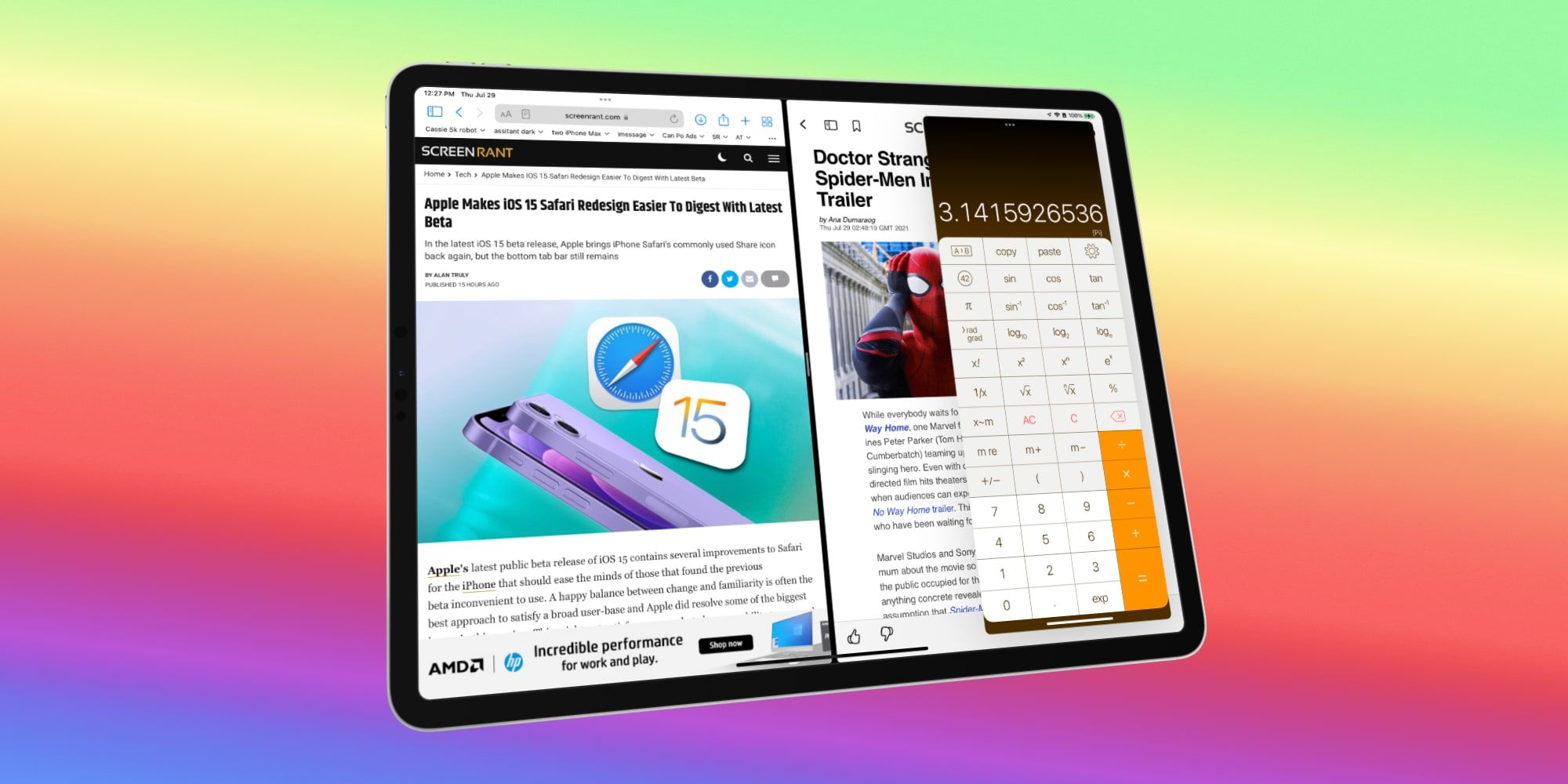Drag and drop works on an iPhone and can be used to move files, photos and even text between apps, an excellent time-saving feature that Apple initially only allowed on its Mac computers. Of course, a modern iPhone is much more powerful than older computers. However, the performance of the iPhone's processor wasn't the cause of the limitation but its software. Now, with the release of iOS 15, drag and drop is possible.
The drag and drop concept was part of what is known as a graphical user interface (GUI), and Apple was among the first companies to build this capability into a mass-produced computer. This dates back to when computer users did everything with only a keyboard, and the screen showed only text, with no icons, widgets, switches or sliders. Literally, every interaction with the computer required typing. With the adoption of the mouse, drag and drop became possible and revolutionized computing.
While Apple makes it relatively easy to copy text to another app or select pictures from the Photos library, using drag and drop on an iPhone is a handy feature. It's easier to select images in the Photos library instead of an app's more restrictive photo browser. Selecting text and dragging it feels more natural than copying first and then pasting. Many things can be moved around in this way within the same app and between apps. The first step is to select the items or text to move, then press and hold the selection until a visual change or haptic feedback is noticed. Then begin to drag the selection, and it should move with the finger. Users can use another finger to switch to another app or navigate within the current app since the iPhone can recognize multi-touch input. When the drop location is open in the preferred app, moving the selected items or text over the top and lifting the dragging finger will drop it in place.
Drag & Drop On iPad Or With A Mouse
Drag and drop is helpful on an iPhone but even better with an iPad. The larger screen, as well as Split-Screen and Slide-Over multitasking, makes it possible to have more than one app visible at a time, so the drag and drop happen more intuitively. Selecting and dragging from one side of the screen and releasing over the app on the other side is quite similar to the experience of dragging from one window to another using a mouse or trackpad on a Mac computer.
Apple has expanded the capabilities of the iPhone and iPad considerably over the last few years, and a mouse can be set up to work with either device by using Apple's Accessibility features. The iPad supports drag and drop with a mouse or trackpad, behaving much like a Mac. The iPhone, however, releases a mouse drag as soon as a finger touches the screen, so there's no way to switch apps to drag and drop between apps. Finger controls for drag and drop are the best way to drag and drop photos, files and text with an iPhone.
Source: Apple