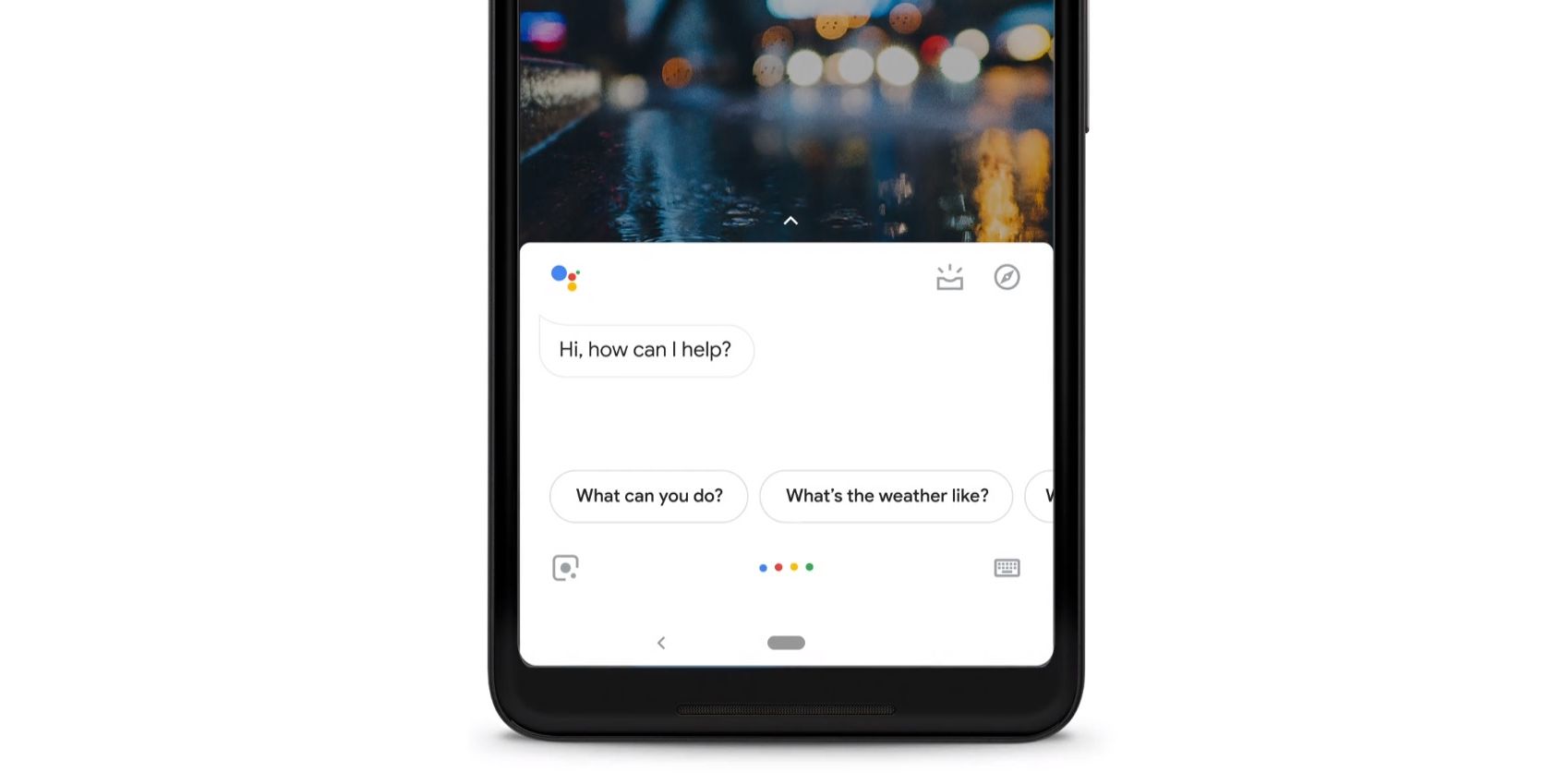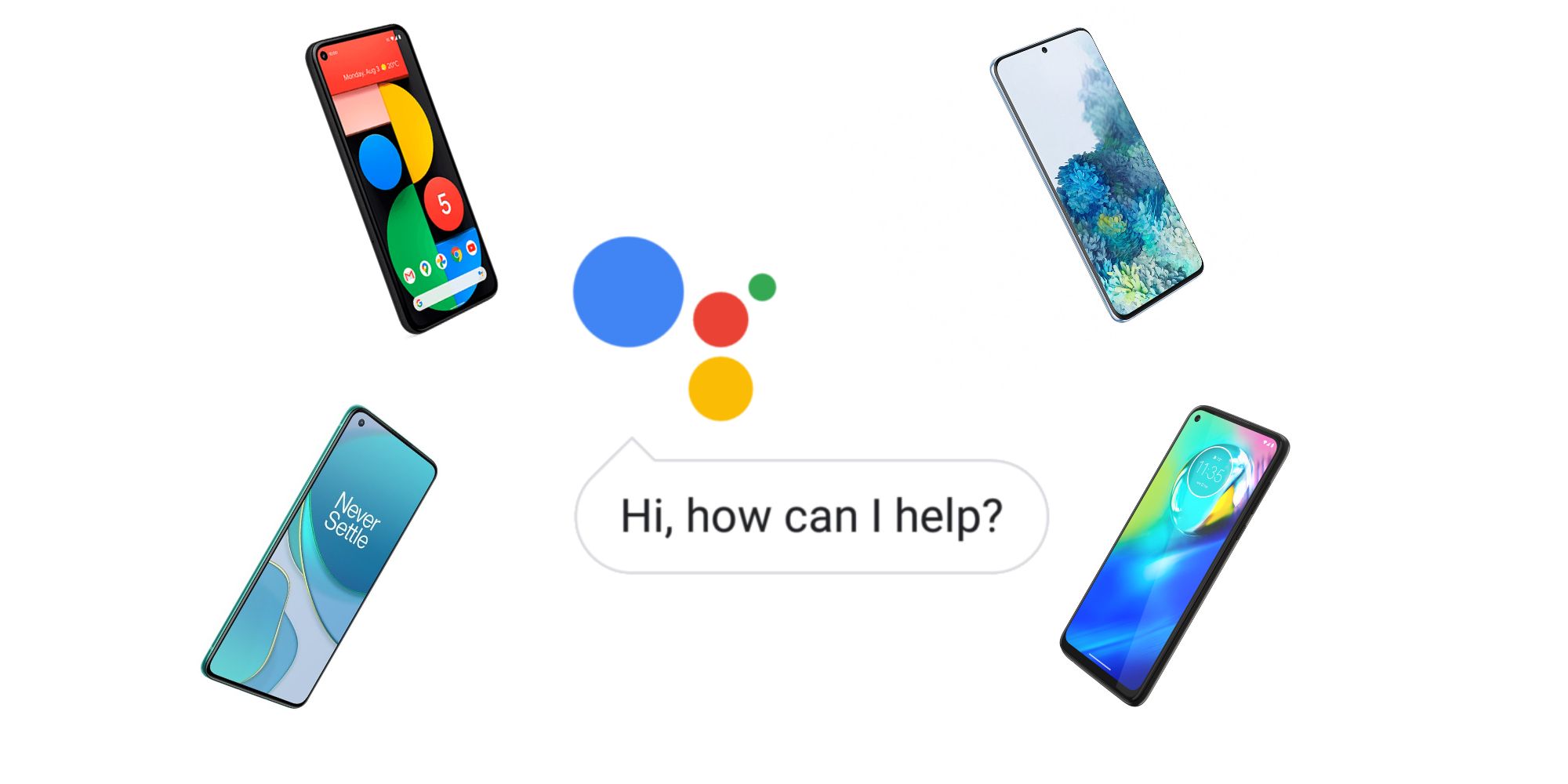As virtual assistants go, Google Assistant is one of the best, but that doesn't mean all Android users want to use it. Its placement within Android OS allows for easy access, but also means that it can be pulled up accidentally at times. Fortunately, it's straightforward for users to disable Google Assistant on Android devices if they so wish.
Initially released in 2016, Google Assistant is Android's answer to Apple's Siri and Google's years of collecting information have made it a reliable tool for answering questions and carrying out certain tasks. Since being launched, it has been continuously improved, with new functionalities and compatibilities added. The assistant also the main feature of Google's voice-controlled products, like the Nest Audio and Mini.
Unfortunately, for those who aren't keen on voice control, Android users cannot uninstall Google Assistant, but it can be disabled. There are three ways to disable Google Assistant: via the device's settings, the Google Assistant app, or the Google app. The straightforward approach for disabling Google Assistant is from the Android device's settings. Upon accessing Settings, scroll down, and select Google. Tap Account Services then scroll down and select Search, Assistant & Voice. Select Google Assistant from the options. Tap the Assistant tab and scroll down to Assistant devices. Finally, select the Android device and switch off the toggle for Google Assistant. It is important to note that the steps mentioned are for devices running on Android 10 and newer. Previous versions will have slightly different steps.
Disable Google Assistant Through Google Apps
The alternative ways for disabling Google Assistant can be done through the Google Assistant app or the Google app. Open the Google Assistant app by finding it on the Apps Drawer, saying "OK Google," or long-press the Home button. Once Google Assitant appears, tap the Explore icon, which resembles a compass. Tap the Profile icon and select Settings from the drop-down menu. Tap the Assistant tab and scroll down to Assistant devices. Select the Android device and switch off the toggle for Google Assistant. To disable Google Assistant from the Google app, tap the More tab, and select Settings. Tap the Assistant tab and scroll down to Assistant devices. Select the Android device and switch off the toggle for Google Assistant.
There is no option to automatically disable Google Assistant by saying, "Ok Google, turn off Google Assistant." Google forces users to manually disable it. Fortunately, the final steps for disabling Google Assistant are identical for all methods. Disabling the launch of Google Assistant through the long-press of the Home button can further keep the virtual assistant hidden, but the steps are different for each Android device manufacturer.
Source: Google