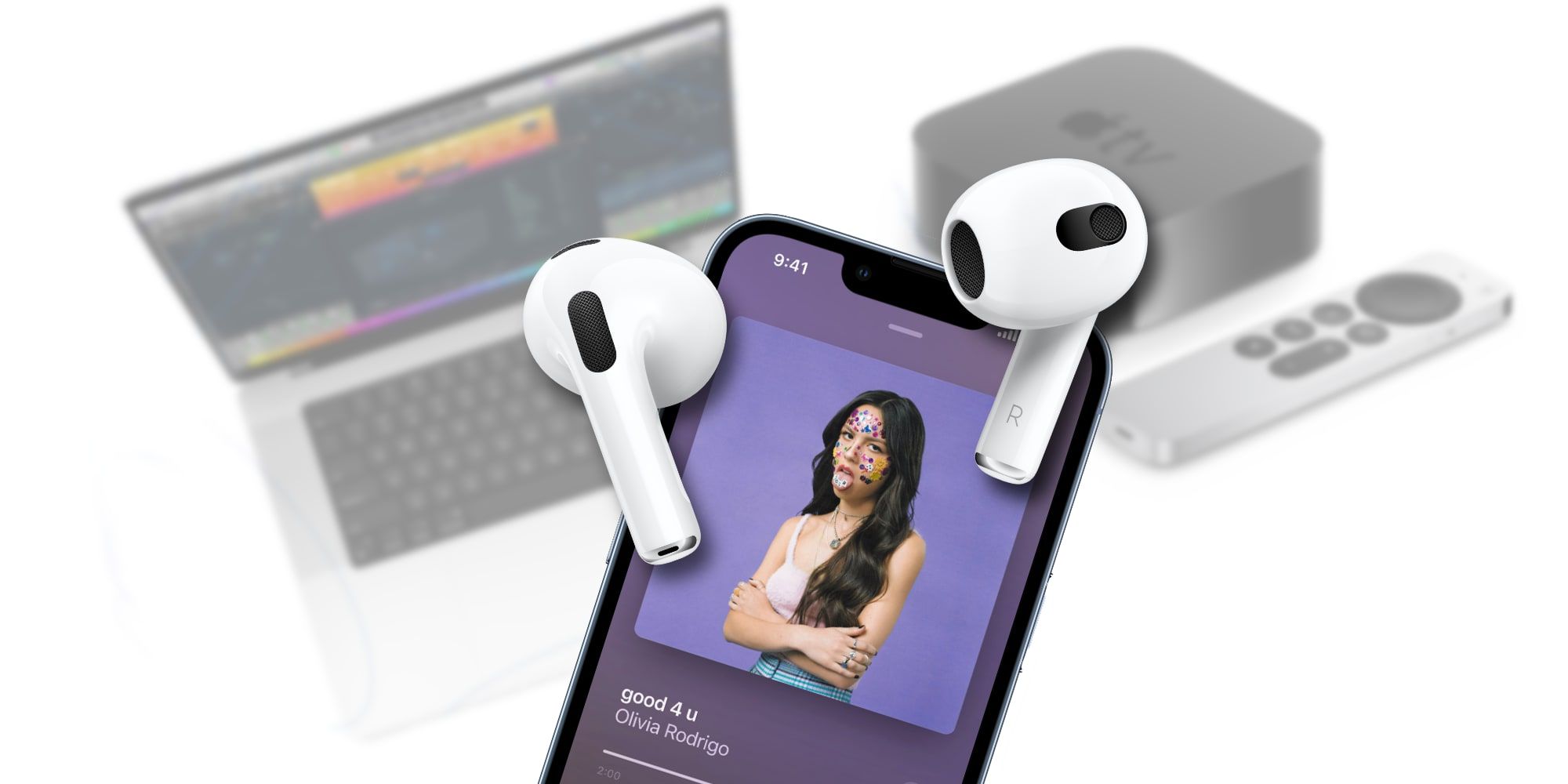Automatic switching on AirPods can be disabled for both the Mac and Apple TV. It's an almost magical feature that's wonderful when the intention is to change sound over to another Apple device when putting down the iPhone. However, when the idea is to keep listening to a song or podcast while browsing programs on Apple TV, or starting work on a Mac, automatic switching can be quite annoying.
Apple's AirPods have tight integration with other Apple devices. AirPods can connect to an iPhone or iPad with one tap and automatically switch between iPhone, Apple Watch, iPad, Mac, and Apple TV as the user changes devices. Audio can be shared between two sets of AirPods without the fuss of a headphone splitter or Bluetooth hub. Of course, AirPods also offer access to Siri and can read messages, and interact with HomeKit devices.
Apple makes automatic switching easy but sometimes that isn't the user's preference. Unwanted switching is most annoying with a Mac, where continuing sound from the iPhone might be the intention. Switching to the Apple TV would most often come with a desire to hear the program that's playing, but browsing or watching with captions is also possible. For whatever reason, the user should have a choice and Apple does provide a way to disable automatic switching for each device. Turning this feature off doesn't prevent using AirPods with that device, it is just the AirPods will need to be selected manually when automatic switching is disabled.
Disable Apple TV And Mac Automatic Switching
To disable automatic switching on a Mac, the user should have AirPods in the ears and connected to the Mac. In System Preferences and under Bluetooth settings, checking for AirPods in the device list and clicking the Options button will show several adjustments that can be made to how the AirPods work. The Connect to This Mac menu is the control that affects automatic switching, and When Last Connected to This Mac should be selected to disable this for the Mac. The wording is a bit odd, but it's the option that isn't Automatic and makes sense in that regard.
The same change can be made on an Apple TV, although the settings are a little different. While wearing AirPods that are connected to the Apple TV, the user should go to the Settings screen. It might seem like the control would be under audio options, but it's actually found in Remotes and Devices. Selecting Bluetooth will show a list of devices and, after selecting the AirPods, turning off Suggest Nearby AirPods will prevent automatic switching of AirPods to the Apple TV.
Source: Apple