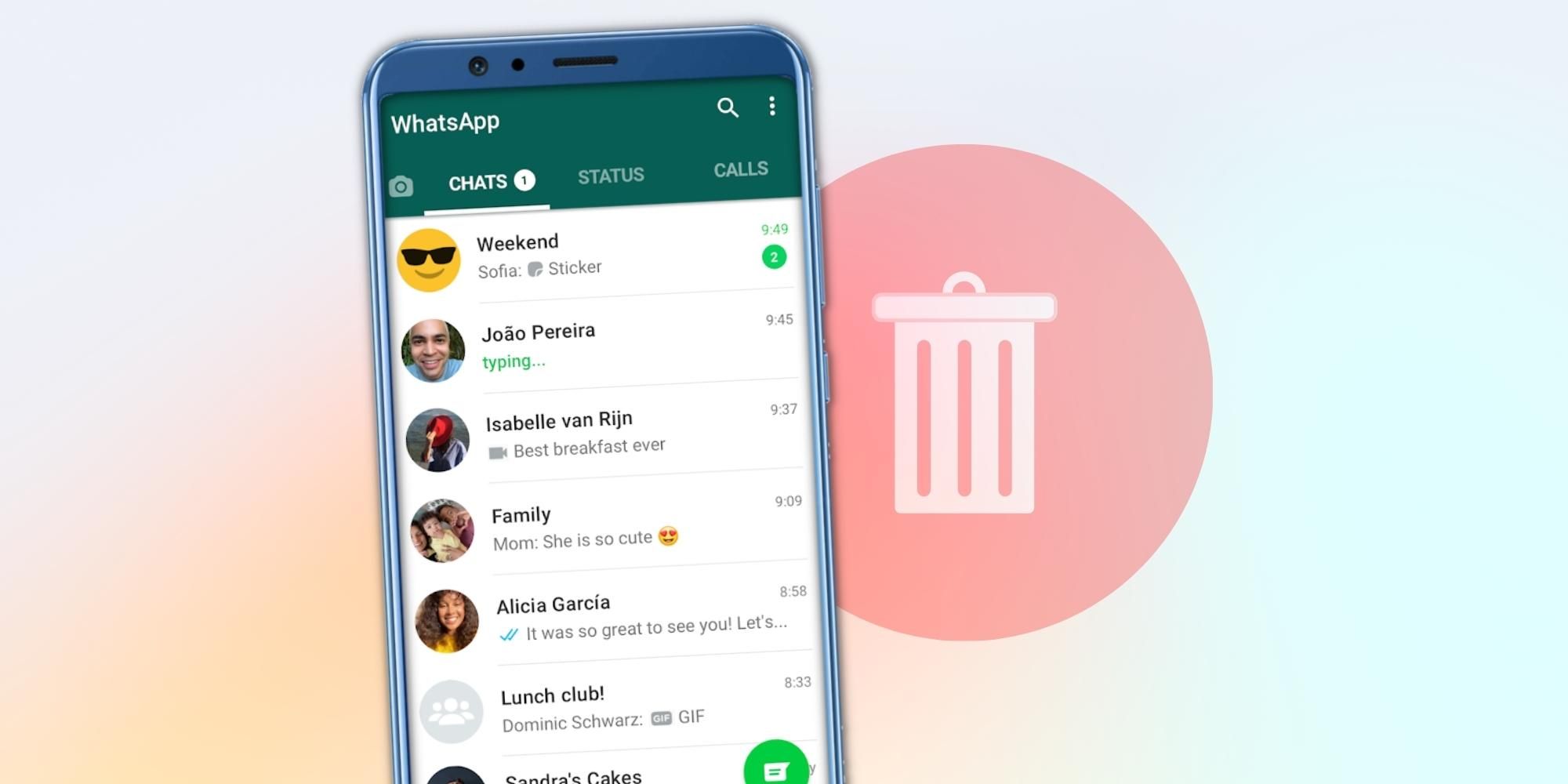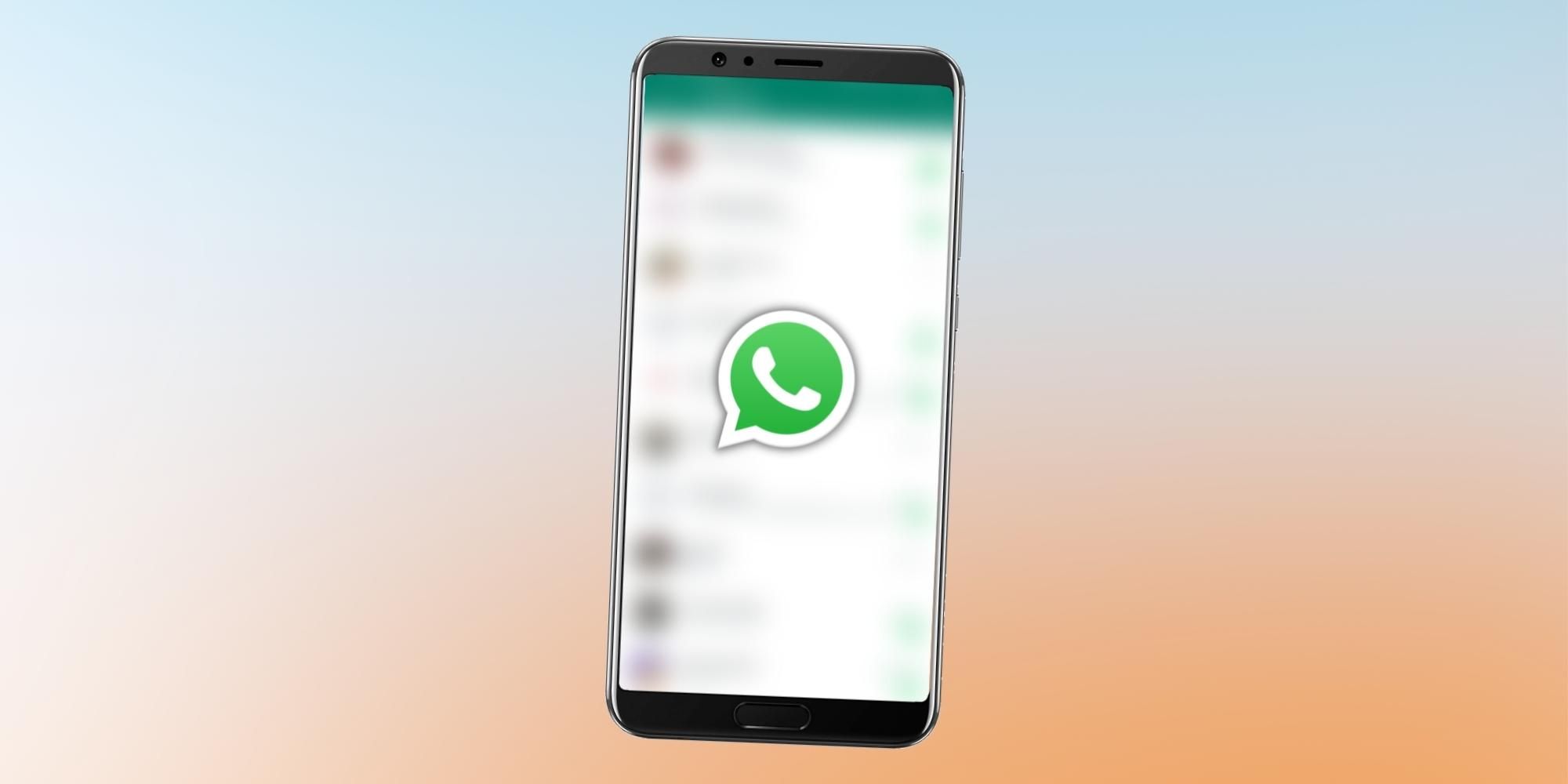Sometimes, users may feel like deleting some messages sent by them, and WhatsApp allows them to delete the messages sent in an individual chat or an entire group chat at once. Thanks to end-to-end encryption on WhatsApp, users can send and receive messages securely. However, users can end up sending a message in the wrong chat, or they might want to clear some space by erasing messages and media files from different WhatsApp groups. Whether it is a text message, an image, or a video, users can delete it.
Given that people use WhatsApp for varied purposes, the platform needs to have a feature that enables users to un-send a message. Although, if users do not want to delete their chats, they can still use the 'Archive Chats' feature to place the conversation in a separate section on the application. The WhatsApp archive section is handy as it lets users keep their inboxes clean with non-relevant chats in the archive section. It is not like users will miss notifications from these chats, as WhatsApp shows an archive chat counter on the home screen.
First, let's talk about deleting individual messages on WhatsApp. The instant messaging platform allows users to delete messages in two ways. First, if users have sent a message to the wrong chat, they can delete it using the 'Delete for everyone' option. To do so, open the particular chat on WhatsApp, tap and hold the message to be deleted, select the 'bin' icon from the options that appear on the screen, and tap on delete for everyone. This would replace the message with the phrase, "This message was deleted." It is important to mention that users can delete single or multiple messages in this manner for about an hour and eight minutes from the time of delivery. However, if users wish to delete a message for themselves, they should tap and hold the message, and from the 'bin' icon, select 'Delete for me.'
Delete An Entire Chat On WhatsApp
To delete an entire chat, head over to the conversation which is to be cleared and tap on the three-dot menu at the top right corner of the screen (Android) or tap on the profile picture in the top left corner of the display (iOS). After that, Android users should tap on 'More' at the bottom of the menu that opens and tap on 'Clear Chat.' iOS users should scroll to the bottom of the profile section to find the 'Clear Chat' option. Once the option is selected, WhatsApp will show a warning that reads, "clearing or deleting entire chats will only remove messages from this device and your devices on the newer versions of WhatsApp." Users should tap on continue and then clear chat in the following prompt to remove all the messages in the particular conversation.
Similarly, WhatsApp users can delete entire group chats. All they have to do is open the group and follow the instructions given above until they find the 'clear chat' option. Alternatively, users can first exit the group and then delete it to remove it altogether. Finally, if users feel the need to start fresh on WhatsApp in a particular situation and want to delete all the chats, they can do so from Settings > Chats > Delete All Chats.
Source: WhatsApp 1, 2