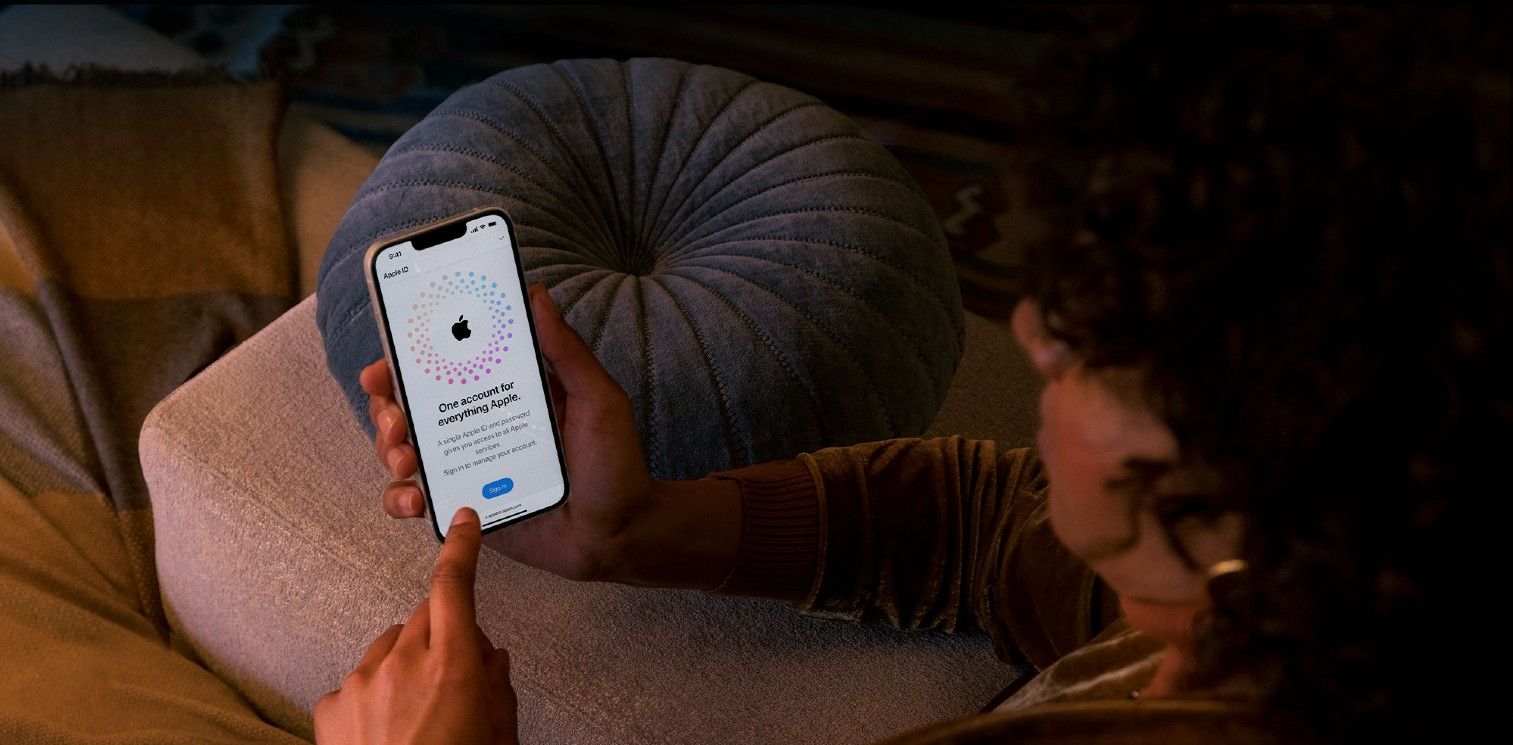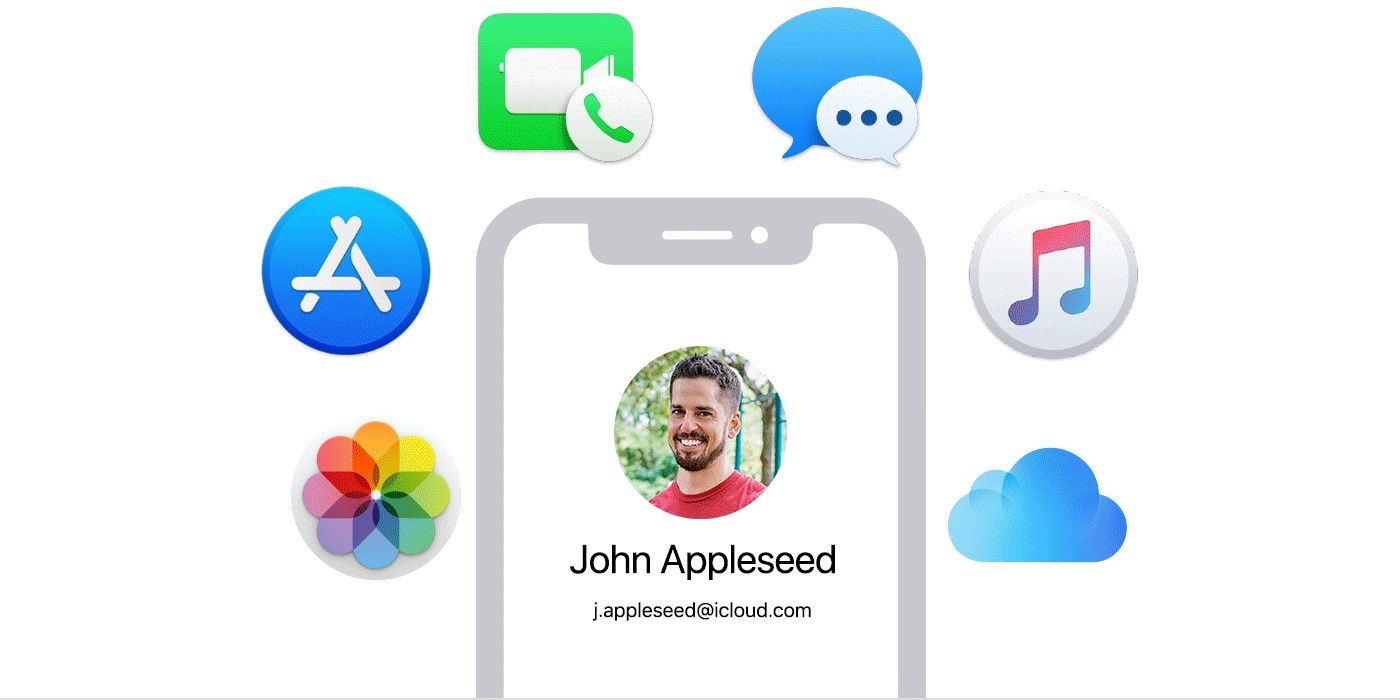Apple ID is a must-have when using Apple's devices and services, and that's why some users may want to delete Apple ID when moving from iPhone or iPad to Android. On the other hand, some users may need to start fresh with a new Apple ID. Luckily, users can delete an Apple ID permanently, but there are some steps to carefully follow since Apple ID is connected and associated with the content and devices users own.
When a user decides to delete an Apple ID, the content purchased and all the photos and videos on iCloud will be permanently deleted. Also, after deleting Apple ID, the iMessage and iCloud accounts will be deleted as well, and so on. This process is permanent and can't be undone. It's always up to the user to delete the account or deactivate it, whether moving to Android or creating a new one.
Deleting the Apple ID isn't a quick action. First, users have to contact Apple to do so, but the process is pretty straightforward. Before starting the process, the user should start with downloading — or saving — the files and the contents related to the Apple ID, including iCloud photos and files, iTunes-related files, and contacts. After saving important files, the next step is to remove this Apple ID from the devices linked to it, and this step will make it easier to use another Apple ID on those devices without a problem.
How to Permanently Delete Apple ID
There are different methods to remove an Apple ID from iPhone, iPad or even Mac device, But the easiest way is through the Apple website. First, users have to sign up on the Apple website and then scroll down to the 'Devices' section. Then, by clicking on the device's image, users can click on the 'Remove from Account' option to unlink this device.
After downloading and saving files and purchases and unlinking the to-be-deleted Apple ID from the device(s), the user should be ready to confirm the deletion. Apple allows its users to request to delete Apple ID through Apple's Data and Privacy page. The first step is to sign in and then scroll down to the 'Manage Account' options, and then the user should click on 'Manage Your Privacy' from the bottom of this page. Next, there will be a 'Request to Delete Your Account' option. After clicking on this option, a pop-up will appear to ask for the reason and an email address to contact the user. This email address should be different from the iCloud ID that the user requests to delete. Apple will also provide the user with a unique access code to use when contacting the support if needed.
Apple ID is a key to the Apple ecosystem, and it allows seamless connection between all the user's Apple devices. It even allows users to find lost or stolen Apple devices. Therefore, users should be sure and have a plan before deleting an Apple ID permanently, and even if the user is moving to another OS, it's still worthwhile to keep it.