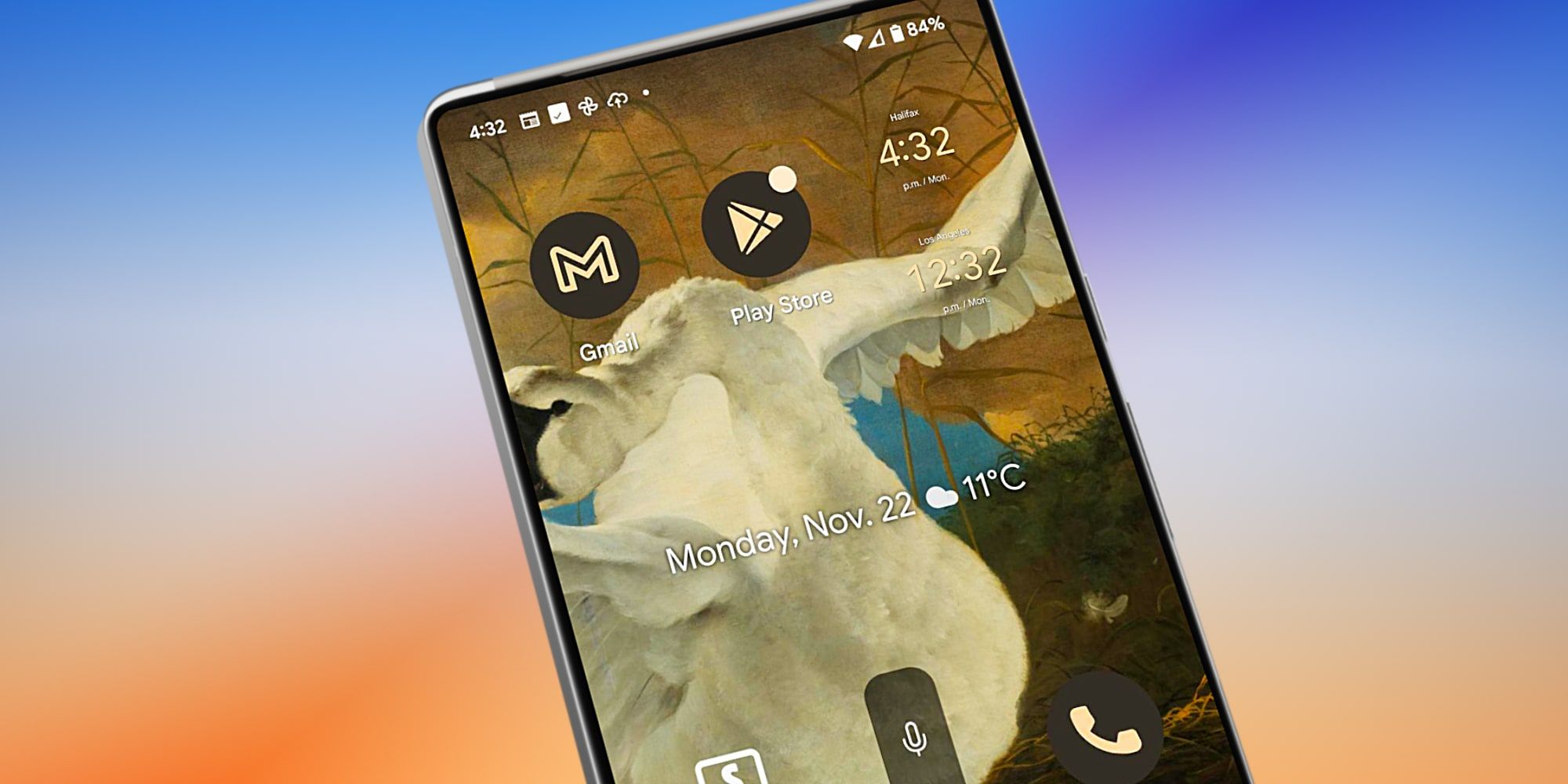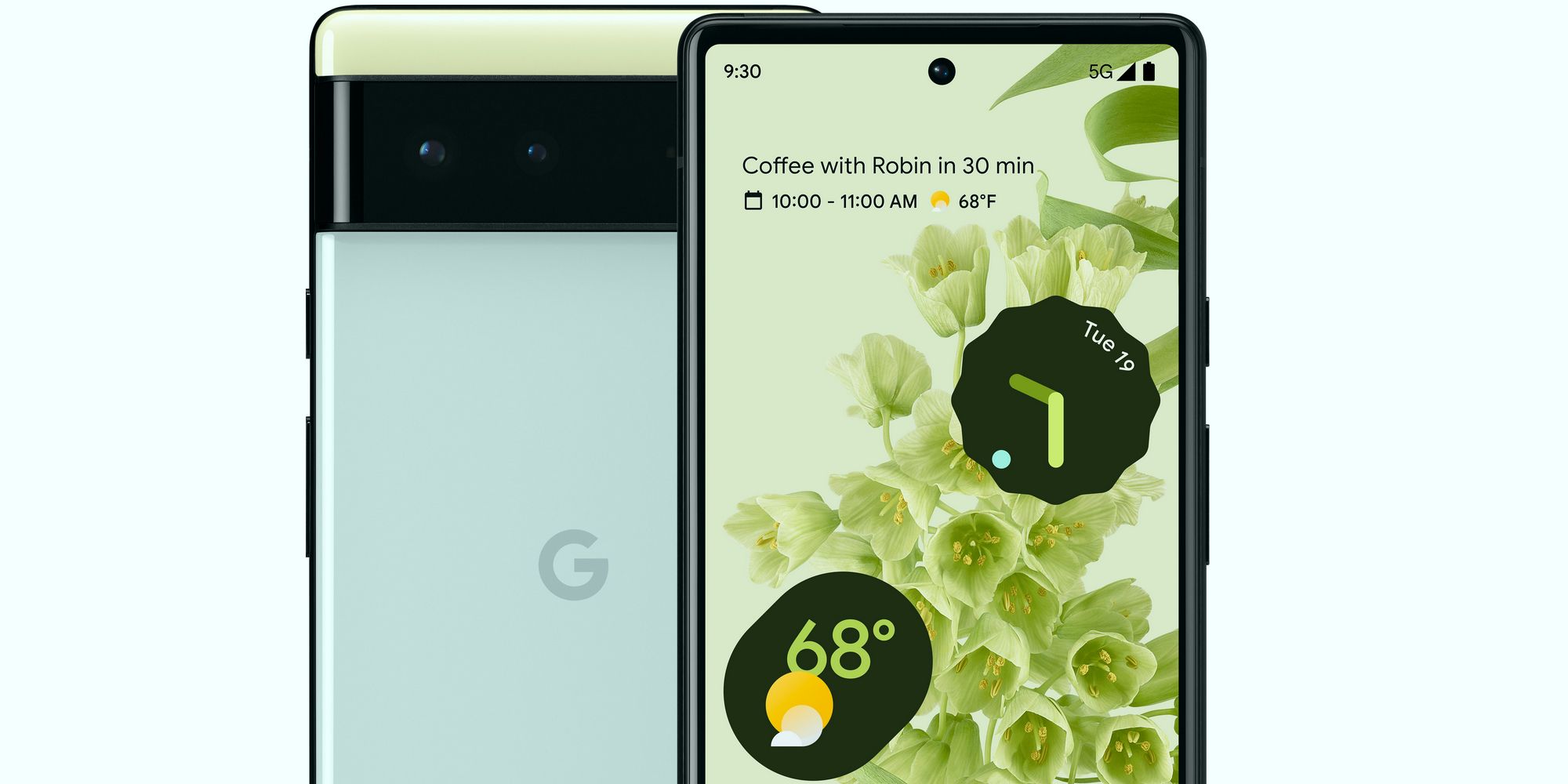The Pixel 6 and Pixel 6 Pro get the absolute best Google Assistant experience, and the 'At A Glance' widget is one of the most valuable ways that the artificial intelligence (AI) can help. It might not be well known that users can customize the features, and even the widget's location can be changed by moving to another page or just a bit lower on the first page if that suits the user better.
Google has always given its Pixel phones the best AI features available on Android, and the Pixel 6 series is even better since it uses the Tensor chip. Google designed its first mobile processor specifically to enhance the AI capabilities of the Pixel 6 series for language processing as well as image processing. AI is used throughout the system for more mundane but equally important tasks such as maximizing battery life and alerting the user to essential details at the perfect time.
Google's 'At A Glance' widget usually looks like a small date and temperature display at the top of the first page of the home screen. It's actually much more powerful than that, capable of displaying valuable data at the ideal moment, such as traffic conditions when leaving for a commute, flight information at the airport, severe weather alerts and more. Android makes it easy to customize what is shown in this Pixel 6 widget simply by pressing and holding the widget. A menu will appear, and tapping 'Customize' will open the home screen options. Tapping the gear icon beside 'At A Glance' will show location settings and several toggles that are enabled by default. Users can switch off any unwanted options.
How To Move The At A Glance Widget
The Pixel 6 series has an advanced widget that identifies upcoming events based on time and location, providing helpful information at the ideal time. Unfortunately, while users can move most widgets, the default 'At A Glance' widget is fixed in place at the top of the first page of the home screen. While this is generally a nice, highly visible place to have it, Android provides options to move the widget. It just takes a few extra steps.
The Pixel 6's default 'At A Glance' widget can be switched off by using the same home screen settings but tapping 'At A Glance' rather than the gear icon to the right. Then the user can add the widget on any page and any location just like a regular widget. By pressing and holding anywhere other than an app icon or widget, a menu will open, and tapping 'Widgets' will show the complete list. The 'At A Glance' widget is in the Google section, and it can be dragged into the page wherever the user wants. The manual widget occupies the same amount of room as the default Pixel 6 widget but uses a horizontal layout instead of stacking the date on top of the weather.
Source: Google