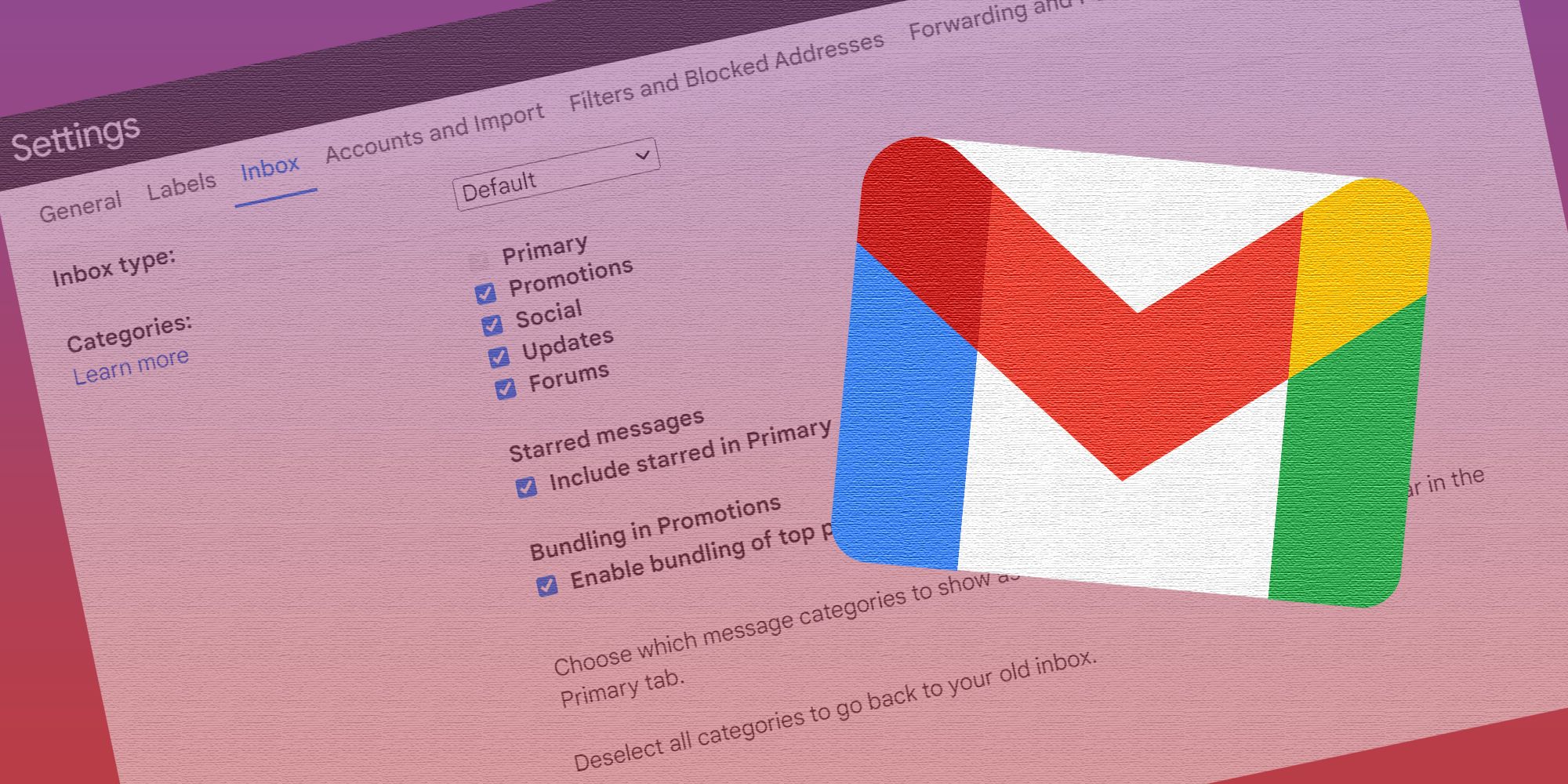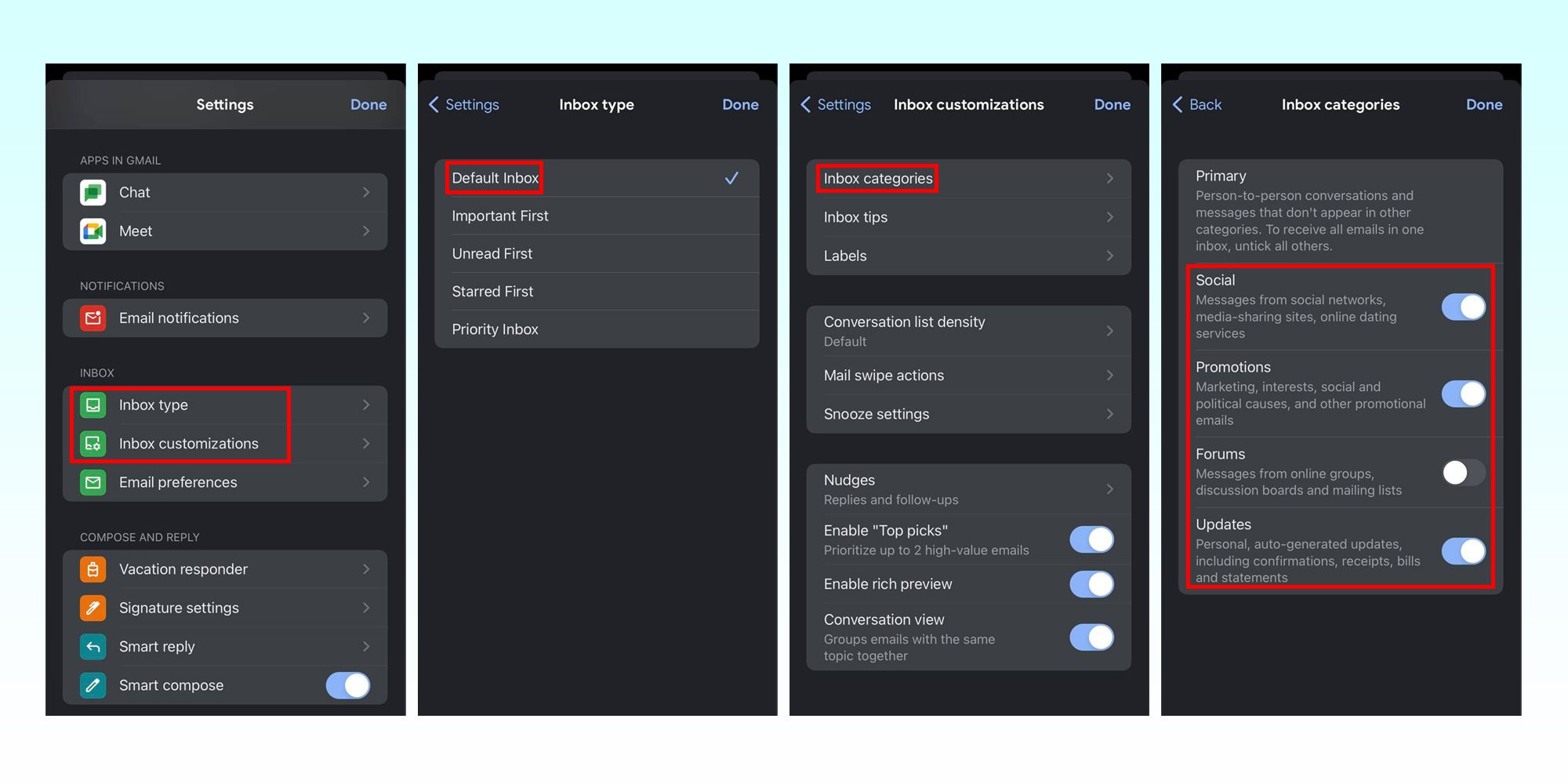Gmail users who use the default setting from the available inbox layouts may like that it automatically sorts messages into different folder categories, but some may wish to have the option of changing the tab names into something more applicable to their email usage. As it is, Gmail's default inbox style has the following categories: 'Promotions' for online store newsletters and other marketing emails, 'Social' for messages related to social media networks and other media-sharing platforms, 'Updates' for receipts and confirmation emails, 'Forums' for mailing lists and online group messages, and 'Primary' for everything else. While these categories are sufficient catch-alls for all types of emails, not everyone will find a use for all five.
Being able to modify how the primary inbox works and flows is what makes Gmail one of the most used email services to date. The app gives users a lot of control over its many features. A good example is being able to configure the inbox's interface so that browsing through messages is a more productive endeavor.
Gmail users wondering if they can create their own folder categories and replace any of Gmail's default tabs will probably be disappointed that the answer is no. However, users can choose to show or hide any of the five existing categories, so they don't have to see tabs they don't usually use. To do this on a computer, go to Gmail on a web browser and click on the gear icon in the top-right corner of the screen. Under 'Quick settings,' hit 'See all settings,' then go to the 'Inbox' tab. From the 'Inbox type' dropdown, pick 'Default.' Uncheck any categories to hide, then hit 'Save Changes' at the bottom to finalize. Users can also enable additional settings, including starred messages in the 'Primary' tab and bundling promo emails in 'Promotions.' Do note that the 'Primary' folder cannot be hidden — to do that, pick a different inbox type.
How To Add or Remove Inbox Categories Through The Gmail App
Gmail users who prefer to access their inbox through their iPhone or iPad can launch the app and tap 'Menu' (three-line icon) in the top-left corner of the screen, then scroll down the sidebar to get to 'Settings,' Under the 'Inbox' section, make sure that for 'Inbox type,' the 'Default Inbox' option is selected. Next, go back to 'Settings,' tap 'Inbox customizations,' go to 'Inbox categories' and then switch the toggle to the off position next to the categories to hide. Finally, tap 'Done' to finalize.
People using an Android device to send Gmail emails need to follow similar steps. First, launch the app, tap the three-line icon in the top-left corner, scroll down and hit 'Settings.' Choose the Gmail account to modify, then tap 'Inbox type' to make sure 'Default Inbox' is selected. Next, hit 'Inbox categories' and uncheck any folder to remove them from the main inbox view.
While it may seem like Gmail has a limitless amount of space for messages, it has an allotted amount of gigabytes before features like inbox categories start acting wonky. Users can check their storage space usage by checking the meter at the bottom of the page (for desktop users) or by tapping the profile photo icon in the mobile app. Having more than 250,000 messages in the Gmail inbox will disable the ability to turn on inbox categories, so make sure to sort through all emails and either archive or delete messages that don't need to be stored.
Source: Gmail Help