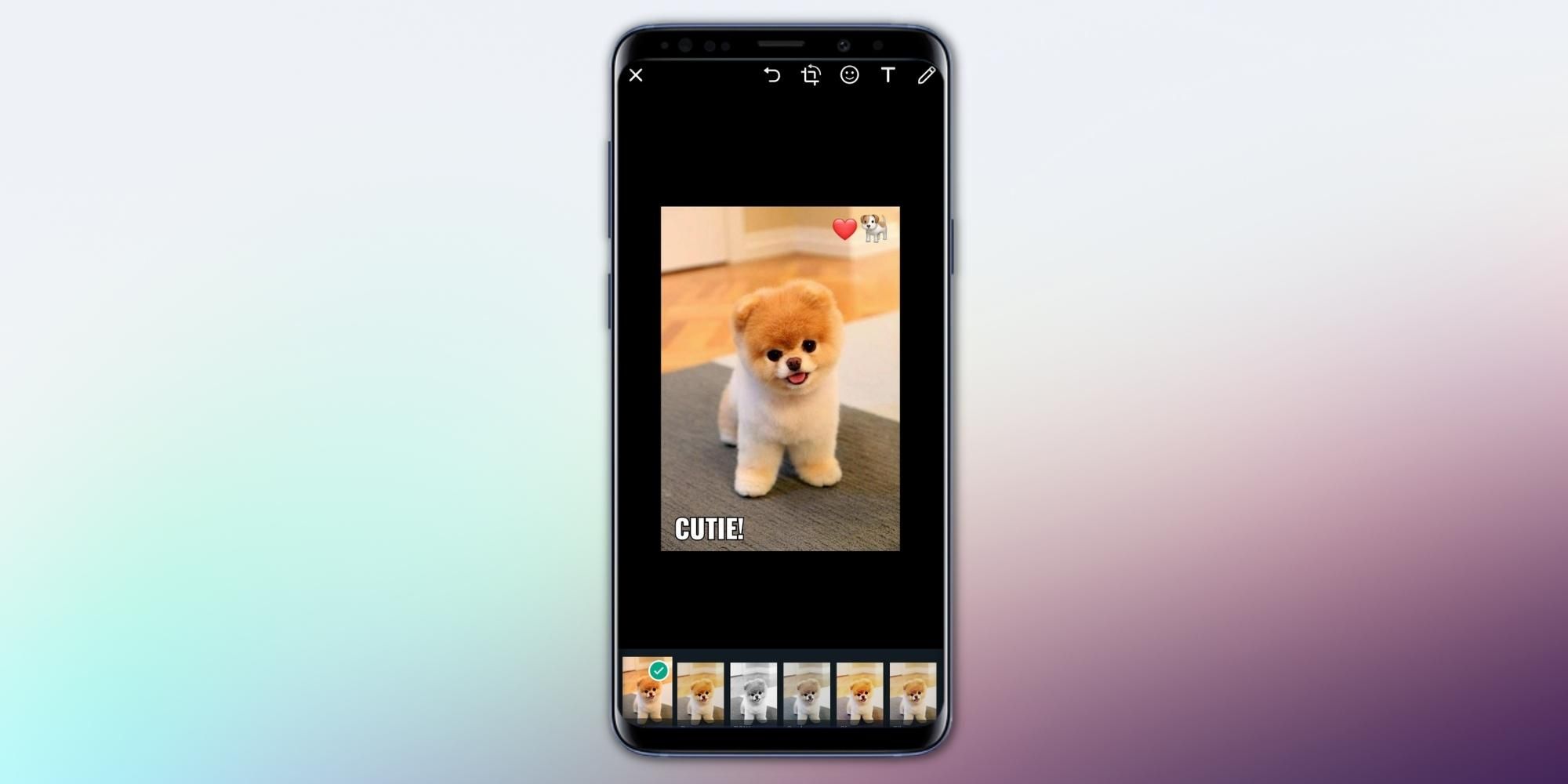The image editing tools on WhatsApp can help users turn a plain and boring image into an interesting graphic. With time, WhatsApp has evolved from an instant messaging application to a communication tool people use daily. With over two billion active users worldwide, the Meta-owned platform is catering to a significant portion of the world. Hence, the application must continue to provide services without fail. For this reason, WhatsApp tests new features within a closed group of users before releasing them as a part of the stable version.
Currently, WhatsApp is working on many new features that will come as part of future updates. For example, the application is testing support for large file transfers, up to 2GB. To support this, WhatsApp is also planning to launch an ETA counter for users. This feature will show users how long it will take to upload or download a large file. Apart from that, WhatsApp is also working on group polls. Although the feature has been spotted on WhatsApp's beta for iOS, there is a good chance that the Android version will also get it.
These tools work on images taken using WhatsApp's camera as well as photos that are saved on users' smartphones or desktops. Now, WhatsApp allows adding a few elements like stickers, emojis, and text. One can even scribble or draw on a photograph. In addition, while sharing selfies or portraits, users can apply filters built into WhatsApp. To create fun WhatsApp images, users simply have to tap the 'camera' icon at the bottom of the chat screen. It will directly open the device's camera, and clicking the larger shutter button will take an image. Whereas, if users want to edit an image from their device, they should select it from Attach > Gallery or Photo & Video Library for Android and iOS devices, respectively.
Add Stickers, Text, And Drawings To Make Images Exciting On WhatsApp
Before sending the image on WhatsApp, users will see several icons at the top right corner of the screen (smartphones) or right above the image preview (desktops). If users wish to add an emoji to the image, they should tap on the smiling face icon. It will open a menu where one can select an emoji or a sticker from hundreds of options. Users can tap on the one they want to add and then set it at the desired position in the image by dragging it, resizing it, or rotating them upside down. Similarly, for images that need some text, tapping on the capital 'T' icon will enable users to type the text, which can be placed on top of the image. While typing the text, users can change its color and font by sliding through the vertical color selector and repeatedly tapping on the 'T' icon.
Apart from this, users can draw freehandedly on top of images with the help of the 'pencil' icon. This will work better on smartphones that support input via a stylus as it provides better grip and control over the screen. Even so, users can draw with fingers as well. On the WhatsApp desktop, someone can use a mouse to draw freehand shapes and figures. These three tools can spice up images. If they still don't look good enough, try cropping them or applying a filter (not available on WhatsApp Desktop yet).
Source: WhatsApp