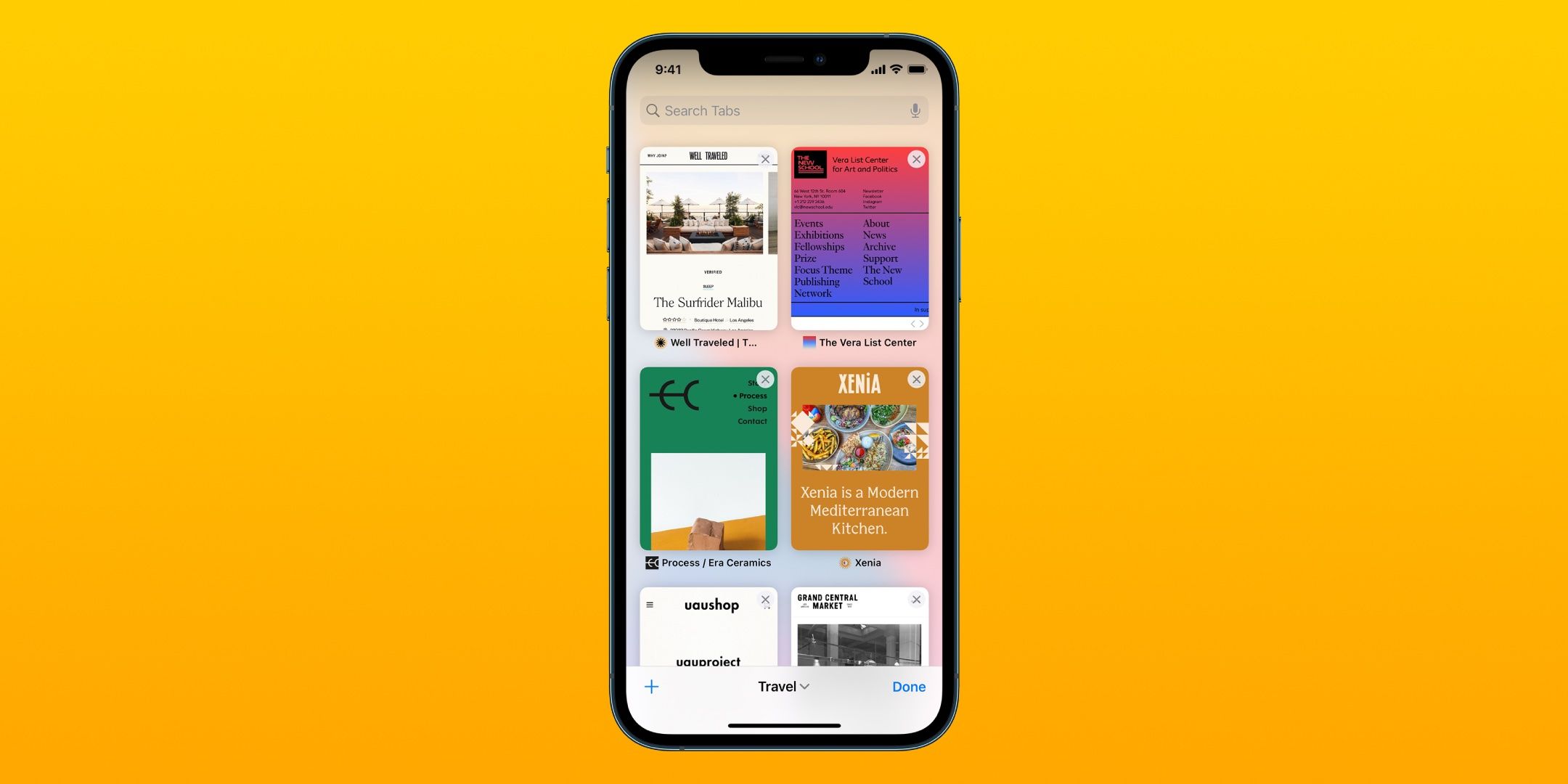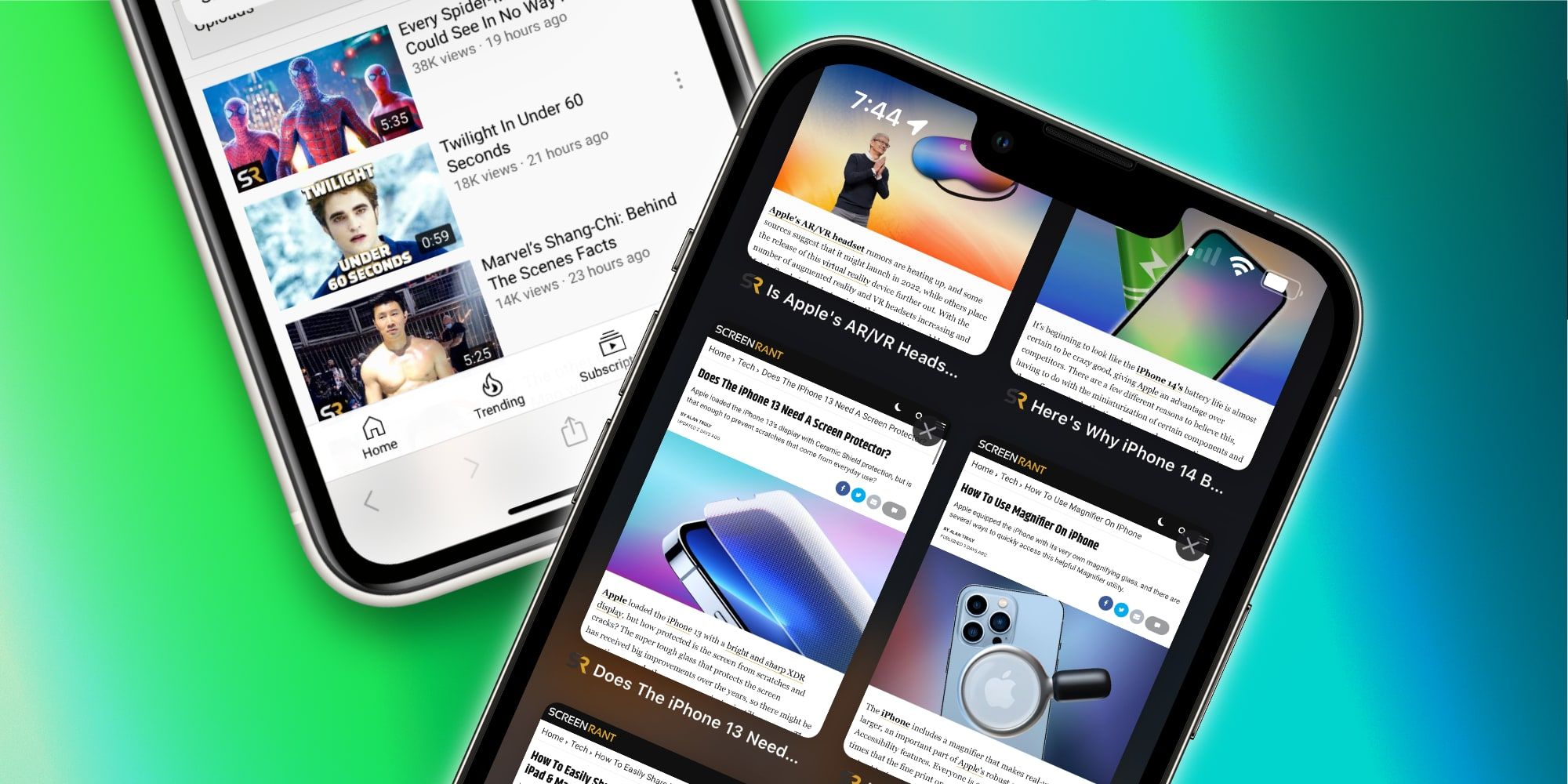iPhone users that rely on Safari for web browsing might find themselves overwhelmed with too many open tabs, but these tabs can be sorted into customizable tab groups that can be easily created, modified and removed. For people who primarily use iOS, iPadOS and macOS devices, Safari is an excellent option for both mobile and desktop-class web browsing. Continuity allows saved passwords, pages, and other data to automatically share with iCloud devices, making it easy to sign into pages on any device. On a mobile device, though, it's simple to forget how many tabs are open since they are hidden behind a button in the menu bar. For this reason, tabs might need to be removed or organized into custom groups.
Viewing the open tabs on an iPhone with Safari is possible through action buttons located at the bottom of the screen. By default, smartphones running the latest version of iOS will have the address bar at the bottom of the screen, but users change this through the settings in Safari. If a phone is running the default version of Safari on iOS 15 or later, the tab button will be located directly under the refresh button in the address bar. Otherwise, users can still find it at the bottom right corner of the display. Tapping on the tab button will open up a window showing all of the open tabs, and it's here where tab groups can be created and managed.
Users that regularly utilize their Safari app, which is pre-installed on Apple iOS devices and is the default browser, are likely already familiar with tab groups. There have been tab groups on Safari for years on the iPhone, with the app's regular and private browsing sectors. These two browsing options are tab groups in themselves, with separate tabs that can be created and deleted on each sector. After opening the tab page, users can switch between the Start Page and the private browsing group, and it's the perfect example of the functionality provided by customizable tab groups.
Tab Groups Sort & Organize iPhone Tabs
To view the tab groups that are set up on an iPhone, open Safari and tap the button that shows all of the tabs that are open currently. It looks like two squares overlaid on each other and is located at the bottom right corner of the screen. All the tabs open in the tab group will be shown, with the group name at the bottom of the screen. If custom tab groups haven't been created yet, two tab groups will already be set up at the bottom center of the screen. The main browser will show the number of tabs, while the private browser reads 'Private' at the bottom center of the screen. Tap on either of these names to view the available tab groups, and create new ones.
In one block, tab groups that have already been created will be displayed at the top of the floating menu. Below this block, there will be the option to either create a new empty tab group or create a tab group including all of the tabs in the current group. To create a new tab group, tap 'New Empty Tab Group' and follow the prompts to name the group. After the group has been named, a new window for the just-created tab group will open with a Start Page. Users can tap the Start Page or open a new tab to get started and can return to other tab groups by following the steps above and selecting another tab group. To delete tab groups, tap on the tab group's name and select 'Edit.' Then, tap the '...' button to the right of the tab group name and press 'Delete.' Overall, tab groups are a relatively easy way to sort and organize tabs without deleting them on the iPhone.
Source: Apple